The Samsung ML 1610 printer is a dependable monochrome laser printer known for its compact design and efficient printing capabilities. However, to unlock its full potential on modern operating systems like Windows 10 and Windows 11, it is essential to install the correct Samsung ML 1610 printer driver. This comprehensive guide provides everything you need to download, install, and troubleshoot the Samsung ML-1610 driver across various Windows versions.
Why You Need the Right Samsung ML 1610 Printer Driver
Without the correct driver, your printer will not communicate effectively with your system, resulting in printing errors or the printer being completely unrecognized. The Samsung ML 1610 printer driver acts as a bridge between your hardware and your Windows OS, ensuring optimal functionality and performance.
How to Download the Samsung ML 1610 Printer Driver
Official Source for Samsung ML 1610 Printer Driver Download
Samsung printer support has been absorbed under HP, so the best place to obtain the driver is via HP's official website. To download:
1. Go to the [HP Customer Support page](https://support.hp.com).
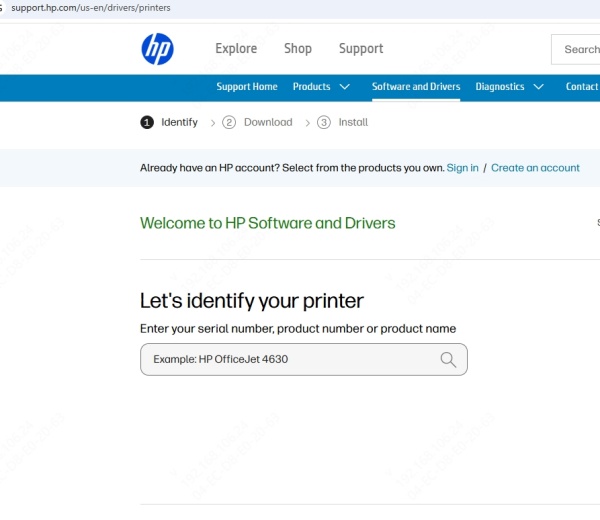
2. Search for Samsung ML-1610 printer driver.
3. Select your operating system (Windows 10 or Windows 11).
4. Click Download next to the latest driver version listed.
5. Save the setup file to your computer.
Make sure to choose the correct OS version to avoid compatibility issues.
Samsung ML-1610 Driver for Windows 10
The Samsung ML-1610 driver for Windows 10 is available in both 32-bit and 64-bit versions. Follow these steps to install it:
Step-by-Step Installation Guide for Windows 10
1. Download the Driver as mentioned above.
2. Locate the downloaded `.exe` file and double-click it.
3. Follow the on-screen installation instructions.
4. Connect your Samsung ML-1610 printer to the PC via USB cable.
5. The system will detect the printer and complete the setup.
6. Go to Devices and Printers to ensure the ML-1610 appears under printers.
Tip: Always restart your PC after installation to ensure system-level integration.
Samsung ML-1610 Driver for Windows 11
While Windows 11 is a newer OS, it remains compatible with most Samsung legacy drivers, including the ML-1610. If the official site doesn’t offer a Windows 11-specific version, you can use the Windows 10 driver in compatibility mode.
Installing ML-1610 Driver on Windows 11 Using Compatibility Mode
1. Right-click the downloaded driver file.
2. Select Properties > Compatibility.
3. Check Run this program in compatibility mode for: and choose Windows 10.
4. Apply the settings and run the installer.
5. Connect the printer and let the wizard complete the process.
Using Windows Update to Automatically Find Drivers
1. Go to Settings > Update & Security > Windows Update.
2. Click Check for Updates.
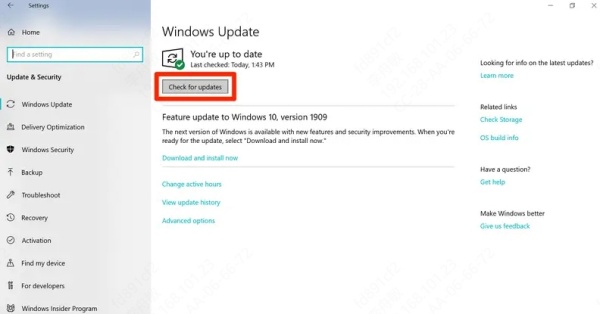
3. Windows will automatically detect and install the best-matched driver for the Samsung ML-1610 printer.
While this method is convenient, it may not always install the latest version. Manual installation remains the most reliable option.
Manual Installation Through Device Manager
If the automated installer fails, you can manually install the Samsung ML-1610 printer driver via Device Manager:
1. Press Windows + X and select Device Manager.
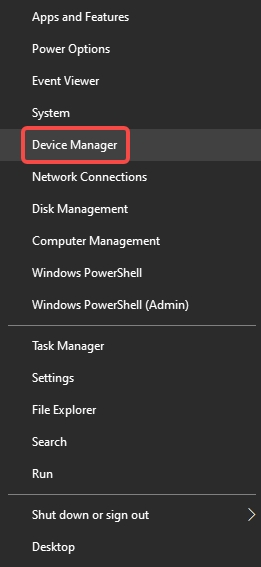
2. Expand Printers.
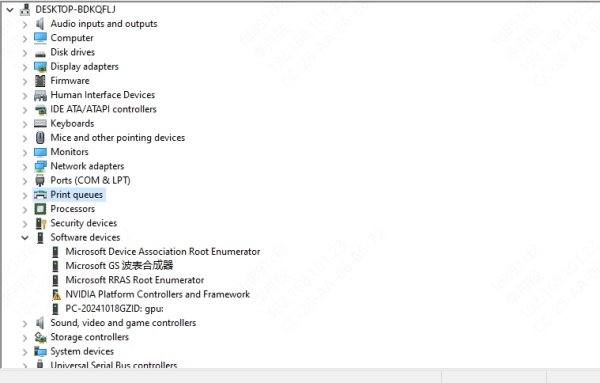
3. Right-click on the unrecognized printer and select Update driver.
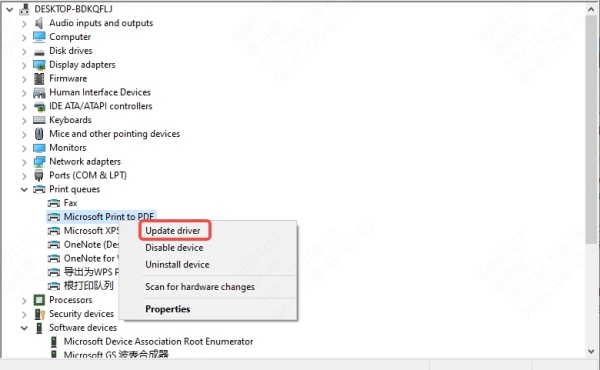
4. Choose Browse my computer for drivers.
5. Navigate to the folder where the Samsung driver was downloaded.
6. Click Next and let Windows complete the installation.
This method is especially useful when the printer is detected as an “Unknown Device.”
Common Samsung ML 1610 Driver Issues and Fixes
1. Driver Not Compatible
If you receive a compatibility error:
- Use compatibility mode as described earlier.
- Ensure that you downloaded the correct 32-bit or 64-bit version based on your system architecture.
2. Printer Not Recognized
If your printer is not detected after driver installation:
- Try switching USB ports.
- Use a different USB cable.
- Restart both the printer and the computer.
3. Driver Installation Stuck
In case the setup freezes:
- End all Samsung-related task* in Task Manager.
- Temporarily disable antivirus software.
- Reboot and reinstall the driver.
Keeping Your Printer Driver Updated Automatically
To avoid the hassle of manual downloads and compatibility checks, consider using a dedicated driver update utility such as Driver Talent.
Why Use Driver Talent
- Automatic detection of outdated or missing drivers.
- Supports thousands of printer models including Samsung ML-1610.
- One-click updates with WHQL-certified drivers.
- Backs up existing drivers before installing new ones.
- Compatible with Windows 10 and 11.
How to Use Driver Talent
1. Download and install Driver Talent from the official website.
2. Launch the program and click Scan.
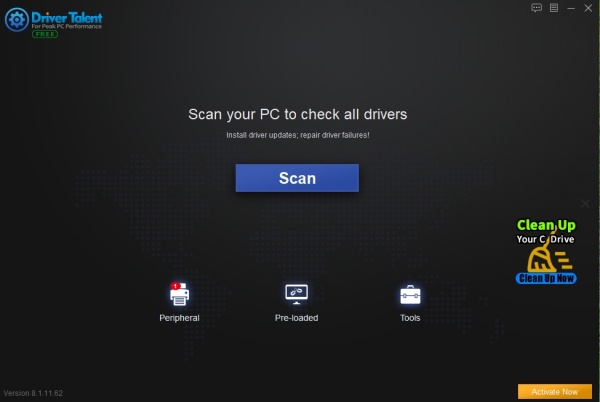
3. The software will detect outdated drivers including your printer.
4. Click Update next to the Samsung ML-1610 listing.
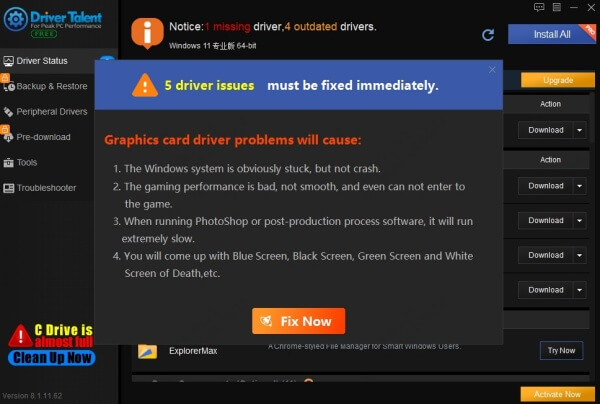
5. Restart your PC once updates are complete.
Conclusion
Installing the Samsung ML 1610 printer driver is essential for seamless printing on Windows 10 and Windows 11. Whether you download the driver from the official HP site or use third-party tools like Driver Talent, keeping your drivers up to date ensures your printer runs efficiently without errors or compatibility issues.
Download Driver Talent now to simplify the process and enjoy hassle-free printing.









