The Samsung ML-1660 printer is a compact monochrome laser printer known for its reliable performance and space-saving design. To ensure that this printer functions at its best, installing the correct Samsung ML-1660 driver is crucial—especially if you're operating on modern systems like Windows 10 or Windows 11. In this comprehensive guide, we walk you through everything you need to know about the Samsung ML-1660 driver download, compatibility issues, step-by-step installation, and driver update methods.

Why You Need the Correct Samsung ML-1660 Printer Driver
The printer driver acts as a translator between your operating system and the printer hardware. Without the appropriate Samsung ML-1660 printer driver, your device may not perform key functions like print commands, toner-level monitoring, or paper settings. Installing the latest driver version ensures optimal performance, security, and compatibility—especially on newer systems like Windows 10 and Windows 11.
Where to Download Samsung ML-1660 Driver
The official Samsung ML-1660 driver download can be tricky to locate, especially since Samsung’s printer division was acquired by HP. However, trusted sources remain available for safe driver retrieval. Here are your primary options:
1. HP Official Support Website
Since Samsung printers are now maintained by HP, the most reliable source is:
Visit the HP Software and Driver Downloads page.
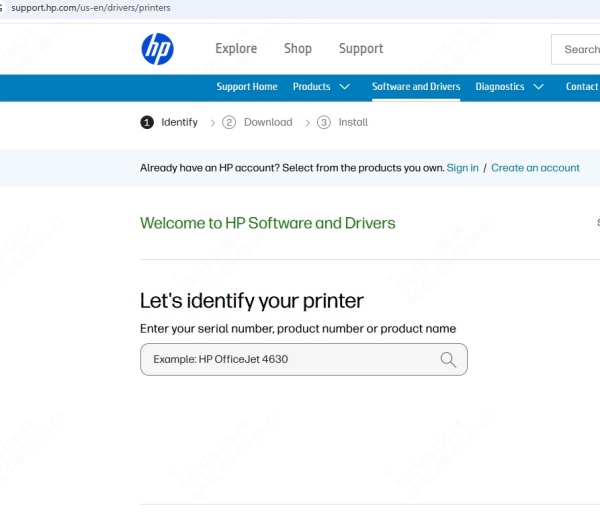
Enter "Samsung ML-1660" in the product search box.
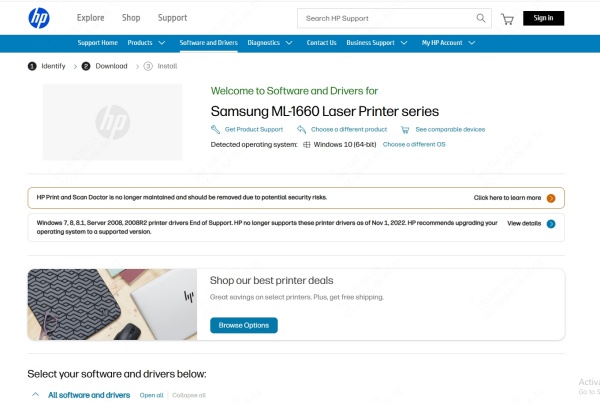
Select your operating system (Windows 10, Windows 11, etc.).
Download the latest driver package, usually listed as Samsung Universal Print Driver or ML-1660 Series Driver.
Note: Always download from the official HP portal to avoid malware or outdated drivers.
How to Install Samsung ML-1660 Driver on Windows 10
Installing the Samsung ML-1660 driver for Windows 10 requires a few simple but important steps to ensure the printer communicates seamlessly with your PC.
Step-by-Step Installation Guide:
Download the Driver File
Navigate to the official HP support page.
Select Windows 10 as your OS.
Click Download to get the latest Samsung ML-1660 printer driver.
Run the Installer
Locate the downloaded .exe file.
Right-click the file and select Run as Administrator.
Follow On-Screen Instructions
Accept license terms.
Choose USB Connection when prompted.
Connect your Samsung ML-1660 printer to the PC using a USB cable.
Driver Installation Completes
Wait for Windows to finish installing the driver.
Print a test page to confirm setup.
Installing Samsung ML-1660 Driver on Windows 11
Windows 11 users may face compatibility issues due to driver legacy support. Here’s how to ensure successful setup.
Method 1: Install in Compatibility Mode
Right-click on the driver installation file.
Click Properties > go to the Compatibility tab.
Check Run this program in compatibility mode for: Windows 10.
Apply changes and install.
Method 2: Use Samsung Universal Print Driver
If the direct ML-1660 driver is not supported on Windows 11, download the Samsung Universal Print Driver (UPD).
This generic driver often supports ML-series printers and ensures stable functionality.
Tip: Always keep your Windows 11 updated to ensure compatibility with legacy printer hardware.
How to Check If the Driver Is Properly Installed
After installation, verify the driver setup:
Open Control Panel > Devices and Printers.
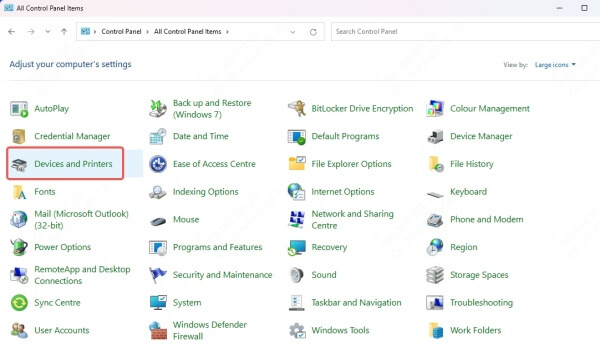
Locate Samsung ML-1660 under Printers.
Right-click > select Printer Properties.
Print a test page.
Go to the Drivers tab to view driver version and update options.
Fix Samsung ML-1660 Driver Issues
If your printer is unresponsive or printing fails, the issue might be tied to driver conflicts. Here’s how to troubleshoot:
1. Reinstall the Driver
Go to Device Manager > Printers > Right-click Samsung ML-1660 > Uninstall device.
Reboot your PC.
Reinstall the driver from the official source.
2. Update Driver Using Device Manager
Open Device Manager.
Right-click the printer under Print queues.
Click Update driver > Search automatically for drivers.
3. Use Third-Party Driver Tools
Manually updating drivers may not always work due to outdated Windows recognition. In that case, consider using a trusted third-party tool like Driver Talent.
Driver Talent: Smart Driver Management Solution
Driver Talent is a powerful tool that automatically identifies outdated, missing, or corrupt drivers and installs the correct ones in seconds. It fully supports Samsung ML-1660 printer driver download for both Windows 10 and Windows 11.
Key Features:
Automatic driver detection and update
One-click fix for driver-related issues
Backup and restore driver functions
Lightweight and beginner-friendly interface
How to Use:
Download and install Driver Talent from the official website.
Launch the app and click Scan.
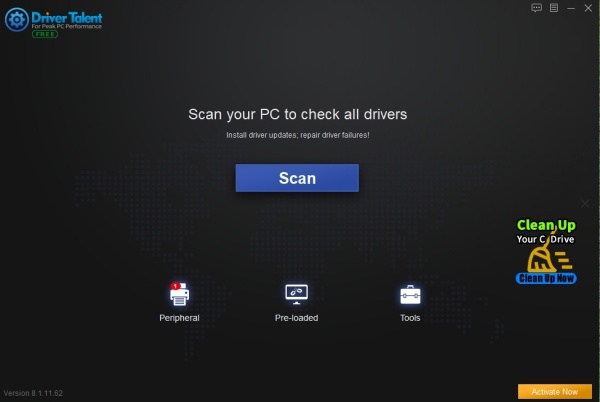
Locate the Samsung ML-1660 driver in the list.
Click Repair or Update to install the latest version.
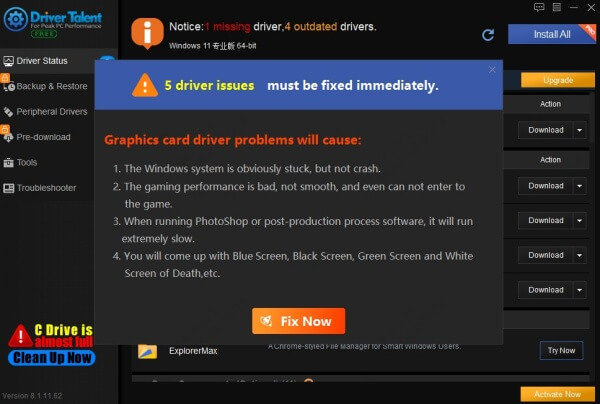
Reboot your PC for changes to take effect.
Samsung ML-1660 Driver FAQs
Is the Samsung ML-1660 compatible with Windows 11?
Yes, but it may require compatibility mode installation or use of the Universal Print Driver.
Can I use the ML-1660 without installing a driver?
No. Without the proper driver, the printer will not function correctly.
Is there a wireless version of the ML-1660?
No. The Samsung ML-1660 only supports USB connections.
What if Windows Update doesn't find the driver?
Download directly from HP’s support site or use Driver Talent for guaranteed compatibility.
Conclusion: Download and Install Samsung ML-1660 Driver Safely
Installing the correct Samsung ML-1660 driver is essential to keeping your printer functioning properly on both Windows 10 and Windows 11. While HP’s support site remains the official source, tools like Driver Talent offer an effortless alternative for automatic driver detection and updates.
Download Driver Talent now to ensure your Samsung ML-1660 printer stays up to date, error-free, and fully optimized for high-performance printing.









