Six Steps to Install Graphics Cards
Dec. 17, 2023 / Updated by Mindy to Windows 10
The graphics card is an important part of the computer hardware, it is responsible for processing graphics and video output. If you want to improve your computer's image processing power or play higher-quality games, installing a graphics card that suits your needs is essential. The following will introduce you to the correct installation of the graphics card six steps, hopefully to help you solve the problem of graphics card installation.
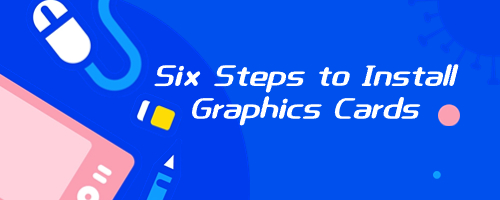
1. Determine the graphics card type and slot
First, we need to determine the type of graphics card slot on our computer's motherboard. Common graphics card slots include PCI Express x16, AGP, and PCI. In general, modern computers use PCI Express x16 slots, so if your computer is newer, you should buy a PCI Express x16 slot type graphics card.

2. Back up data and turn off power
Before any hardware installation, we should always back up important data in case something goes wrong. Next, we need to turn off the power and unplug the computer's power cord. This is to ensure safety and avoid damaging the components inside the computer.
3. Open the computer case and release static electricity
Now, we can open the computer case. Usually, the case will have several screws attached to the case, which can be removed by using a screwdriver to open the case. In the process of operation, we need to pay attention to avoid electrostatic damage to the internal parts of the computer. Therefore, before touching any electronic components, we should release the static electricity on the body by touching the metal surface.

4. Insert the graphics card
Next, we need to find the graphics card slot and insert the graphics card into it. Depending on the type of slot your computer has, carefully insert the graphics card into the corresponding slot. Make sure the graphics card is aligned with the slot and not inserted with too much force to avoid damage.
5. Connect the power supply and display
Once the graphics card has been inserted, we need to connect the graphics card to the power supply. Graphics cards usually require additional power to operate, so we need to plug the power cord into the power socket of the graphics card. At the same time, we also need to insert the data cable of the monitor into the display interface of the graphics card. In this way, the computer can normally send the image to the monitor.

6. Restart the computer and install the driver
After completing the above steps, we can restart the computer. During the boot process, the system may automatically identify and install the graphics card driver, but sometimes we still need to manually install the latest graphics card driver.
In order to ensure that the graphics card can work properly and perform at its best, we suggest that you can download the latest graphics card driver through Driver Talent.
Click "Scan" to check all drivers.
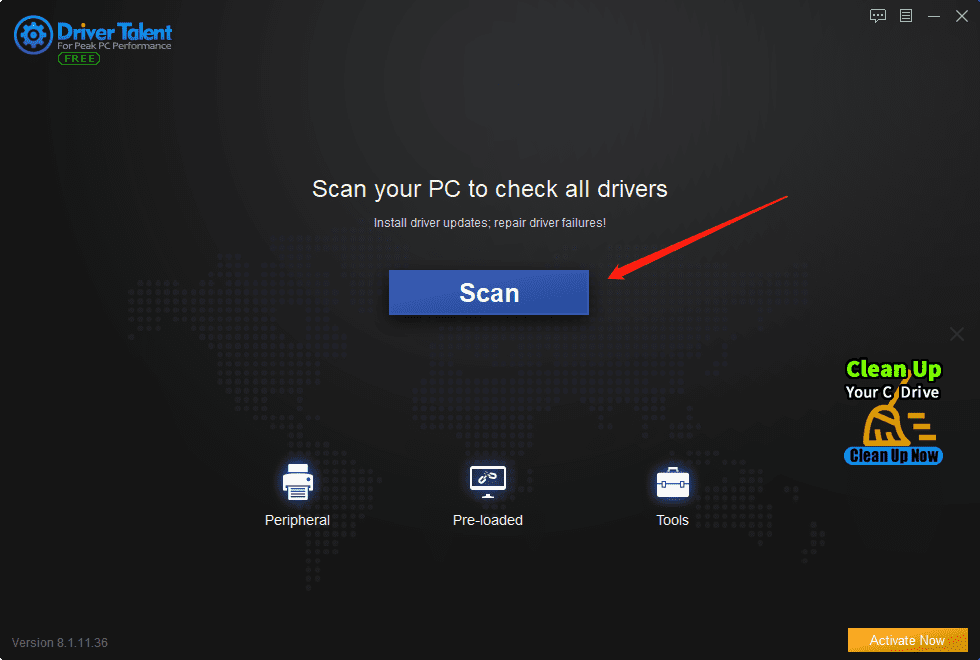
Enter the "Driver Status", if there is an outdated version of the driver, you just click on the right "Install All" or "Update driver" to update to the latest version.
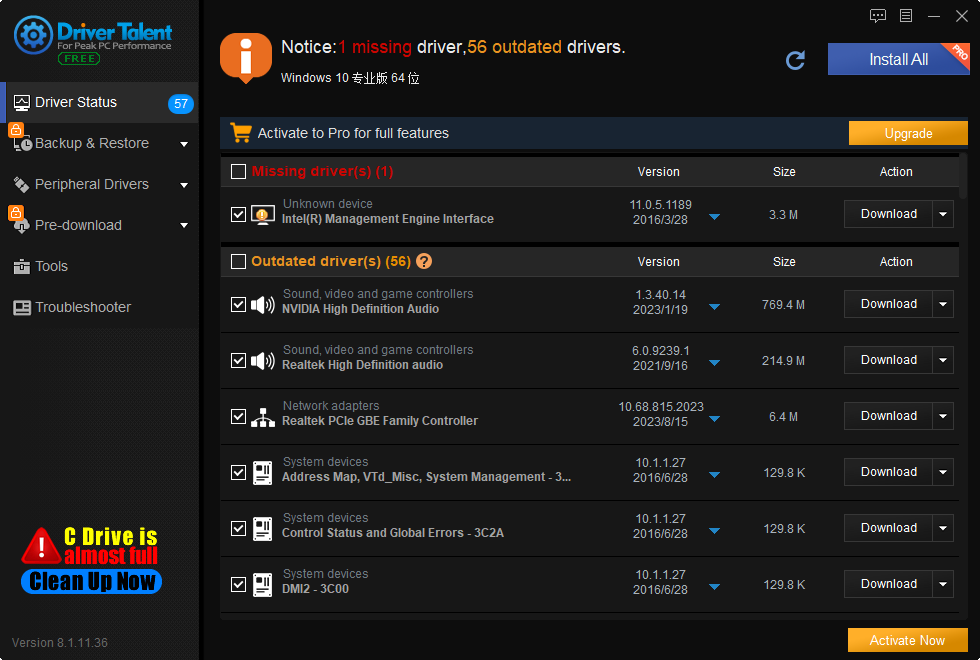
Whether you have an NVIDIA or AMD graphics card, you can install the latest version and get the best computer display.
In addition, you can also download the latest drivers from the official website of the graphics card manufacturer and install them according to their instructions, provided that you need to confirm the computer model and operating system version, and then search for the driver installation package.
These are the six steps to installing a graphics card. I hope it was helpful. If you encounter problems related to network cards, graphics cards, Bluetooth, sound cards and other drivers, you can download Driver Talent for detection and repair, and Driver Talent supports driver download, driver installation, driver backup, etc.

|
ExplorerMax |

|
Driver Talent for Network Card | |
| Smart and advanced file explorer tool for Windows platforms | Download & Install Network Drivers without Internet Connection | |||
| 30-day Free Trial | Free Download |







