Bluetooth technology is essential for seamless wireless connectivity, allowing users to connect devices like headphones, mice, keyboards, and smartphones to their laptops effortlessly. If you own a Toshiba laptop, having the correct Toshiba Bluetooth driver installed is crucial for optimal Bluetooth functionality. Whether you're running Windows 7, Windows 10, or Windows 11, this comprehensive guide will walk you through everything you need to know — from free downloads and installation to troubleshooting and updating your Toshiba Bluetooth driver.
Introduction to Toshiba Bluetooth Drivers
Bluetooth drivers act as the communication bridge between your Toshiba laptop's hardware and the operating system. Without the right driver, your laptop’s Bluetooth module may fail to function correctly or not work at all. This makes the Toshiba Bluetooth driver a key component in enabling wireless device connectivity.
Understanding how to find, install, and update these drivers ensures you get the best possible wireless experience. This guide covers everything with clear, easy-to-follow instructions, helping both beginners and tech-savvy users.
Why You Need the Toshiba Bluetooth Driver on Your Laptop
Having the correct Toshiba Bluetooth driver installed offers several benefits that significantly improve your laptop's usability and wireless device performance.
Improved Device Connectivity
The Toshiba Bluetooth driver enhances the communication between your laptop and Bluetooth-enabled devices. It ensures faster pairing, fewer disconnects, and smoother data transfers for peripherals such as wireless headphones, speakers, mice, and even smartphones.
Compatibility Across Windows Versions
Toshiba releases specific Bluetooth drivers compatible with different versions of Windows. Whether you're using Windows 7, 10, or the latest Windows 11, having the proper driver prevents compatibility issues that could cause your Bluetooth to malfunction.
How to Download Toshiba Bluetooth Driver for Free
Getting your Toshiba Bluetooth driver free and safely is straightforward if you follow the right steps.
Official Toshiba Website
The safest and most reliable place to download Toshiba Bluetooth drivers is directly from the official Toshiba website. Toshiba regularly updates their drivers to fix bugs, add support for new Windows versions, and enhance performance.
Steps to download:
Visit the Toshiba Support Website.
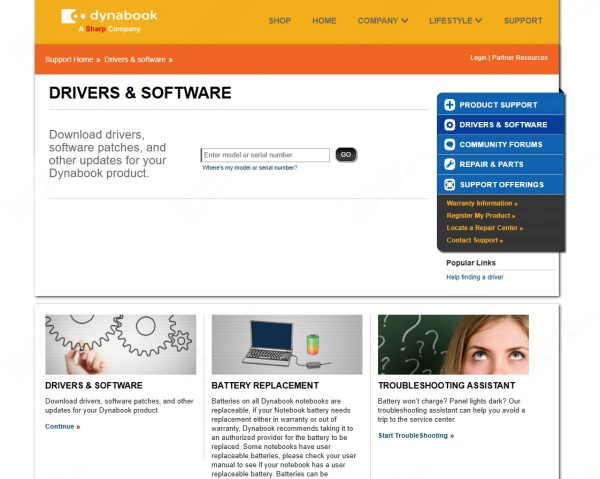
Enter your laptop model or serial number.
Navigate to the "Drivers & Updates" section.
Select your operating system (Windows 7, 10, or 11).
Find the Bluetooth driver and download the latest version available.
Alternative Trusted Sources
Using Driver Update Tools can significantly simplify the often time-consuming and technical task of manually updating your Toshiba Bluetooth driver. One of the most trusted and efficient tools on the market is Driver Talent.
This software scans your entire system, identifies outdated, missing, or corrupted drivers, and allows you to update them with just a few clicks. Not only does Driver Talent help ensure you always have the latest Toshiba Bluetooth driver compatible with your Windows version (7, 10, or 11), but it also optimizes overall system performance by keeping all your device drivers in perfect condition.
Steps to use Driver Talent to install Toshiba Bluetooth driver:
Step 1. Download and install Driver Talent on your PC by clicking the button below.
Step 2: Click Scan to detect all missing, outdated or corrupted drivers.
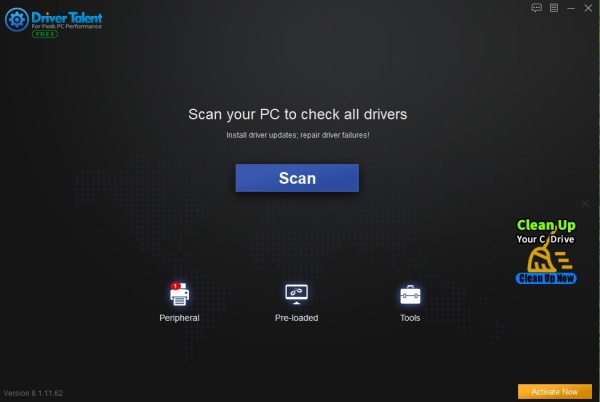
Step 3. Click Update or Install next to the Bluetooth button to install.
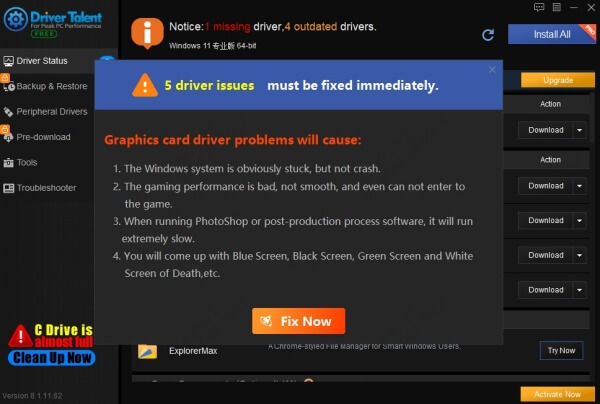
Step 4. Restart your PC to apply the changes.
Step-by-Step Installation Process for Toshiba Bluetooth Driver on Windows
Installing the Toshiba Bluetooth driver varies slightly depending on your Windows version.
Installing on Windows 7
Windows 7 users should ensure the driver version is compatible with the older operating system.
Installation steps:
Download the correct Bluetooth driver from Toshiba’s website.
Locate the downloaded file and double-click it to start the installer.
Follow the on-screen prompts carefully.
Restart your laptop once installation completes.
Installing on Windows 10 and 11
For Windows 10 and 11, installation is more streamlined but still requires the correct driver version.
Installation steps:
Download the driver tailored for Windows 10 or 11.
Run the setup file with administrator privileges.
Follow the guided installation.
Reboot your laptop to apply changes.
Troubleshooting Common Issues with Toshiba Bluetooth Driver
Even with the correct driver installed, you might face occasional issues. Here are solutions to the most common problems.
Driver Not Found or Missing
If Bluetooth suddenly disappears from Device Manager, the driver might be missing or corrupted.
Fix:
Reinstall the Toshiba Bluetooth driver from the official source.
Use Windows Update to search for missing drivers.
Run the Device Manager’s "Scan for hardware changes."
Bluetooth Not Working After Installation
Sometimes Bluetooth hardware won’t respond even after installation.
Fix:
Restart the Bluetooth service by typing services.msc in Run, then locate and restart "Bluetooth Support Service."
Disable and re-enable Bluetooth in Device Manager.
Check for Windows updates that might impact Bluetooth functionality.
Connectivity Issues
Intermittent disconnects or pairing failures are frustrating but often solvable.
Fix:
Remove and re-pair devices.
Update the Toshiba Bluetooth driver to the latest version.
Avoid interference by keeping devices closer together.
Updating Toshiba Bluetooth Driver for Enhanced Performance
Keeping your Bluetooth driver updated ensures security patches, bug fixes, and compatibility with new devices.
Manual Driver Update
Manually updating involves downloading the latest driver version from Toshiba’s support site and installing it following the steps in the installation section.
Using Driver Update Tools
Tools like Driver Talent can automate driver updates, scanning your system and applying the latest drivers safely. These tools are handy for users who prefer convenience and time-saving options.
Top 5 Toshiba Laptops Compatible with Bluetooth Driver
Here’s a quick list of popular Toshiba laptops known for reliable Bluetooth connectivity:
| Model | Operating System Support | Bluetooth Version Supported |
| Toshiba Satellite Pro | Windows 7, 10, 11 | Bluetooth 4.0 and above |
| Toshiba Tecra A50 | Windows 7, 10 | Bluetooth 4.1 |
| Toshiba Portege X30 | Windows 10, 11 | Bluetooth 5.0 |
| Toshiba Dynabook S55 | Windows 10, 11 | Bluetooth 5.1 |
| Toshiba Satellite C55 | Windows 7, 10 | Bluetooth 4.0 |
Differences Between Toshiba Bluetooth Driver for Windows 7, 10, and 11
Each Windows version has unique architecture, meaning Bluetooth drivers vary:
Windows 7 drivers are older, with less native Bluetooth support.
Windows 10 introduced enhanced Bluetooth stacks for faster connectivity.
Windows 11 drivers improve power efficiency and security with modern Bluetooth standards.
Choosing the correct driver tailored for your Windows version ensures stability and full feature access.
Best Practices to Maintain Toshiba Bluetooth Driver and Device Connectivity
Regularly check for driver updates.
Avoid installing drivers from unverified sources.
Keep your Windows OS updated.
Remove unused paired devices to reduce conflicts.
Use device manager to troubleshoot promptly.
Frequently Asked Questions (FAQs)
Can I use Toshiba Bluetooth driver on Windows 11 if it was designed for Windows 7?
While some Windows 7 drivers may work on Windows 11, it’s strongly recommended to use a driver specifically designed for Windows 11 to ensure compatibility and performance.
How can I tell if my Toshiba Bluetooth driver is outdated?
Check Device Manager for warning icons, or notice if Bluetooth devices disconnect frequently. Using driver update tools can also alert you to outdated drivers.
What should I do if Bluetooth still doesn’t work after installing the driver?
Try restarting Bluetooth services, reinstalling the driver, or updating Windows. If problems persist, hardware faults might be the cause.
How often should I update my Toshiba Bluetooth driver?
Update your Bluetooth driver whenever Toshiba releases a new version or if you experience connectivity problems, generally every 6-12 months.
Conclusion
In summary, having the right Toshiba Bluetooth driver installed for your specific Windows version is vital for smooth and reliable wireless connectivity. Whether you're using Windows 7, 10, or 11, following this guide ensures you can easily download, install, update, and troubleshoot your Toshiba Bluetooth driver.
For the easiest and safest way to keep your Toshiba Bluetooth driver and all other system drivers up to date, we highly recommend using Driver Talent. Download Driver Talent today to experience hassle-free driver management and enjoy uninterrupted Bluetooth connectivity on your Toshiba laptop!









