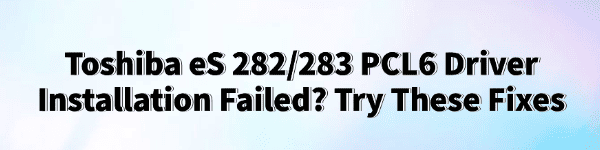
Some Windows users often encounter installation failures when trying to install the PCL6 driver for the Toshiba eS 282/283 series, which affects printing and copying functions and disrupts daily office work.
This article explains the common causes of PCL6 driver installation failures and provides practical solutions to help you complete the driver installation smoothly.
Common Causes of PCL6 Driver Installation Failure
Incompatible driver version:
The PCL6 driver version being installed may not match the current Windows system (e.g., Windows 10/11 64-bit).
Insufficient system permissions:
The installer was not run as administrator, causing the installation to be blocked.
Old drivers not fully removed:
Residual old Toshiba printer drivers in the system can conflict with the new driver and prevent successful installation.
Firewall or antivirus software blocking the installer:
Some security software may block the driver installation process.
Unstable USB or network connection:
If the device connection is unstable, the copier may not be properly detected during installation.
Solutions for PCL6 Driver Installation Failure
1. Use Driver Talent
For users unfamiliar with manual driver installation, a third-party driver management tool can greatly improve convenience and efficiency. Driver Talent is recommended, a professional tool that can automatically detect driver issues and fix them with one click.
Download the latest version of Driver Talent, install it, and open the software. Click "Scan".
After the scan completes, it will list any missing or outdated drivers. Find the Toshiba printer driver in the list and click "Update".
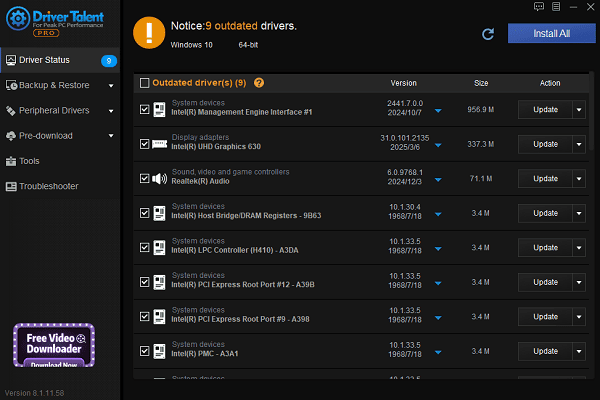
After updating, it's recommended to restart your computer to ensure the new driver takes effect.
2. Uninstall old drivers
Open Control Panel → Programs and Features and uninstall any existing Toshiba printer drivers.
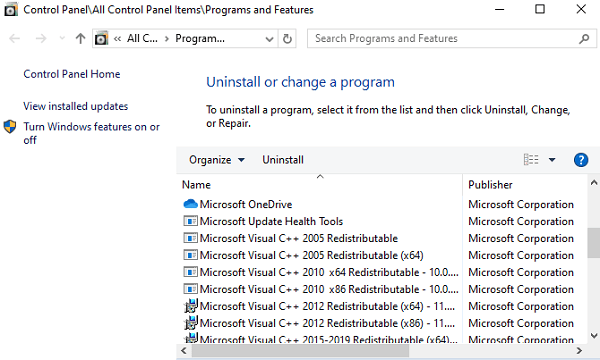
Open "Device Manager" and remove related printer devices.
Restart your computer and try installing the driver again.
3. Run the installer as administrator
When installing the driver, right-click the installer and select "Run as administrator" to ensure sufficient permissions during installation.
4. Ensure proper device connection
Confirm that the Toshiba copier is correctly connected to the computer via USB or network.
Try using a different data cable or USB port.
If using network printing, make sure the printer and computer are on the same local network and the IP address is configured correctly.
5. Manually add the printer
Go to Settings → Devices → Printers & Scanners → Add a printer.
Select "The printer that I want isn't listed", then manually add the local or network printer.
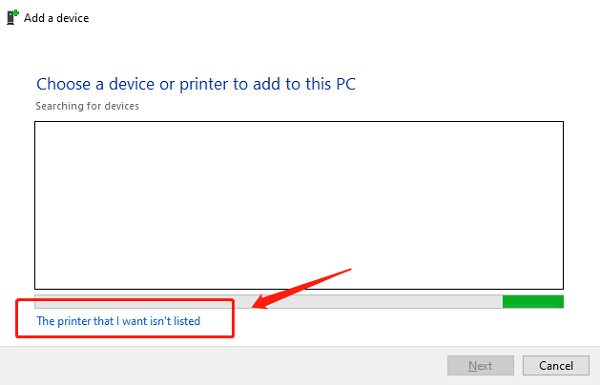
Browse to the downloaded PCL6 driver file and install it manually.
6. Temporarily disable security software
Before installing the driver, temporarily disable the firewall or third-party antivirus software to avoid interference.
After installation, re-enable security software to protect your system.
Tips After Successful Toshiba Driver Installation
Use Driver Talent to regularly check for printer driver updates.
To avoid conflicts, do not install multiple Toshiba printer drivers at the same time.
After successful installation, print a test page to confirm that printing works properly.
Installation failure of the Toshiba eS 282/283 PCL6 driver is common in Windows environments, but by troubleshooting the causes one by one and following the solutions provided in this article, most users can complete the driver installation successfully.
If these methods still do not resolve your issue, it is recommended to contact Toshiba official technical support for professional assistance.
See also:
How to Resolve Samsung Printer Driver Conflicts and Errors
HP LaserJet 1015 Printer Driver Missing? Try These Fixes
[Fixed] HP Standard PS/2 Keyboard Driver Not Working on Windows
Monitor Not Detected on Your PC? Fix Generic PnP Monitor Driver Issues









