The Toshiba RFBUS driver is essential for enabling your Toshiba laptop or Bluetooth device to communicate with your operating system. Without it, your Bluetooth features may not function correctly, leading to connection issues, missing devices, or failed file transfers. This guide provides direct instructions to download, install, and update the Toshiba RFBUS driver for Windows 11, Windows 10, and Windows 7, along with reliable troubleshooting tips.
Understanding the Toshiba RFBUS Driver
The Toshiba RFBUS driver acts as the communication bridge between your system and the Toshiba Bluetooth hardware. It manages the Bluetooth bus interface, allowing your device to detect and pair with Bluetooth peripherals such as headsets, keyboards, speakers, and smartphones. A corrupted, outdated, or missing RFBUS driver can lead to device errors, “driver not found” messages, or complete Bluetooth failure.
Download Toshiba RFBUS Driver for Windows 11
Installing the Toshiba RFBUS driver for Windows 11 ensures compatibility with the latest Microsoft security and performance standards. As Windows 11 is more strict with driver signing and system integrity, having the latest version prevents driver conflicts and improves Bluetooth performance.
Steps to Download and Install:
Visit Toshiba’s official support page or your laptop manufacturer’s driver section.
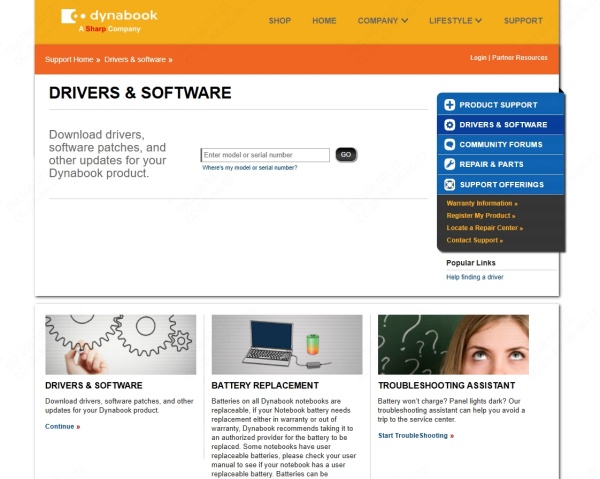
Enter your Toshiba model number to locate the correct driver.
Select Windows 11 as your operating system.
Download the latest RFBUS driver package.
Run the installer and follow on-screen instructions.
Restart your PC to apply changes.
Tip: If you cannot find the official Windows 11 driver, try installing the Windows 10 version in compatibility mode.
Download Toshiba RFBUS Driver for Windows 10
The Toshiba RFBUS driver for Windows 10 is widely available and stable. Most Toshiba models have official Windows 10 driver packages that support Bluetooth functions seamlessly.
Installation Guide:
Open Toshiba’s support site and input your model.
Filter results for Windows 10 64-bit or 32-bit based on your system.
Download the Bluetooth RFBUS driver.
Double-click the downloaded file to launch the setup wizard.
Complete the installation and restart your computer.
Note: If your driver installation fails, check your Windows Update settings for optional driver updates.
Download Toshiba RFBUS Driver for Windows 7
Although Windows 7 is no longer officially supported by Microsoft, many Toshiba laptops still run this OS, and the Toshiba RFBUS driver for Windows 7 can still be found in legacy driver repositories.
How to Install:
Go to Toshiba’s archived driver download section.
Choose your laptop model and select Windows 7 as the OS.
Download the RFBUS Bluetooth driver.
Install the driver and restart the system.
If the driver does not install, run it in administrator mode.
Warning: Older drivers may not be digitally signed, so Windows 7 may prompt a security warning during installation.
Update Toshiba RFBUS Driver Automatically with Driver Talent
Manually downloading and updating drivers can be time-consuming and prone to errors. Driver Talent simplifies the process by automatically detecting, downloading, and installing the latest Toshiba RFBUS driver for your system.
Features of Driver Talent:
One-click driver scan and update
Large driver database for Toshiba and other brands
Backup and restore old drivers before updating
Fix driver-related device errors automatically
How to Update Toshiba RFBUS Driver Using Driver Talent:
Download and install Driver Talent from the official website.
Launch the program and click Scan to detect outdated or missing drivers.
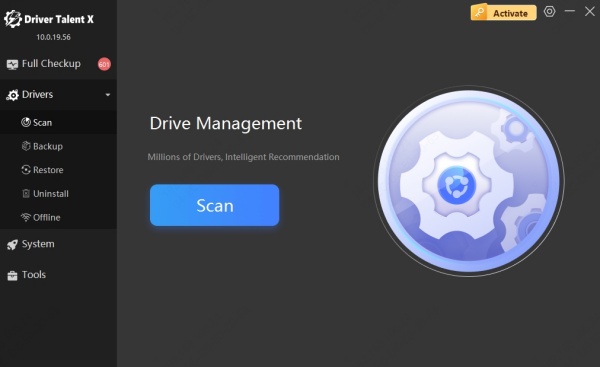
Locate Toshiba RFBUS driver in the scan results.
Click Update to download and install the latest driver version.
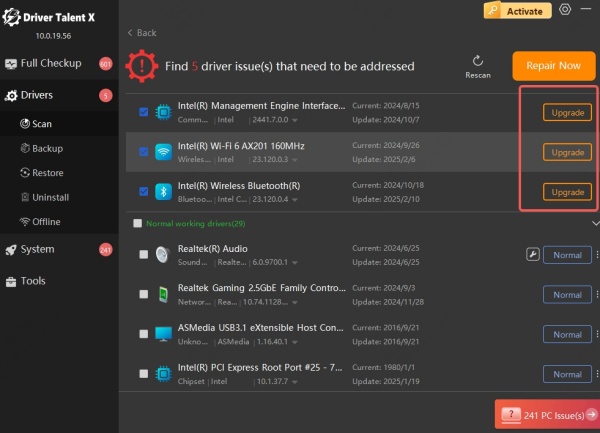
Restart your computer to finalize the update.
This method ensures you always have the most compatible driver without spending hours searching manually.
Why Keeping Toshiba RFBUS Driver Updated Matters
Keeping your Toshiba RFBUS driver updated improves:
Bluetooth stability – fewer disconnections and pairing issues
Compatibility – works with the latest Windows updates
Security – patched vulnerabilities against potential exploits
Performance – faster device recognition and connection times
Outdated drivers can cause error codes, failed device recognition, and inability to transfer files between devices.
Conclusion
The Toshiba RFBUS driver is vital for ensuring your Toshiba device’s Bluetooth functions work smoothly on Windows 11, Windows 10, and Windows 7. While manual installation from the official Toshiba website is possible, the fastest and most reliable method is using Driver Talent for automatic driver management. Keeping this driver updated ensures optimal performance, stability, and security for all your Bluetooth connections.









