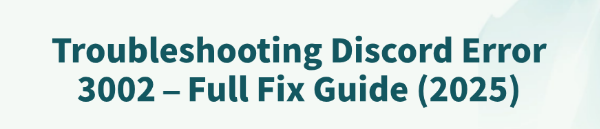
Discord is a popular voice and text chat tool loved by gamers and community users alike. However, some users encounter Error 3002 during installation or update on Windows, which causes the process to fail or prevents the app from launching.
This article analyzes the common causes of this error and provides effective solutions to help you resolve it quickly.
What Is Discord Error 3002?
Error 3002 is a common installation or update error code in Discord, often accompanied by a message like:
Installation has failed: Error 3002
This issue is usually related to system permissions, leftover cache, background process conflicts, or network problems.
Causes of Discord Error 3002
Incomplete uninstallation of older Discord versions
System cache or temporary file conflicts
Discord-related background processes not fully closed
Interference from antivirus software or firewall
Insufficient admin privileges or invalid install path
Unstable internet connection or DNS configuration issues
How to Fix Discord Error 3002
Step 1: Check Device Drivers
Drivers are critical for stable system performance. If you're unfamiliar with installing drivers manually, it's recommend to use Driver Talent, which can automatically detect missing or faulty drivers and fix them with one click.
Click the download button to get the latest version of Driver Talent. Install and launch the software, then click "Scan".
After scanning, you'll see a list of missing or outdated drivers. Click "Update" next to the ones that need fixing.
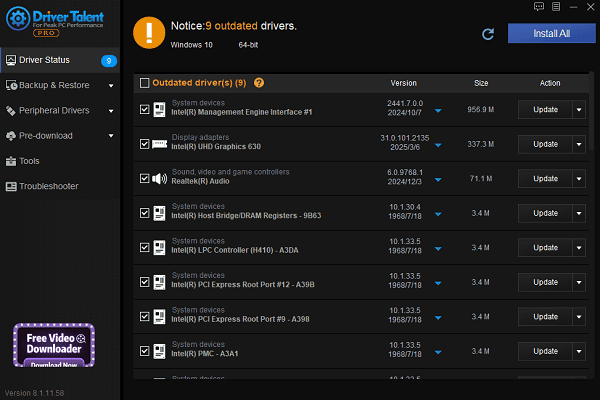
Once done, restart your computer to ensure the updates take effect.
Step 2: Fully Close Discord Background Processes
Press Ctrl + Shift + Esc to open Task Manager.
Locate and end the following processes (if running):
Discord.exe
Update.exe
Squirrel.exe
Make sure all Discord-related processes are completely closed.
Step 3: Uninstall Discord and Remove Leftover Files
Go to "Settings" > "Apps" > "Apps & features".
Find Discord and uninstall it.
Press Win + R, enter the following paths, and manually delete the corresponding folders:
%AppData%\Discord
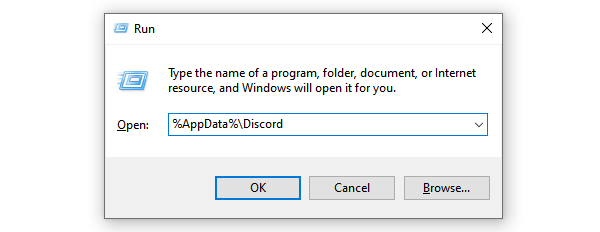
%LocalAppData%\Discord
This removes residual files from older installations that may cause conflicts.
Step 4: Clean System Temp Files
Press Win + R, type "cleanmgr", and press Enter.
Select your system drive (usually C:).
Check options like "Temporary files", "Internet cache", and "Old installation files".
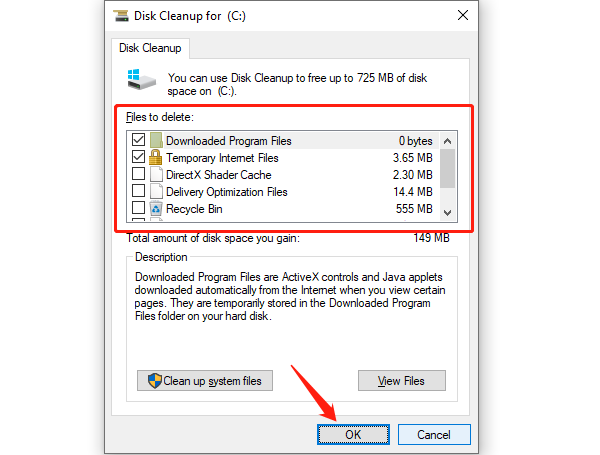
Click "OK" to start cleanup.
Step 5: Install Discord as Administrator
Download the latest installer from the official Discord website.
Right-click the installer and choose "Run as administrator".
Follow the prompts to complete installation.
Tip: Running the installer with admin rights helps resolve common permission-related issues like Error 3002.
Step 6: Temporarily Disable Antivirus/Firewall
Some antivirus programs or firewalls may block Discord installation.
Try disabling them temporarily during installation.
You can re-enable them afterward.
Alternatively, add Discord to your antivirus's trusted list.
Step 7: Refresh DNS Cache
If the problem persists, try resetting your network configuration:
Open Command Prompt as administrator.
Run the following commands (press Enter after each):
ipconfig /flushdns
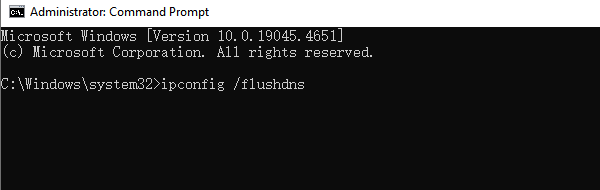
netsh winsock reset
netsh int ip reset
Restart your computer and try installing Discord again.
Other Optional Methods
Method 1: Create a New Windows User Account
Some users have reported success installing Discord from a new account when the current one has permission issues:
Go to "Settings" > "Accounts" > "Family & other users".
Create a new local user account.
Log into the new account and install Discord.
Method 2: Use Discord PTB or Canary Versions
If the stable version won't install, try official alternative builds:
Discord PTB (Public Test Build): A more stable beta version.
Discord Canary: For advanced testing users.
You can find both versions at the bottom of the official download page.
FAQ: Frequently Asked Questions
1. Discord won't launch after installation. What now?
Right-click the Discord shortcut and select "Run as administrator". If that doesn't work, repeat the cleanup and reinstall steps.
2. Can I install Discord from Microsoft Store?
Not recommended. The most stable version is still the installer from the official Discord site.
3. Will Error 3002 affect my Discord data?
No. All your data is stored in the cloud. Uninstalling or reinstalling Discord won't affect your account or messages.
Discord Error 3002 is common but solvable. The key is to clean up residual files, close conflicting processes, and reinstall Discord with admin rights.
By following the steps in this guide, most users can fix Error 3002 successfully. We hope this guide helps you get Discord running smoothly again!
See also:
Fix PCI Encryption/Decryption Controller Not Working on Windows
Top Ways to Fix Delta Force FPS Drops on Windows PC
Top Solutions for Brother Printer Code 45 Error in Windows
Download & Install Brother MFC-7860DW Printer Driver for Windows









