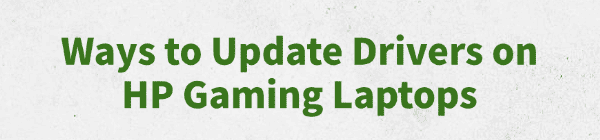
Your HP gaming laptop is only as good as the software that runs its hardware. The most critical of these are drivers, which act as the communication link between your laptop's powerful components (like the GPU and CPU) and the Windows operating system.
Outdated drivers are a common cause of issues like low frame rates (FPS), stuttering, graphical glitches, and even system crashes. Keeping your drivers updated is essential for getting the best performance out of your gaming laptop.
This comprehensive guide will show you how to update all the necessary drivers on your HP gaming laptop safely and easily for both beginners and experienced users. (A simple and quick way to update drivers is by clicking the download button to get Driver Talent X.)
Why Updated Drivers Are a Must for HP Gaming Laptops?
Using the correct, up-to-date drivers for your HP gaming laptop provides several key benefits:
Major Performance Boosts: New drivers are often optimized for the latest games, which can result in a significant increase in FPS and a smoother gaming experience.
Enhanced Stability: Updates include bug fixes that can resolve issues causing game crashes, system freezes, and other errors.
Better Cooling and Power Management: Updated drivers, especially for the chipset and GPU, can improve thermal performance and battery life.
New Features: Drivers often unlock new technologies, features, and settings for your hardware that weren't available before.
Method 1: Update with Driver Talent X (Recommended)
For a quick, hassle-free solution that works for HP laptops, Driver Talent X is an excellent choice. This professional driver management tool automates the entire process, making it safer and more convenient than manual updates. It's the perfect solution for gamers who want to get back to playing as quickly as possible.
Step 1: Scan for Outdated Drivers
First, ensure you have an internet connection, then install and launch Driver Talent X.
Click the "Scan" button.
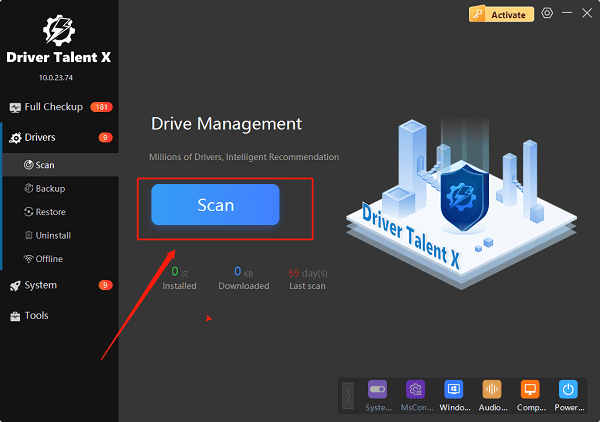
The software will perform a deep scan of your entire computer, automatically detecting all your HP components and checking the status of their drivers. It will specifically identify critical drivers for your GPU, chipset, network card, and audio.
Step 2: Update All HP Drivers with One Click
After the scan is complete, Driver Talent X will show a clear list of all drivers that need updating.
Simply click the "Repair Now" button.
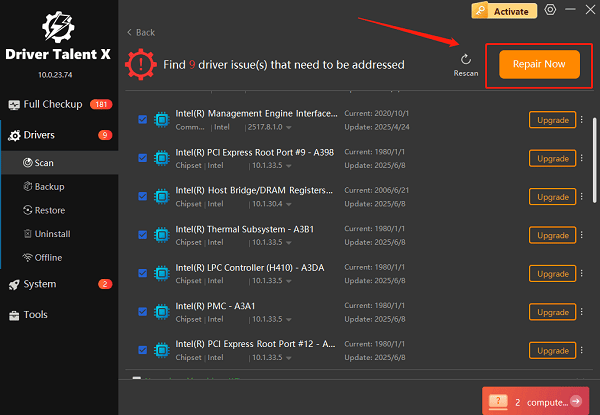
Driver Talent X will automatically download and install the latest, most compatible drivers for all your components. This one-click process is the fastest and safest way to ensure your HP gaming laptop runs at peak performance.
Method 2: The Official HP Way via HP Support Assistant
HP provides its own official utility, often pre-installed on new laptops, to help you manage your system's drivers and software.
Step 1: Open HP Support Assistant
Click the Windows Start button.
Type "HP Support Assistant" in the search bar and select the application from the search results.
Step 2: Check for Updates
In the HP Support Assistant window, click the "Check for updates and messages" button. The utility will then scan your system for any recommended drivers and firmware updates.
Step 3: Select and Install Updates
A list of recommended updates will appear. You can select the ones you want to install and click the "Download and install" button. The utility will handle the rest of the process for you.
Method 3: Manual Update via Manufacturer's Websites
If you prefer to handle the process manually, you can get the drivers directly from the component manufacturers. This is especially useful for graphics card drivers.
Step 1: Identify Your Hardware
You must know the exact model of your GPU. You can find this in Windows by pressing Win + X and selecting "Device Manager", then expanding "Display adapters".
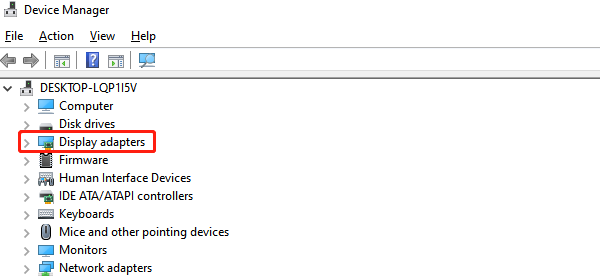
Step 2: Visit the Manufacturer's Website
Go to the official driver download pages for your GPU manufacturer:
NVIDIA: NVIDIA Drivers (https://www.nvidia.com/en-us/drivers/)
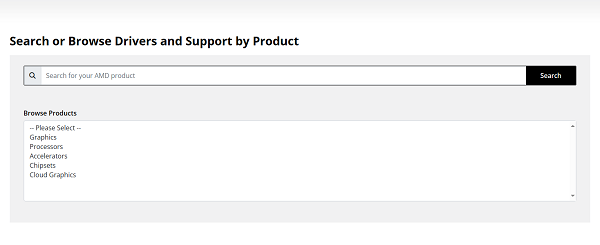
AMD: AMD Drivers and Support (https://www.amd.com/en/support/download/drivers.html)
Intel: Intel Driver & Support Assistant (https://www.intel.com/content/www/us/en/support/detect.html)
Step 3: Download and Run
Search for your specific GPU model, select your operating system (e.g., Windows 11), and download the latest driver package. Run the downloaded file and follow the on-screen instructions to install it.
Q&A
Q: How often should I update my gaming laptop drivers?
A: It's a good practice to check for updates every few months or whenever a new game you want to play is released. New drivers often include optimizations for the latest titles.
Q: Can updating my graphics driver fix a game crash?
A: Yes, outdated or corrupted graphics drivers are a very common cause of game crashes, freezes, and graphical errors. Updating the driver is the most effective first step to solving these issues.
Q: Will this fix work on older HP laptops?
A: Yes, the methods are universal for Windows. The official HP and manufacturer websites often provide driver support for older models, and Driver Talent X can find drivers for a wide range of hardware, both old and new.
Conclusion
Keeping your HP gaming laptop's drivers updated is the best way to ensure a stable and high-performing system.
While the official HP tools are effective, using a dedicated tool like Driver Talent X is the safest and most efficient solution for updating all drivers at once. It simplifies the entire process and ensures your laptop is ready for your next gaming session.
See also:
Ways to Fix External Display Not Detected on Windows
How to Fix a WiFi Adapter That Keeps Going In and Out
What to Do If Your Headphones Don't Work on a Laptop
Top Solutions for kernelbase.dll Crashing on Windows 10/11
Fix PCI Encryption/Decryption Controller Not Working on Windows









