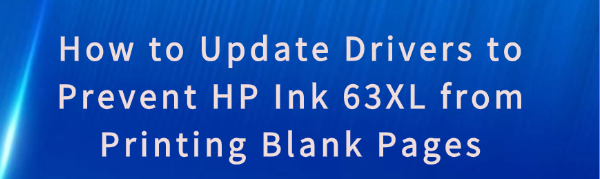
A common frustration for many HP printer users is when the printer prints blank pages, even though the ink cartridges (like the HP Ink 63XL) are installed and appear to be full. This issue can stem from a variety of causes, but a common one is outdated or incorrect printer drivers. Drivers are software programs that allow your computer to communicate with your printer, and when they are outdated or corrupted, the printer may fail to detect or use the ink cartridges properly. Updating the printer drivers can often resolve issues like blank pages, poor print quality, and incorrect ink detection.
In this guide, we will walk you through how to update your drivers to prevent the HP Ink 63XL from printing blank pages and help ensure your printer functions properly.
Updating Drivers
Updating your printer drivers is one of the most effective ways to fix printing problems, including the issue of blank pages. Here are two primary methods for updating your HP printer drivers.
Automatic Driver Update with Driver Talent X
For a faster, more automated approach, you can use a dedicated tool like Driver Talent X. This software will automatically find and install the latest drivers for your printer, including the HP Ink 63XL compatibility drivers.
Download Driver Talent X
Go to the official Driver Talent website and download the software. Install it on your computer.
Launch the Software: Open Driver Talent X and let the program scan your system.
Scan for Outdated Drivers
Click the "Scan" button. Driver Talent X will analyze your system and detect outdated or missing drivers, including those related to your HP printer.
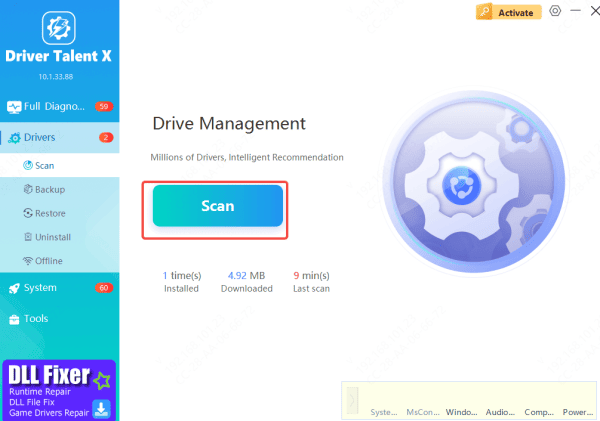
Update Drivers
Once the scan is complete, review the results. Select the printer driver (and any related components, such as USB or network drivers) and click "Repair Now" or "Update."
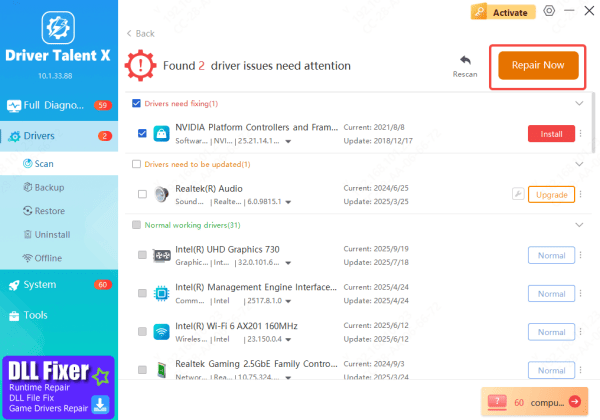
Restart Your Computer
After the installation completes, restart your computer to apply the updates.
Manual Update Through HP's Official Support Page
If you want full control over the driver installation process, you can manually update your printer drivers through the HP support website.
Visit the HP Support Website: Open a browser and go to HP Support
Search for Your Printer Model: In the search box, type in your printer's model number or choose it from the product list
Select Your Operating System: Ensure that the correct version of Windows (e.g., Windows 10 or 11) is selected
Download the Latest Drivers: Under the "Driver-Product Installation Software" section, download the latest printer driver available for your printer model
Install the Drivers: Once the download is complete, run the setup file and follow the on-screen instructions to install the drivers
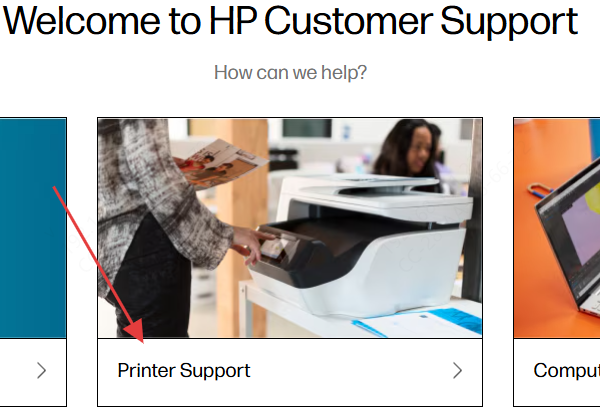
Checking Printer Settings and Ink Installation
Here's what to check.
Ensure the HP Ink 63XL is Installed Correctly
Turn on your printer and open the cartridge access door
Remove the HP Ink 63XL cartridge and inspect it for any protective seals or tape that may not have been removed during installation
Reinsert the cartridge properly by gently placing it in the correct slot and pressing down until it clicks into place
Testing the Printer After Driver Update
Once you've updated your drivers, it's essential to test the printer to see if the issue with blank pages has been resolved.
Perform a Test Print
Try printing a test page or a document to see if the blank page problem persists. If the printer still prints blank pages, ensure that the ink cartridges are full, properly installed, and correctly recognized by the printer.
Check Printer Status
Ensure your printer status is set to online and there are no ongoing error messages. If you see an error, resolve it through the printer's control panel.
Conclusion
Updating your drivers is one of the most effective solutions for resolving printing issues like blank pages, especially when using HP Ink 63XL. By ensuring that you have the latest, manufacturer-approved drivers installed, you can optimize your printer's performance and avoid communication errors between your computer and printer.
If you continue to encounter issues after updating the drivers, it's worth checking for other potential problems with the printer hardware or consulting with HP customer support. Regularly updating your drivers and maintaining your printer can help prevent future issues and ensure smooth.









