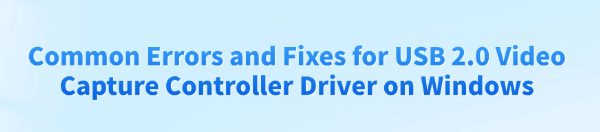
USB 2.0 Video Capture Controller is a key interface for connecting cameras, capture cards, and similar devices to Windows PCs.
However, many users encounter driver issues such as errors, unrecognized devices, or failed driver installations, which affect normal device operation.
This article analyzes the common causes of these issues and provides simple, effective solutions to help you quickly restore device functionality.
1. What is the USB 2.0 Video Capture Controller Driver?
The USB 2.0 Video Capture Controller Driver is essential software in Windows that ensures video capture devices (such as cameras and capture cards) connected via USB work properly. It handles data transfer and communication between the device and the system, ensuring that video signals are correctly recognized and processed by the PC.
2. Common Symptoms of Driver Errors
A yellow exclamation mark appears in Device Manager next to "USB 2.0 Video Capture Controller"
Messages like "Driver not installed" or "Driver not found"
The video capture device is not recognized or fails to capture video
Errors during driver installation, such as "Driver installation failed"
Frequent disconnection of the device or issues like lagging or black screen during use
3. Common Causes of Driver Errors
Missing or corrupted driver files
Windows updates causing driver incompatibility
Poor device connection or faulty USB port
Wrong driver version installed
Corrupted system files or registry errors
Security software blocking driver installation
4. Solutions to Driver Errors
Method 1: Reinstall via Device Manager
Open Device Manager and locate the "USB 2.0 Video Capture Controller" with the yellow exclamation mark.
Right-click and select "Uninstall device", and check "Delete the driver software for this device".
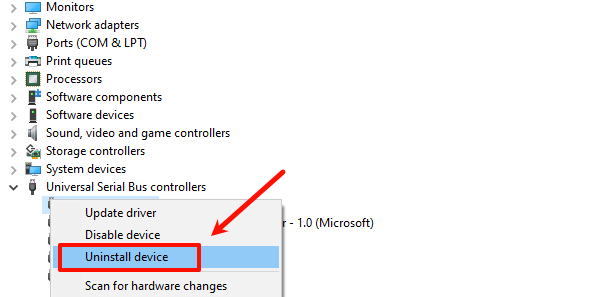
Disconnect the device and restart your computer.
Reconnect the device, and Windows will attempt to install the correct driver automatically.
Method 2: Use Driver Talent to Fix Drivers
For users unfamiliar with manual driver installation, using third-party tools like Driver Talent can improve convenience and efficiency. Driver Talent can automatically detect and fix driver issues with one click.
Download and install the latest version of Driver Talent. Open it and click "Scan".
Once the scan is complete, find the USB 2.0 Video Capture Controller in the list and click "Update".
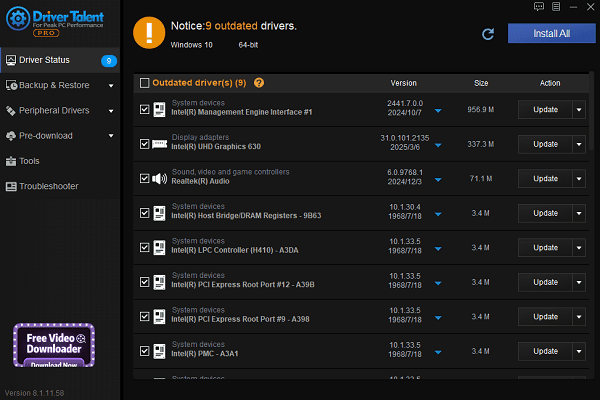
After updating, restart your computer to ensure the new driver takes effect.
Method 3: Download and Install Drivers Manually
Visit the device manufacturer's official website and download the latest driver for your specific model.
Disable antivirus software temporarily, then install the downloaded driver.
Restart your computer to activate the driver.
Method 4: Check USB Ports and Cables
Replace the USB cable and ensure it supports data transfer, not just charging.
Connect the device to a rear USB 2.0 port on the motherboard and avoid USB hubs.

Clean the USB port to ensure no dust or debris affects the connection.
Method 5: Update Windows
Go to Start > Settings > Update & Security > Windows Update.
Click "Check for updates".
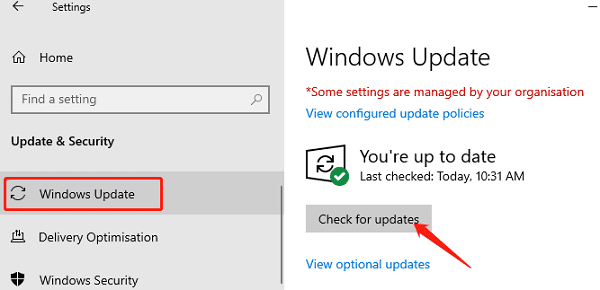
Download and install any available updates. Some updates may require a restart to complete.
After updating, check if the device works properly.
Method 6: Temporarily Disable Security Software
In the taskbar, find your antivirus or security software icon (e.g., Windows Defender).
Right-click and choose "Exit", "Disable protection", or "Pause protection" (the wording may vary).
Confirm if prompted.
Reconnect the device or install the driver and check if it works.
Re-enable your security software once done to keep your system safe.
5. Tips to Prevent Driver Issues
Always download drivers from official or trusted sources.
Regularly update your system and drivers for optimal compatibility.
Use high-quality USB cables and ports.
When issues occur, try official drivers or professional repair tools first.
Although USB 2.0 Video Capture Controller driver issues are common, with the right troubleshooting steps, most problems can be quickly resolved. If you're facing such issues, follow the above solutions step-by-step to restore smooth video capture performance.
See also:
Canon CanoScan LiDE 100 Not Recognized? Try These Fixes
How to Fix Knup Keyboard Connection Issues – Working Driver Solutions
Canon IR2520 UFRII LT Driver Not Recognized? Try These Fixes
Can't Print with HP LaserJet M1120 MFP? Complete Troubleshooting Guide









