If you're facing issues with your USB Composite Device Driver on Windows 11, Windows 10, or even Windows 7, you're not alone. Whether you're trying to connect a USB hub, a webcam, a printer, or a multi-functional peripheral, a faulty or missing USB composite driver can interrupt the entire experience. In this comprehensive guide, we’ll show you exactly how to download, install, and fix the USB composite device driver—regardless of your Windows version.
What Is a USB Composite Device Driver?
A USB Composite Device is a single USB device that performs multiple functions, such as a printer with a built-in scanner or a webcam with a microphone. The USB Composite Device Driver acts as a bridge between the operating system and such multifunction USB devices.
Without the proper driver, Windows may fail to recognize the device, display error codes (like Code 28, Code 10, or Device not recognized), or render the device partially functional.
Common Symptoms of USB Composite Device Driver Issues
USB device not detected in Device Manager
Yellow exclamation mark under "Universal Serial Bus controllers"
Message: “The drivers for this device are not installed (Code 28)”
Device shows as “Unknown USB Device (Device Descriptor Request Failed)”
USB ports working intermittently or not at all
USB Composite Device Driver Windows 11: How to Download and Install
On Windows 11, Microsoft provides native support for most USB composite devices, but corrupted or outdated drivers can cause problems. Here’s how to download and install the USB composite device driver:
Method 1: Use Driver Talent for One-Click Fix
Driver Talent is an intelligent and lightweight driver management tool that detects missing, outdated, or corrupted drivers and installs the correct versions automatically. It's ideal for resolving complex USB driver issues effortlessly.
Steps to Use Driver Talent:
Download and install Driver Talent from the official website.
Launch the program and click “Scan”.
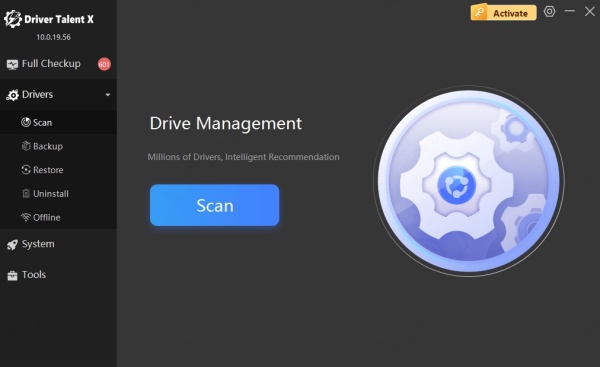
It will automatically detect any USB composite driver issues.
Click “Install” or “Update” next to the USB Composite Device Driver.
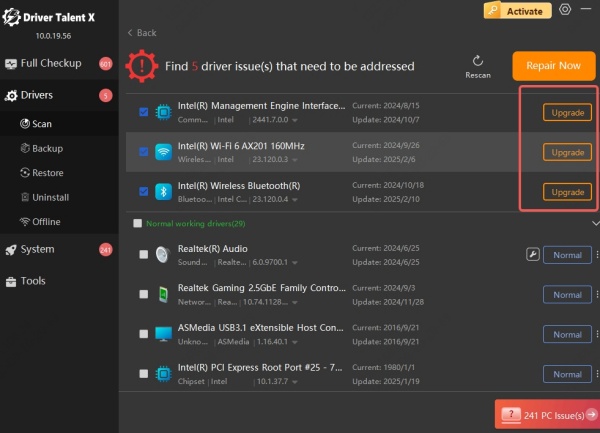
Restart your PC after installation.
Driver Talent supports Windows 11, 10, and 7. It ensures compatibility and prevents BSODs caused by driver conflicts.
Method 2: Update via Device Manager
Press Win + X and select Device Manager.
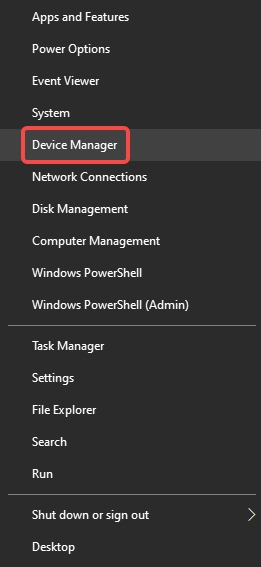
Expand Universal Serial Bus controllers.
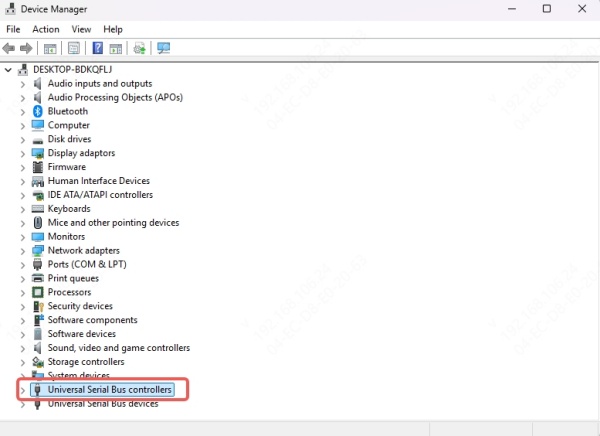
Right-click USB Composite Device and choose Update driver.
Select Search automatically for updated driver software.
If Windows finds an update, it will install it.
Note: This method relies on Microsoft’s driver database, which may not always have the latest or most compatible version.
Method 3: Download from Manufacturer’s Website
If your USB device came from a known brand (e.g., HP, Logitech, Canon), visit the official support site and download the specific USB Composite Device Driver for your model and OS version.
USB Composite Device Driver Windows 10: Fix Compatibility Issues
In Windows 10, USB composite devices are mostly plug-and-play. However, many users face issues after Windows Updates, BIOS changes, or driver corruption.
Reinstall USB Composite Driver on Windows 10
Open Device Manager.
Locate USB Composite Device, right-click and choose Uninstall device.
Check Delete the driver software for this device and click Uninstall.
Restart your computer. Windows will attempt to reinstall the driver automatically.
If it doesn't, use Driver Talent to reinstall it properly.
USB Composite Device Driver Download for Windows 7
Even though Windows 7 is no longer officially supported, many users still rely on it. USB composite drivers for Windows 7 can be trickier to find.
Best Practice for Windows 7 Users
Use Driver Talent to scan and download compatible drivers, as Windows Update may not offer new USB drivers anymore.
Alternatively, download the USB composite driver package from the hardware manufacturer's legacy driver archive.
Ensure you’ve installed Service Pack 1 and all necessary chipset drivers, as these influence USB functionality.
How to Identify USB Composite Device in Device Manager
Sometimes, users struggle to know which device corresponds to the problematic USB composite driver. Follow these steps:
Open Device Manager.
Right-click the suspect device and select Properties.
Go to the Details tab.
Under Property, choose Hardware Ids.
Use the Vendor ID (VID) and Product ID (PID) to search online for the exact device.
This method helps determine whether the issue lies with a printer, a USB hub, or another multi-functional peripheral.
Troubleshooting Persistent USB Composite Device Errors
If installing the correct driver doesn’t fix the problem, try these solutions:
1. Disable USB Selective Suspend
Go to Control Panel > Power Options > Change plan settings > Change advanced power settings.
Expand USB settings > USB selective suspend setting, and set to Disabled.
Click Apply and OK.
2. Reset USB Ports
Shut down your PC completely.
Unplug all USB devices.
Hold the power button for 15 seconds (for desktops).
Boot up, and reconnect devices one by one.
3. Update Chipset Drivers
Your motherboard’s chipset drivers control USB behavior. Visit the manufacturer’s website (e.g., Intel, AMD) to download the latest version.
Prevent Future USB Composite Device Driver Issues
Avoid random third-party driver tools; use trusted software like Driver Talent.
Keep Windows up to date, especially security and driver patches.
Unplug USB devices safely to avoid registry corruption.
Perform periodic driver backups with Driver Talent to roll back changes easily.
Why Choose Driver Talent for USB Driver Management
Automatic Detection: No need to identify hardware manually.
Certified Drivers: Ensures compatibility and security.
One-Click Repair: Save time and fix issues without risk.
Driver Backup & Restore: Protects you from bad updates.
Whether you're a tech-savvy user or a beginner, Driver Talent simplifies complex USB issues and keeps your system stable and optimized.
Conclusion
A malfunctioning or missing USB Composite Device Driver on Windows 11, 10, or 7 can prevent essential devices from working correctly. By using a reliable solution like Driver Talent, you can download, install, or update the USB composite driver effortlessly—ensuring that your USB devices operate at full potential
Don’t let driver issues disrupt your workflow. Download Driver Talent today and restore your USB functionality with just a few clicks.









