
Many gamers experience issues where their USB gaming mouse is not recognized by the computer, the cursor doesn't move, or some mouse functions stop working.
These problems can disrupt your gaming experience and may indicate underlying system or hardware faults. This article explores the common causes of USB gaming mouse recognition issues and provides practical solutions to help restore normal functionality quickly.
1. Common Symptoms
No response after plugging in the USB mouse; indicator light stays off
Mouse movement works but buttons are unresponsive or behave abnormally
System error messages like "USB device not recognized" or "Driver installation failed"
Device Manager displays it as an "Unknown device" or shows a yellow warning icon
2. Common Causes of USB Mouse Recognition Issues
Insufficient or unstable USB power supply:
Problems with the motherboard or power supply can cause unstable USB power, preventing the mouse from working properly.
Corrupted or missing drivers:
If the mouse driver is not installed correctly or has been mistakenly deleted by the system, it may fail to be recognized.
System configuration conflicts or updates:
Windows updates may change system settings, leading to driver incompatibilities.
Hardware failure in the mouse itself:
Internal wiring or port damage may require testing with a replacement device.
Faulty USB controller:
A malfunctioning controller chip or driver can cause multiple USB devices to stop working.
3. Solutions to Fix USB Gaming Mouse Not Being Recognized
Method 1: Switch USB Ports or Devices
Try plugging the mouse into another USB port (preferably one on the back panel of the motherboard).
Test another USB mouse to rule out device failure.
Connect the gaming mouse to another computer to verify if it works correctly.
Method 2: Check for Driver Updates
Driver issues are one of the most common causes of USB mouse malfunction. It's recommended to use tools like Driver Talent to automatically detect and update drivers. This saves time and minimizes errors during installation.
Download and install the latest version of Driver Talent, then open it and click "Scan".
After scanning, it will show missing or outdated drivers. Locate the mouse driver in the results and click "Update".
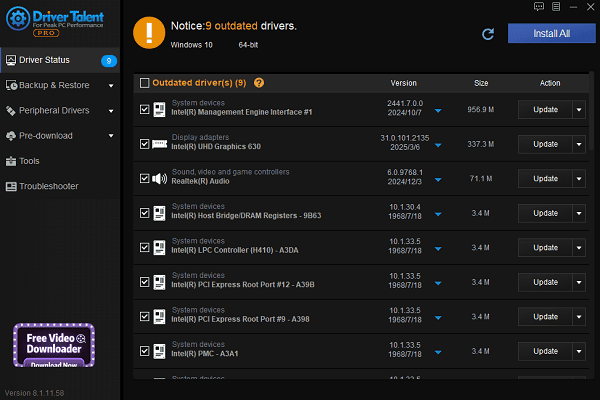
Restart your computer after the update to ensure the changes take effect.
Method 3: Uninstall the Problematic Device and Re-detect
Right-click This PC > Manage > Device Manager.
Expand "Universal Serial Bus controllers" or "Human Interface Devices", and locate the device with a yellow warning icon.
Right-click and select "Uninstall device", then unplug the mouse.
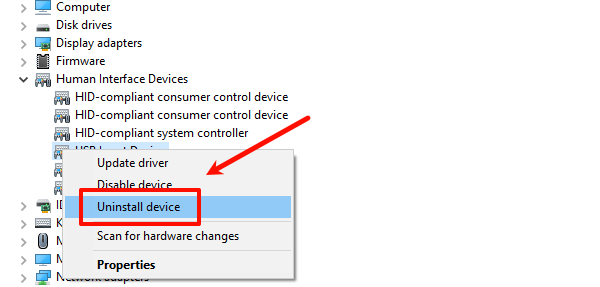
Restart your computer and reconnect the mouse. Windows will attempt to reinstall the driver automatically.
Method 4: Reset USB Power Management Settings
In Device Manager, find the "USB Root Hub" device.
Right-click it, select Properties > Power Management tab.
Uncheck "Allow the computer to turn off this device to save power".
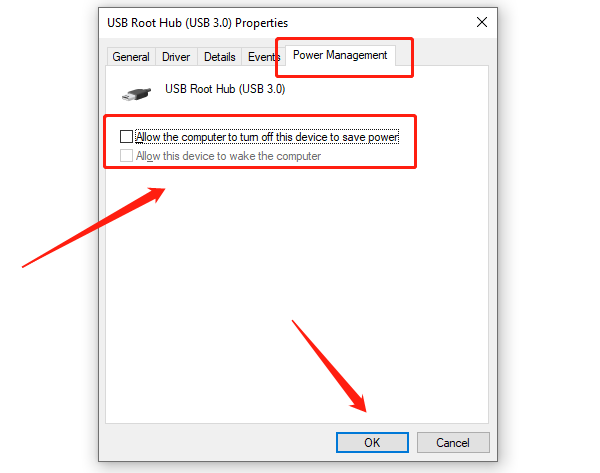
Click "Apply", close the window, and reconnect the mouse.
Method 5: Run the Hardware Troubleshooter
Go to Settings > Update & Security > Troubleshoot.
Click "Other troubleshooters" and find "Hardware and Devices".
Click "Run the troubleshooter" and let Windows detect and fix issues automatically.
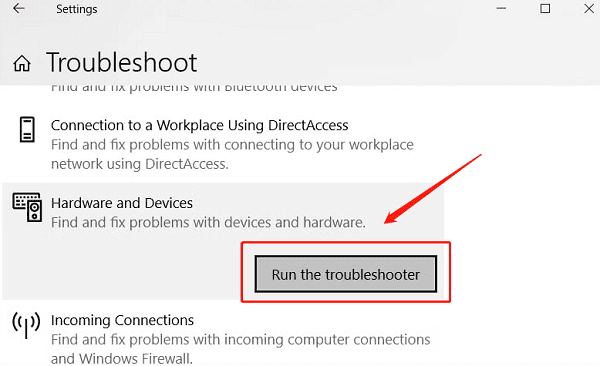
4. Tips to Prevent USB Mouse Recognition Issues
Avoid frequent plugging/unplugging to prevent wear on the USB port
Keep system and driver updates current to maintain compatibility
Use original or certified brand-name mice to reduce compatibility risks
If the mouse isn't recognized, avoid repeated clicking or force-installing unofficial drivers
If your USB gaming mouse isn't recognized by your computer, don't panic. By following the steps above — from hardware checks to driver updates and system tweaks — most problems can be resolved quickly.
If the issue persists, consider contacting the mouse manufacturer's support team for further assistance.
See also:
Canon CanoScan LiDE 100 Not Recognized? Try These Fixes
How to Fix Knup Keyboard Connection Issues – Working Driver Solutions
Canon IR2520 UFRII LT Driver Not Recognized? Try These Fixes
Can't Print with HP LaserJet M1120 MFP? Complete Troubleshooting Guide









