Modern laptops and tablets often rely on USB Type-C Digital AV Adapters to connect external displays, projectors, and other peripherals. However, many users face problems when the adapter doesn’t work correctly due to outdated, missing, or corrupted drivers. This guide provides a comprehensive solution to USB Type-C Digital AV Adapter driver issues on Windows 11.
Understanding the USB Type-C Digital AV Adapter Driver
A USB Type-C Digital AV Adapter driver is essential software that ensures smooth communication between your operating system and the adapter. Without the correct driver, you may experience problems such as no display output, flickering screens, poor resolution, or unstable connections.
In Windows 11, Microsoft has improved driver management, but some adapters require manual updates or dedicated drivers to function optimally. Keeping this driver up to date guarantees compatibility with external displays, ensures better performance, and reduces connection errors.
Common Problems with USB Type-C Digital AV Adapter Driver on Windows 11
Users often encounter several issues related to the USB Type-C Digital AV Adapter driver Windows 11 setup. Below are the most frequent problems:
Adapter not detected – Windows fails to recognize the adapter after plugging it in.
No display output – The connected monitor remains black or shows “no signal.”
Resolution issues – The external display doesn’t support the correct resolution or refresh rate.
Intermittent connection – The screen flickers, disconnects, or randomly turns off.
Driver errors – Outdated, missing, or corrupted drivers cause instability.
Resolving these issues typically requires checking compatibility, updating the driver, or reinstalling the correct software.
How to Check Your USB Type-C Digital AV Adapter in Windows 11
Before updating or installing drivers, it is important to confirm whether Windows 11 detects the adapter properly.
Open Device Manager – Press Win + X and select Device Manager.
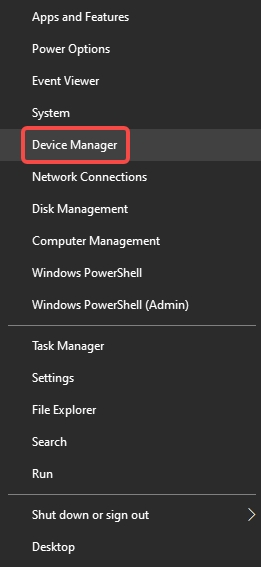
Locate Display Adapters or USB Devices – Look for entries related to your adapter.
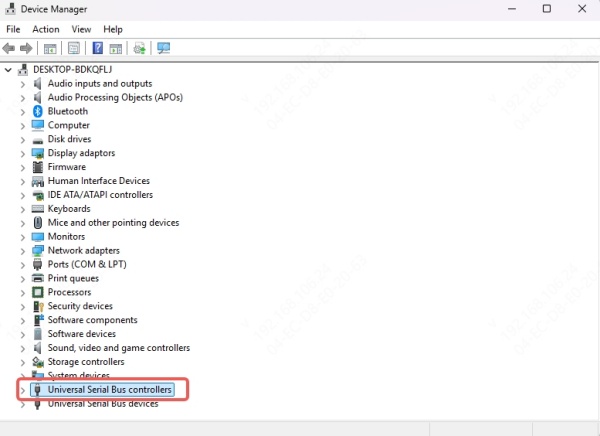
Check for Warning Symbols – A yellow triangle indicates a driver issue.
Verify Driver Version – Right-click the device → Properties → Driver tab.
If your adapter does not appear or shows an error, the driver must be repaired or reinstalled.
Methods to Fix USB Type-C Digital AV Adapter Driver Issues
There are several effective methods to fix driver issues in Windows 11. Below are detailed solutions.
1. Update Drivers via Windows Update
Windows Update often delivers necessary driver updates automatically.
Go to Settings > Windows Update.
Click Check for updates.
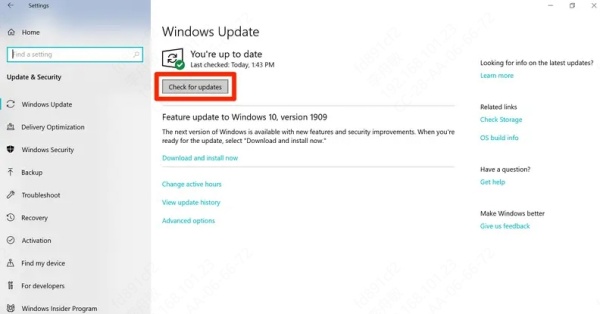
Install available driver or firmware updates.
Restart your system to apply changes.
This method works well for Microsoft-certified drivers but may not always provide the latest versions.
2. Manually Update via Device Manager
If Windows Update does not solve the issue, try updating manually:
Right-click Start → Device Manager.
Expand Display Adapters or USB Controllers.
Right-click your adapter → Update Driver.
Select Search automatically for drivers.
Windows will attempt to install the correct driver. If unsuccessful, you may need to download the driver from the manufacturer’s website.
3. Download the Latest Driver from the Manufacturer
Adapter brands like Apple, Dell, HP, and Lenovo often provide official driver downloads.
Visit the support page of your adapter’s manufacturer.
Search for USB Type-C Digital AV Adapter driver Windows 11.
Download and install the latest driver.
Restart your PC to confirm the update.
This ensures optimal compatibility, especially if the adapter supports 4K displays or specific refresh rates.
4. Use Driver Talent for Automatic Updates
Manually searching and installing drivers can be time-consuming. This is where Driver Talent offers a complete solution.
Driver Talent is a powerful driver management tool that automatically detects outdated, missing, or incompatible drivers and updates them with one click.
Key Features of Driver Talent:
Automatically scans your system for driver issues.
Installs the latest drivers directly from trusted sources.
Backs up existing drivers before updates.
Provides rollback options in case of compatibility issues.
Ensures stable connections with external displays and devices.
How to Use Driver Talent to Fix USB Type-C Adapter Issues:
Download and install Driver Talent.
Launch the program and click Scan.
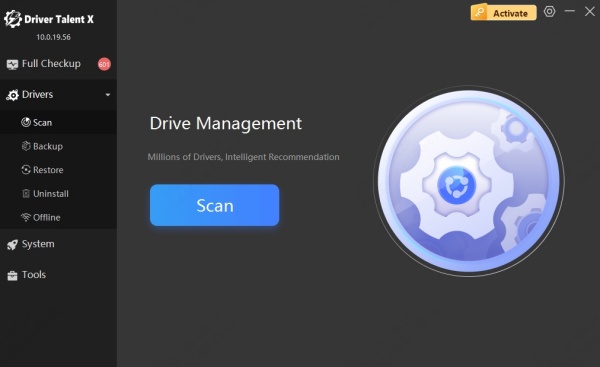
Locate your USB Type-C Digital AV Adapter driver.
Click Update or Repair to install the latest version.
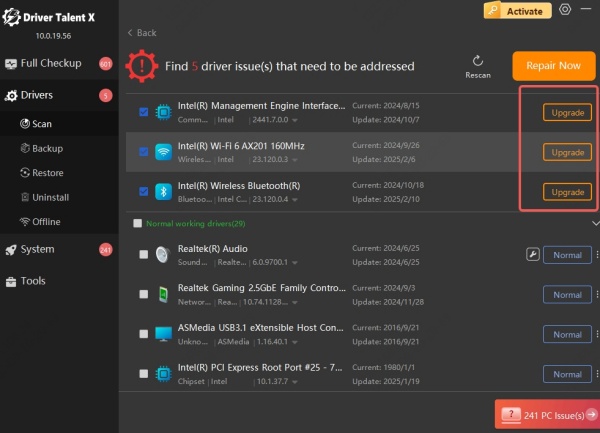
Restart your PC to apply changes.
This method eliminates guesswork and guarantees your system always runs with the correct drivers.
5. Reinstall the USB Type-C Adapter Driver
Sometimes, uninstalling and reinstalling the driver resolves persistent issues.
Open Device Manager.
Right-click the adapter → Uninstall Device.
Restart your system.
Windows will reinstall the default driver automatically.
If the default driver doesn’t work, use Driver Talent or download directly from the manufacturer.
Best Practices for Maintaining USB Type-C Digital AV Adapter Driver on Windows 11
To avoid repeated issues, follow these best practices:
Keep Windows updated – Ensures compatibility with drivers and firmware.
Regular driver scans – Use Driver Talent to monitor driver health.
Use original adapters – Counterfeit or uncertified adapters often cause problems.
Backup drivers – Prevents compatibility issues after major updates.
Avoid forced shutdowns – They can corrupt drivers and system files.
Following these steps ensures smooth performance and prevents frustrating display interruptions.
Conclusion
The USB Type-C Digital AV Adapter driver is crucial for stable display connectivity in Windows 11. Issues such as no signal, poor resolution, or unstable connections often stem from outdated or corrupted drivers.
By updating via Windows Update, Device Manager, or downloading directly from the manufacturer, you can often solve these issues. However, the most efficient solution is using Driver Talent, which simplifies the entire process, automatically updating and repairing drivers for optimal performance.
If your adapter is not functioning properly, ensure that you regularly update and maintain your drivers. This guarantees seamless external display connectivity, improved performance, and fewer disruptions in your daily tasks.









