A USB video device driver is essential for your webcam or external camera to work seamlessly on Windows 11 and Windows 10. Without the correct driver, your camera may not be detected, display poor video quality, or fail to work entirely. This guide provides comprehensive steps to install, update, and troubleshoot USB video device drivers, ensuring optimal performance.
What Is a USB Video Device Driver — Quick Overview
A USB video device driver is the software bridge between Windows and USB video hardware (webcams, capture cards, USB microscopes). Without a correct driver, Windows cannot access the device, causing errors, poor video quality, or complete device failure.
Details:
Function: Translates device commands into OS-level operations for video capture, streaming, and control.
Types of devices: USB webcams (UVC/UAC standard), external capture devices, USB-to-HDMI adapters, microscopy cameras.
Standards: Many modern webcams use the USB Video Class (UVC) standard, which Windows supports natively. Non-UVC devices often require vendor drivers.
Common Symptoms of Driver Problems
Recognizing symptoms early saves time. The most common signs of driver issues include no video, flickering, poor resolution options, or the device not appearing in Windows. We list targeted checks you can run immediately.
Symptoms & quick checks:
Device not detected: No entry in Device Manager → look under “Imaging devices”, “Cameras”, or “Sound, video and game controllers”.
Yellow exclamation / Code 10: Driver conflict or missing driver.
Low resolution / stuttering: Outdated or generic driver loaded.
App errors: Specific apps (Zoom, Teams) report “camera not found” — try other apps to rule out app-level issues.
Intermittent disconnects: USB port power management or cable issues.
Preparing Your System (Before Installing Drivers)
A quick preparation routine prevents many headaches: update Windows, try different USB ports, check cable integrity, and note the device vendor and model. We recommend specific pre-install checks below.
Steps:
Run Windows Update: Patches often include driver improvements.
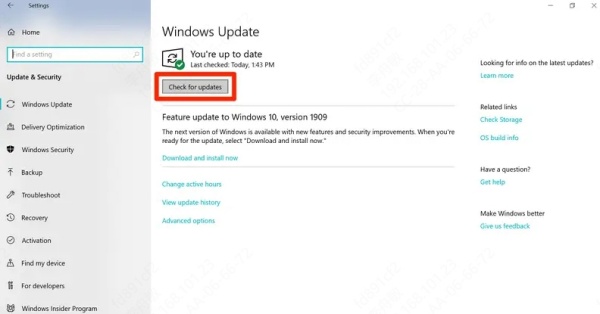
Try other USB ports: Prefer direct rear ports (desktop) or powered hubs.
Replace the cable: Faulty cables cause dropouts.
Note device details: Label, model number, and vendor — useful if you search manufacturer drivers.
Disable conflicting software temporarily: Third-party camera tools can block driver installation.
How to Install or Update a USB Video Device Driver (Windows 11 & 10)
We outline five effective methods to install or update the USB video device driver — from built-in Windows tools to automated third-party solutions. Each method includes precise steps so you can pick the fastest, most reliable option.
Method 1 — Use Device Manager (Manual Install)
Device Manager gives you direct control to update drivers or install a specific INF file. This is ideal when you have a downloaded manufacturer driver.
Steps:
Open Device Manager (Win + X → Device Manager).
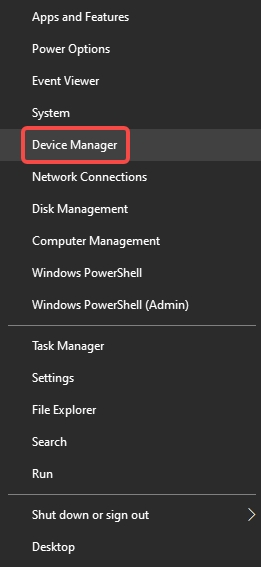
Locate the device under Cameras, Imaging devices, or Sound, video and game controllers.
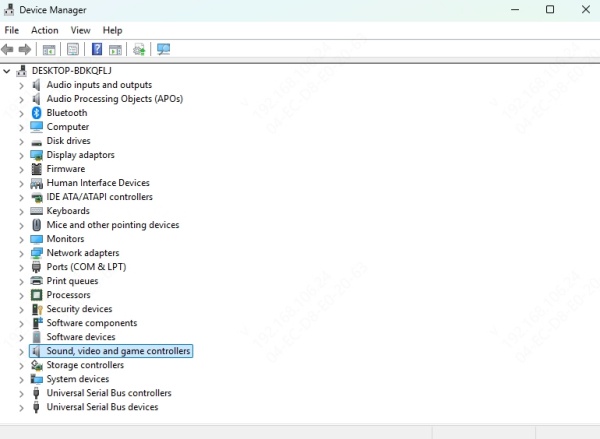
Right-click → Update driver → Browse my computer for drivers → point to the folder with the driver files.
Reboot after installation.
Method 2 — Let Windows Search Automatically
Windows Update and Device Manager can fetch generic or vendor-supplied drivers. This quick route is often sufficient for UVC-compliant devices on both Windows 11 and Windows 10.
Steps:
In Device Manager choose Update driver → Search automatically for drivers.
Alternatively, run Settings → Update & Security → Windows Update → Check for updates.
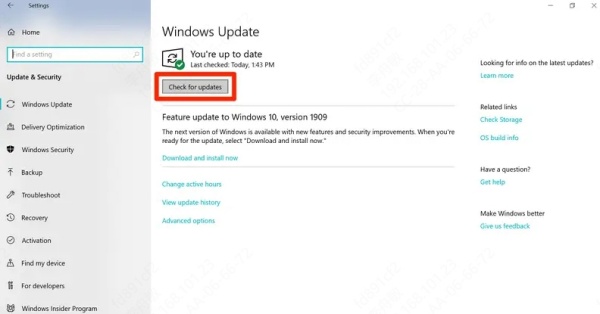
Method 3 — Download From Manufacturer Website
For branded cameras or capture devices, manufacturer drivers deliver optimal compatibility and features (microphone, advanced controls). Always prefer the vendor version when available.
Steps:
Identify vendor and model.
Download driver for your OS (choose Windows 11 or Windows 10 driver explicitly).
Run installer or use Device Manager to point to downloaded files.
Method 4 — Use Driver Talent (Automated, Recommended)
Driver Talent automates detection, backup, download, and clean driver installation for USB video hardware. It reduces errors and time — especially useful when multiple driver versions or dependencies are involved.
How we use Driver Talent:
Install and run Driver Talent.
Click Scan to detect missing or problematic drivers.
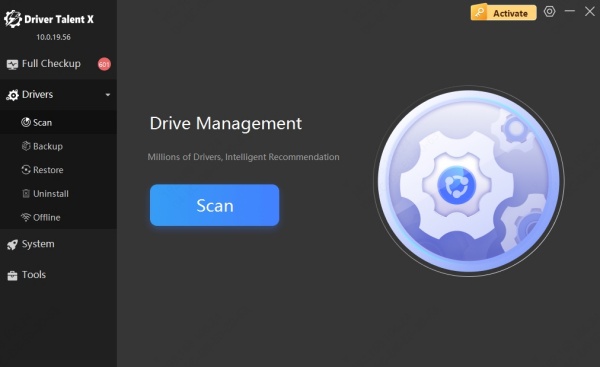
Choose the USB video device driver result and select Download & Install.
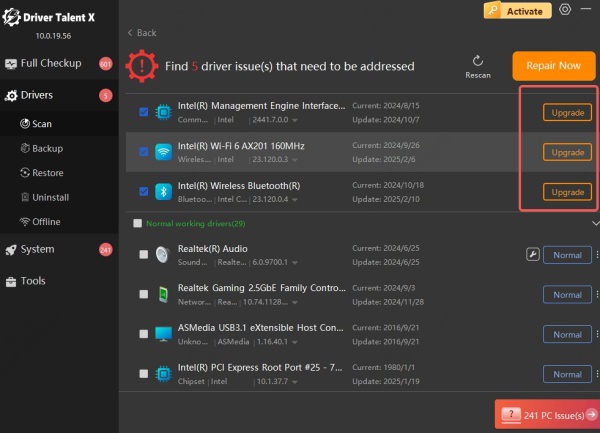
Use the tool’s Backup feature before major changes and Restore if needed.
Reboot when prompted.
Benefits: faster detection, vetted driver packages, and rollback capability.
Method 5 — Roll Back or Reinstall Problematic Drivers
If an updated driver caused regressions, roll back to the previous version or perform a clean reinstall via Device Manager to restore stability.
Steps:
In Device Manager open device Properties → Driver tab → Roll Back Driver (if available).
To clean reinstall: Uninstall device (check “Delete the driver software for this device”), unplug and reconnect device, then install correct driver.
Troubleshooting Advanced Issues
When standard fixes don’t work, deeper troubleshooting helps: test in Safe Mode, check USB power settings, examine event logs, and test the device on another PC to isolate hardware faults.
Advanced checklist:
USB Power Management: In Device Manager, under each USB Root Hub → Properties → Power Management → uncheck “Allow the computer to turn off this device to save power.”
Windows Privacy Settings: Settings → Privacy → Camera → ensure apps are allowed.
Event Viewer: Look for driver-related errors for diagnostics.
Safe Mode: Boot Windows into Safe Mode to test driver loading without third-party interference.
Test on another PC: Confirms whether device or PC is at fault.
Compatibility Notes: Windows 11 vs Windows 10
While both OSes support UVC devices, Windows 11 introduces stricter driver signing and new camera privacy/sandbox settings; compatibility should be verified with vendor files explicitly labeled for Windows 11.
Key differences:
Driver signing enforcement: Windows 11 enforces driver signature policies more strictly; use vendor-signed drivers.
Privacy & Security: Windows 11 adds more granular privacy controls that can block camera access.
Updates cadence: Drivers may appear on Windows Update later for Windows 11 — third-party tools (like Driver Talent) can expedite availability.
Conclusion
A properly functioning USB video device driver is essential for smooth video conferencing, streaming, and recording on Windows 11 and Windows 10. Whether you update manually through Device Manager, download from the manufacturer’s site, or use Driver Talent for automated updates, ensuring your driver is current will resolve most webcam issues.
Keeping your drivers updated not only improves video quality but also enhances overall system stability and security. For a quick, hassle-free solution, Driver Talent remains the most reliable choice for both novice and advanced users.









