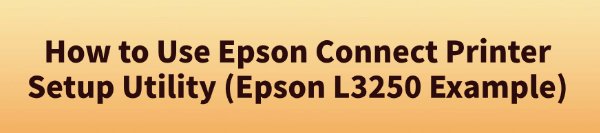
In today's smart office and home printing environments, wireless printing has become mainstream. Epson offers users an efficient and convenient solution — Epson Connect Printer Setup Utility.
With this tool, you can easily connect your printer to a network and enable features such as remote printing, Email Print, and mobile printing.
This guide will walk you through the setup process using the Epson L3250 as an example, helping you complete the configuration quickly.
1. What Is Epson Connect Printer Setup Utility?
Epson Connect Printer Setup Utility is an official tool provided by Epson, designed to:
Connect Epson printers to a wireless network.
Register printers to the Epson Connect service for remote printing.
Support cloud printing services like Google Cloud Print, Email Print, and iPrint.
For Epson L3250 users, this utility is essential to enable wireless printing.
2. Preparations Before Setup
Before starting the setup, make sure to complete the following:
Install Epson L3250 Printer Driver:
If you want to save time and improve installation efficiency, it's recommended to use a professional driver management tool. We suggest using Driver Talent, which can automatically detect, back up, download, and install drivers efficiently.
Download the latest version of Driver Talent and install it
Launch the software and click "Scan" to detect the current driver status.
Find the printer driver in the list and click "Update".
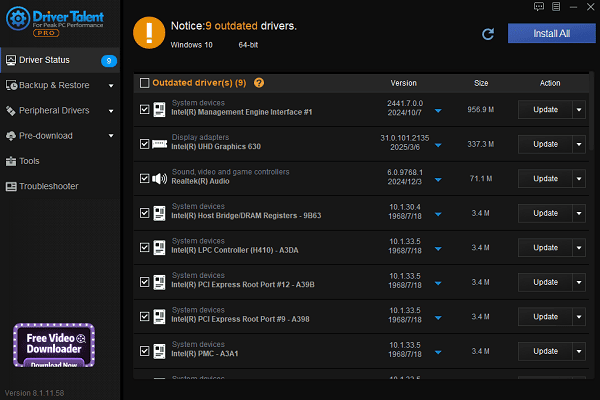
After updating, restart your computer to ensure the new driver is properly applied.
Connect the Printer to Power:
Make sure your power outlet is working properly.
Use the original power cable to connect the printer.
Press the power button on the printer and wait for the indicator light to remain steady — this means the printer has started correctly.
Connect Your Computer to the Internet:
If you're using Wi-Fi, make sure your computer is connected to a stable network.
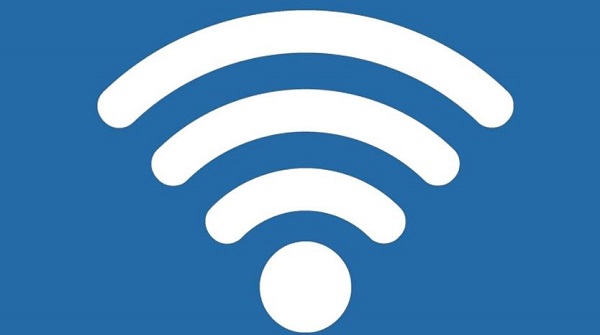
For wired connections, check that the Ethernet cable is securely plugged into both the computer and router.
Disable VPN or proxy to avoid connectivity issues with the Epson utility.
Open a browser to confirm that the internet is working correctly.
3. How to Use Epson Connect Printer Setup Utility
Step 1: Download and Install the Utility
Go to the official Epson website: https://www.epson.com/
In the search bar, type "Epson L3250" and navigate to the product page.
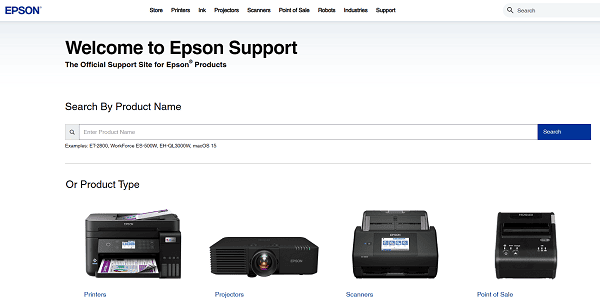
Click "Support" > "Downloads", find "Epson Connect Printer Setup Utility", and download it.
Step 2: Launch the Setup Tool
Open the installed utility.
Click "Next", accept the license agreement, and continue.
The tool will automatically search for connected printers — select "Epson L3250".
If your printer doesn't appear, check your network connection and click "Refresh".
Step 3: Register for Epson Connect
Choose Register Epson Connect Service.
Fill in the required information such as name and email address.
Set up your Email Print address (e.g., yourname@print.epsonconnect.com).
Upon successful registration, a confirmation email will be sent to your inbox.
Step 4: Complete Setup and Test Printing
After setup, try printing wirelessly from a smartphone, tablet, or laptop using Email, Google Drive, or the Epson iPrint App.
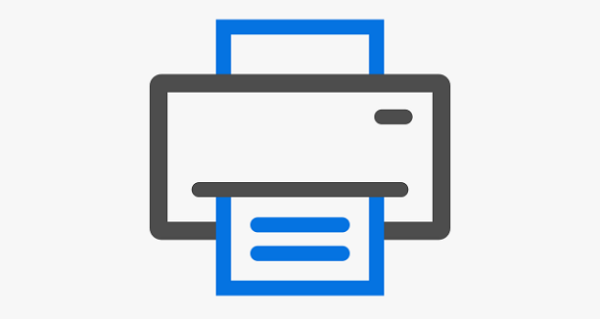
4. FAQ – Common Issues & Solutions
1). The tool doesn't detect the Epson L3250?
Make sure both the printer and the computer are connected to the same Wi-Fi network.
Use a USB cable for the initial setup.
Check if your firewall or antivirus is blocking the connection.
2). Unable to send an Email Print?
Confirm that your registered email is correct.
Ensure your mail service provider hasn't blocked Epson's sending address.
Check your spam/junk folder for confirmation emails.
3). Garbled or incorrect characters when printing?
Verify that the correct printer driver is installed — we recommend using Driver Talent for driver management.
Update the Epson iPrint App to the latest version.
With Epson Connect Printer Setup Utility, you can quickly connect your Epson L3250 printer to a wireless network and enjoy efficient features like remote printing, Email Print, and mobile device printing.
If you're looking for a simple and convenient printing solution, this tool is your best choice. For the best experience, always download and use setup tools provided by Epson's official website.
See also:
Top Solutions for PCI Device Driver Missing on Windows
Guide to Updating ASUS Motherboard Drivers for Smooth Performance
Solutions for PC Connected to Wi‑Fi but No Internet









