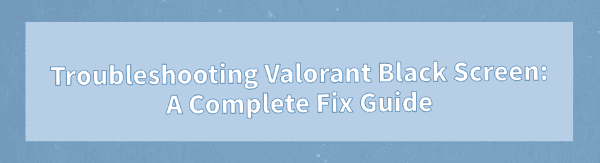
Valorant is a popular tactical shooter loved by many players, but some users may encounter black screen issues when launching or playing the game.
This article explains the common causes of black screen problems in Valorant and offers complete solutions to help you get back into the game quickly.
1. Common Symptoms of the Valorant Black Screen Issue
The screen remains black after launching the game, though background music plays.
The game gets stuck on the loading screen and goes black.
Sudden black screen, unresponsiveness, or automatic shutdown during gameplay.
After an update, the game launches to a black screen and won't reach the login screen.
2. Common Causes of Valorant Black Screen Issues
Graphics Driver Issues: Outdated or incompatible drivers can cause rendering failures.
Corrupted Game Files: Missing or incomplete files may prevent the game from launching properly.
Insufficient System Permissions: Firewalls, antivirus software, or lack of admin rights may block the game.
Incorrect Display Settings: Unsupported resolution or display mode may result in a black screen.
Missing DirectX or System Components: Absent graphical libraries can also trigger display problems.
3. How to Fix Valorant Black Screen Issues
Method 1: Update Graphics Drivers
Driver issues are a leading cause of black screens. For users unfamiliar with manual driver installation, Driver Talent is recommended, which can automatically detect and update drivers to ensure compatibility.
Download the latest version of Driver Talent and install it.
Launch the software and click "Scan" to check your drivers.
Locate your graphics driver in the scan results and click "Update".
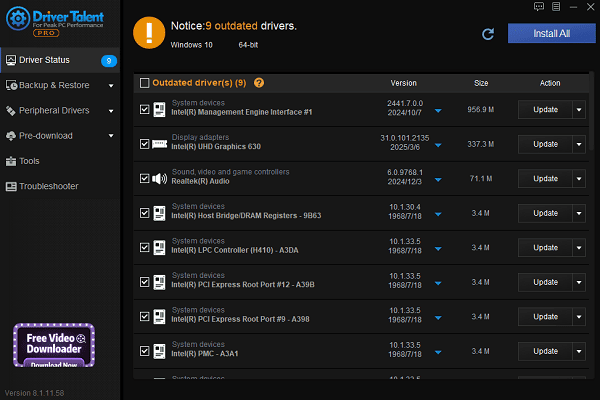
Reboot your PC to apply the changes.
Method 2: Run the Game as Administrator
Locate the Valorant shortcut on your desktop.
Right-click and choose "Run as administrator".
Alternatively, go to Properties > Compatibility and check "Run this program as an administrator", then click "Apply".
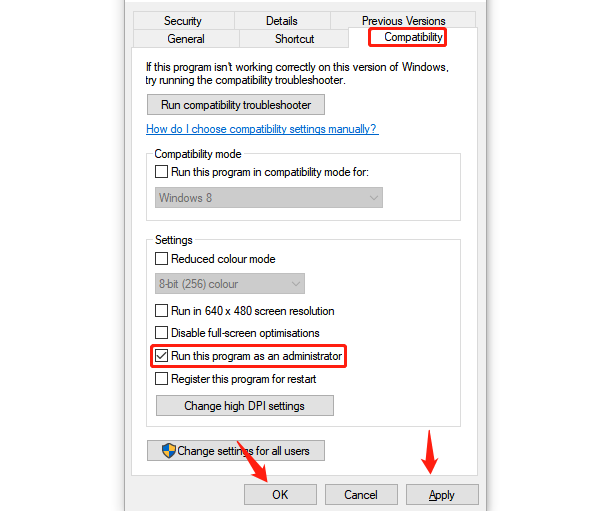
Method 3: Repair Game Files
Use the Riot Client to repair your Valorant installation:
Open the Riot Client and click on the "Valorant" icon.
Click the gear icon in the top-right corner and choose "Repair".
The client will verify and redownload any missing or corrupted files
Method 4: Adjust Display Settings
Go to Settings > Display and ensure your resolution and refresh rate are supported by your monitor.
If using multiple displays, try setting your primary monitor as the only active screen.
Set your resolution to "1920×1080" or lower if unsure.
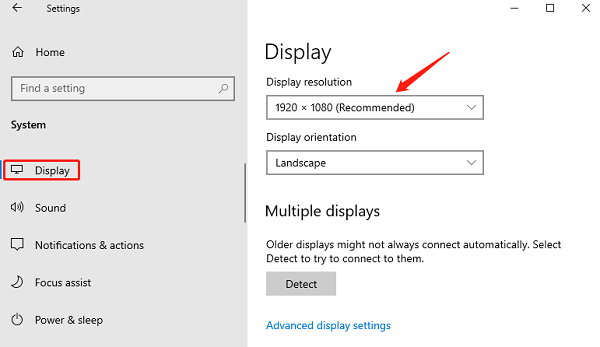
Method 5: Disable Fullscreen Optimizations and Adjust DPI
Right-click on the Valorant executable and choose "Properties".
Under the Compatibility tab, check "Disable fullscreen optimizations".
Click "Change high DPI settings", enable "Override high DPI scaling behavior", and select "Application".
Method 6: Reinstall DirectX and Visual C++
Download and run the DirectX End-User Runtime Web Installer.
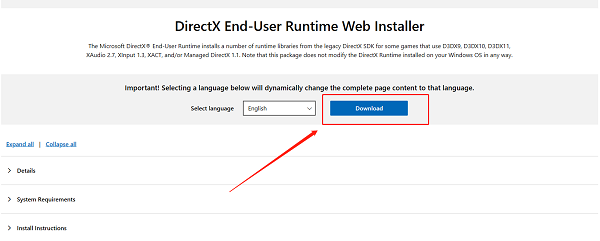
Install the latest Visual C++ Redistributables (x64 and x86).
Restart your computer and try launching Valorant again.
Method 7: Disable Antivirus or Firewall Temporarily
Temporarily turn off Windows Defender or any third-party antivirus software.
Add the Riot Games folder to the list of trusted directories.
Go to Control Panel > Windows Defender Firewall, and allow both Valorant and Riot Vanguard through the firewall.
4. Tips to Prevent Valorant Black Screen Issues
Regularly update your graphics drivers and Windows system.
Keep Riot Vanguard, the anti-cheat engine, updated.
Avoid running screen-recording or GPU-heavy apps in the background.
After each update, verify the integrity of the game files.
Black screen issues in Valorant are common but can usually be fixed by updating drivers, adjusting permissions, or repairing files.
Follow the steps above to troubleshoot and resolve the problem. If the issue persists, consider contacting Riot Support or seeking help from a professional technician.
See also:
How to Download and Install Epson L3110 Driver on Windows
Fallout 4 Crashing on Startup? Try These Methods
How to Fix PC Not Detecting Graphics Card Issue









