If you’ve seen the message “vcomp140.dll not found” while launching a game or app, don’t panic. I’ve run into this issue myself when trying to open older programs, and it usually means Windows can’t locate a key system file. The good news? This error is fixable without needing to be a tech expert.
In this guide, I’ll walk you through the tools you need, the quickest fix using Driver Talent, and step-by-step manual solutions.
Tools You’ll Need
Before we start, here are some handy tools:
Driver Talent – for one-click DLL and driver repair (safest and fastest fix).
Windows Update – keeps system files current.
Microsoft Visual C++ Redistributable Installer – required for vcomp140.dll.
Command Prompt – for scanning and restoring corrupted files.
Quick Fix: Repair vcomp140.dll with Driver Talent
If you want the fastest and least stressful solution, this is it. I’ve used Driver Talent countless times when I didn’t want to spend hours digging through system folders.
This method automatically repairs missing or broken DLL files like vcomp140.dll with one click. It’s quick, safe, and avoids the risks of downloading DLLs from unsafe websites.
Steps:
Download and install Driver Talent from the official website.
Launch the program and click Scan.
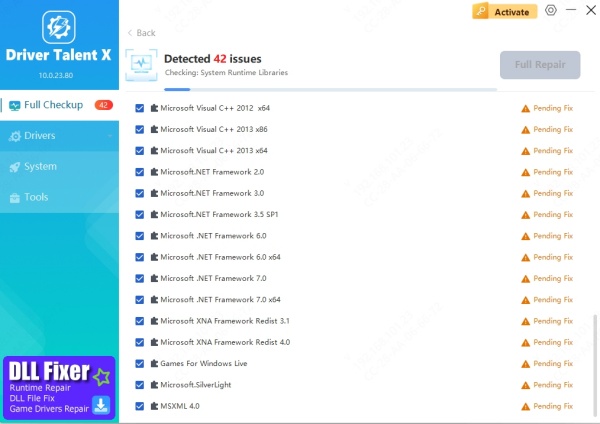
Driver Talent will detect missing/corrupted DLLs, including vcomp140.dll.
Click Repair to restore the file automatically.
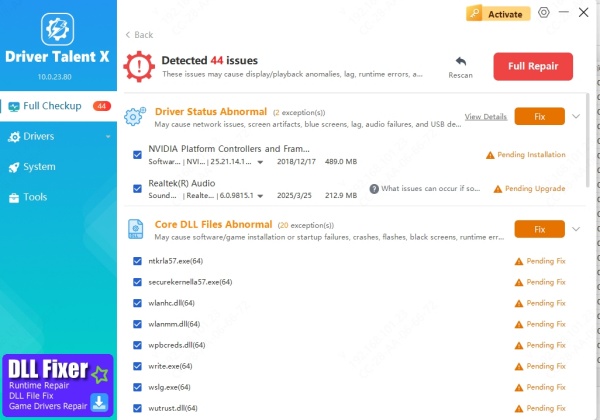
Restart your PC and relaunch your game or app.
Pros: Fast, safe, works even if you’re not tech-savvy.
Cons: Requires installing third-party software (though Driver Talent is trusted and safe).
Advanced Manual Solutions
If you prefer the DIY approach, here are some step-by-step methods:
1. Reinstall Microsoft Visual C++ Redistributables
vcomp140.dll is part of Microsoft’s Visual C++ runtime. Reinstalling the redistributable ensures you get the correct version and replaces any damaged or missing files automatically.
Steps:
Go to the Microsoft Visual C++ Redistributable download page
Download both x86 and x64 versions.
Install them and restart your computer.
Try launching the program again.
2. Run System File Checker (SFC)
Windows has built-in tools that check for missing or corrupt system files. Running SFC can automatically detect and replace the vcomp140.dll file if it’s damaged.
Steps:
Press Win + S, type cmd, right-click and choose Run as administrator.
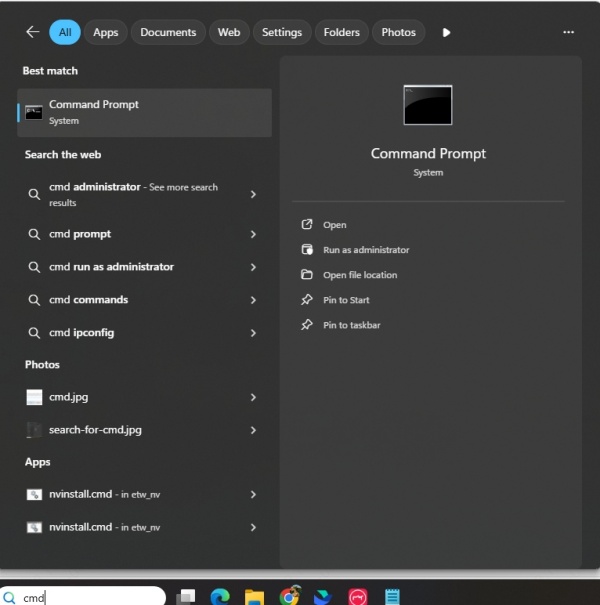
Type: sfc /scannow
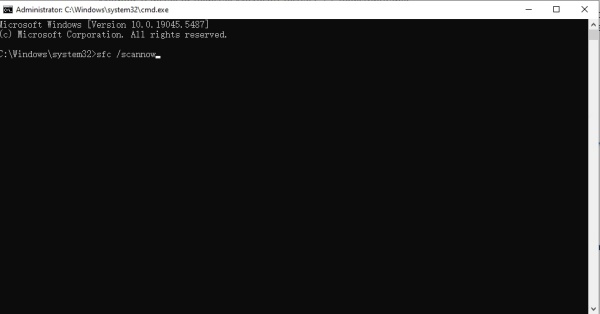
Wait for the scan to complete and follow any repair instructions.
3. Install Pending Windows Updates
Windows Updates often include bug fixes, system libraries, and DLL updates. Installing the latest updates ensures your PC has the correct files to run programs smoothly.
Steps:
Press Win + I to open Settings.
Go to Update & Security > Windows Update.
Click Check for updates.
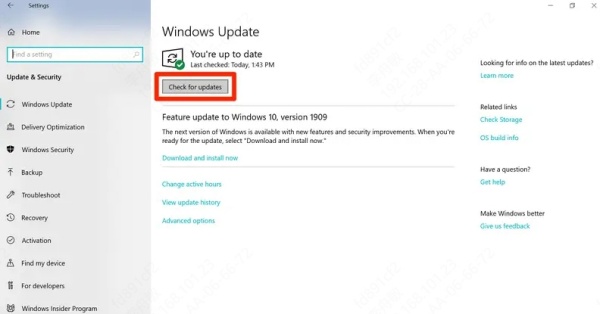
Install everything available, then restart.
FAQ
Q: What causes the vcomp140.dll not found error?
A: Usually, missing or corrupted Visual C++ libraries, incomplete game installs, or outdated Windows files.
Q: Is it safe to download vcomp140.dll separately?
A: No. It’s safer to reinstall Visual C++ Redistributables or use a trusted tool like Driver Talent.
Q: Will updating drivers help?
A: Yes—sometimes the error is linked to outdated graphics or system drivers, which Driver Talent can automatically update.
Final Thoughts
The vcomp140.dll not found error can feel intimidating, but it’s usually easy to fix. For non-technical users, I always recommend Driver Talent as the quickest, one-click repair. But if you like the manual approach, reinstalling Visual C++ Redistributables and running SFC are solid methods too.
Try Driver Talent first—it saves time, avoids frustration, and keeps your PC safe.









