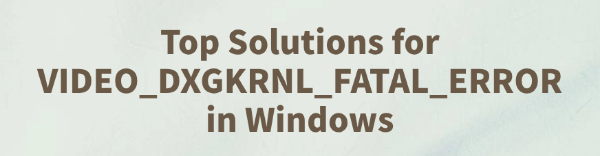
VIDEO_DXGKRNL_FATAL_ERROR is a common Blue Screen of Death (BSOD) error, often related to graphics drivers or DirectX. It frequently occurs during gaming, watching high-definition videos, or after a system update.
This article provides an in-depth analysis of the causes behind this error and offers several effective solutions to help you quickly troubleshoot the issue and restore system stability.
What Is VIDEO_DXGKRNL_FATAL_ERROR?
VIDEO_DXGKRNL_FATAL_ERROR is a BSOD error code in Windows that indicates a critical failure in the graphics core component (DXGKRNL.SYS). Common causes include:
Corrupted, outdated, or incompatible graphics drivers
Damaged system files
Malfunctioning DirectX components
Incorrect BIOS settings (e.g., overclocking enabled)
Incompatible hardware or GPU failure
Solutions for VIDEO_DXGKRNL_FATAL_ERROR
Solution 1: Update Graphics Drivers
Driver issues are one of the most common causes of this error. For users unfamiliar with manually downloading and installing drivers, it's recommended to use a driver management tool like Driver Talent. It automatically detects missing or faulty drivers and offers one-click repair.
Click the download button to get the latest version of Driver Talent. Install and open the tool, then click "Scan".
After the scan, it will list all missing or outdated drivers. Locate your graphics driver and click "Update".
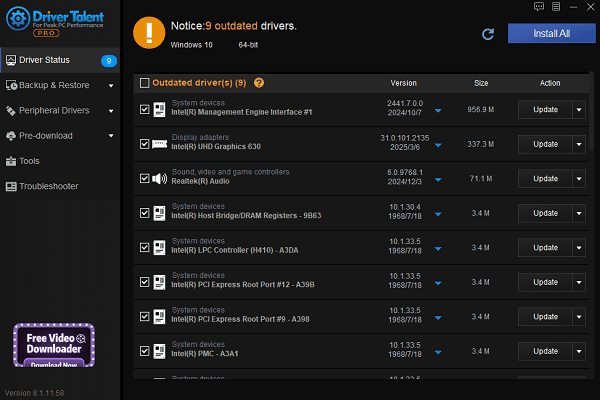
Once updated, restart your computer to ensure the changes take effect.
Solution 2: Run a DirectX Repair Tool
Corrupted DirectX components may also trigger this error. You can:
Download and run a DirectX repair tool.
Ensure that the latest version of DirectX is installed on your system.
Solution 3: Perform a System File Check
Open Command Prompt as administrator.
Type the following command and press Enter: sfc /scannow
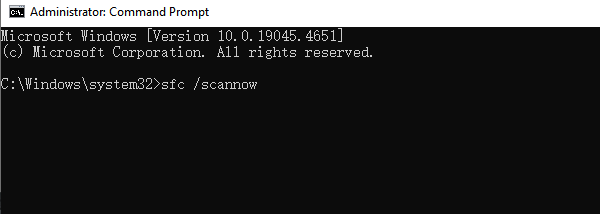
The system will scan for and repair corrupted system files.
Solution 4: Check for Windows Updates
Click the Start button and go to "Settings" > "Update & Security".
Under "Windows Update", click "Check for updates".
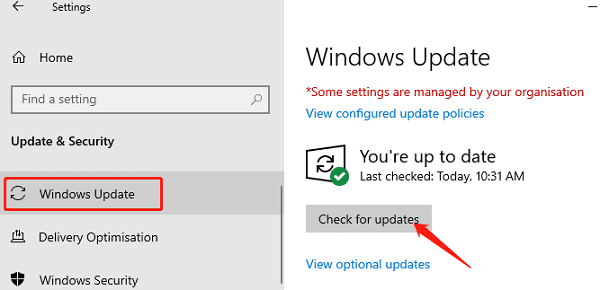
If updates are available, click "Download and install".
Restart your computer after installation.
Solution 5: Restore BIOS Settings
If you've enabled overclocking, it might be causing instability in your graphics hardware:
Restart your computer and enter the BIOS setup (commonly by pressing F2 or Del).
Look for "Load Optimized Defaults" or "Restore Default Settings".
Save and exit BIOS.
After rebooting, check if the BSOD persists.
Solution 6: Run Windows Memory Diagnostic Tool
Press Win + R to open the Run dialog, type "mdsched.exe", and hit Enter.
Click "Restart now and check for problems (recommended)".
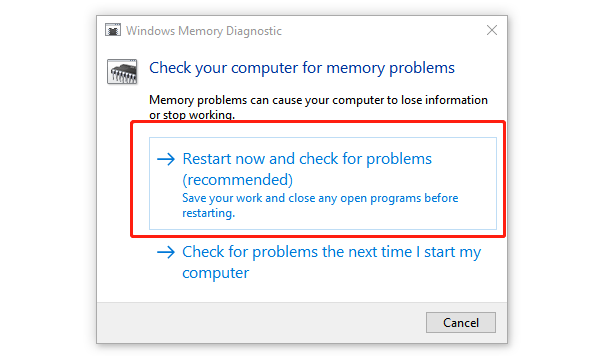
Your system will reboot and automatically check your memory. This may take several minutes.
Once completed, the results will be shown after logging back in.
Solution 7: Reset the PC
Go to "Settings" > "Update & Security" > "Recovery".
Under "Reset this PC", click "Get started".
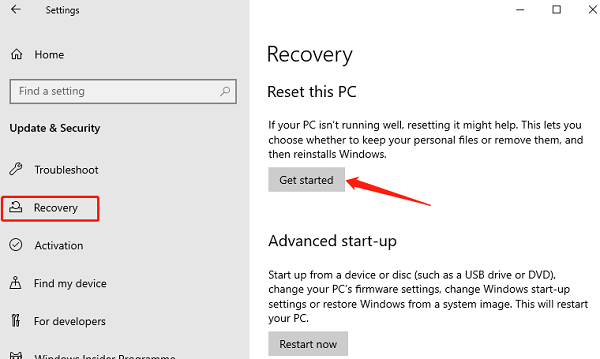
Choose either "Keep my files" or "Remove everything".
Select "Cloud download" or "Local reinstall", then follow the on-screen instructions to complete the reset.
Note: Choosing to remove everything will delete all your data. Make sure to back up important files beforehand.
How to Prevent VIDEO_DXGKRNL_FATAL_ERROR in the Future
Regularly update your graphics drivers and Windows system patches.
Avoid installing software from untrusted sources.
Do not overclock excessively to ensure hardware stability.
Use reliable driver management tools like Driver Talent for automatic driver maintenance.
VIDEO_DXGKRNL_FATAL_ERROR is a typical BSOD caused by graphics-related issues. However, by following the solutions outlined above, most users can resolve the problem and resume normal usage.
If the issue persists, it's advisable to contact a professional technician for further assistance.
See also:
Fix PCI Encryption/Decryption Controller Not Working on Windows
Top Ways to Fix Delta Force FPS Drops on Windows PC
Top Solutions for Brother Printer Code 45 Error in Windows
Download & Install Brother MFC-7860DW Printer Driver for Windows









