Common Causes of the vorbisfile.dll Error
The vorbisfile.dll file is part of the Ogg Vorbis audio codec, often used in games and multimedia apps. When Windows shows "vorbisfile.dll was not found," it usually means:
The file is missing or deleted by accident.
A game or program installation went wrong.
Your audio or graphics drivers are outdated.
System corruption or malware has damaged DLL files.
Now let’s go through the solutions, starting with the easiest.
Solution 1: Repair DLLs and Drivers Automatically with Driver Talent
Before diving into complicated manual fixes, the fastest way is to let Driver Talent do the heavy lifting. This tool scans your PC, repairs broken DLL files, and updates drivers in one click.
Why this works: DLL errors are often linked to outdated or missing drivers. Driver Talent replaces missing DLLs and ensures compatibility.
Steps:
Download and install Driver Talent.
Launch the program and click Scan.
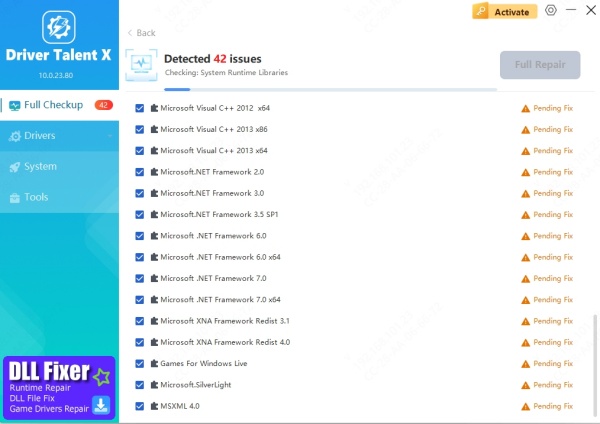
Let it detect missing or corrupted DLLs.
Click Repair/Update to fix vorbisfile.dll automatically.
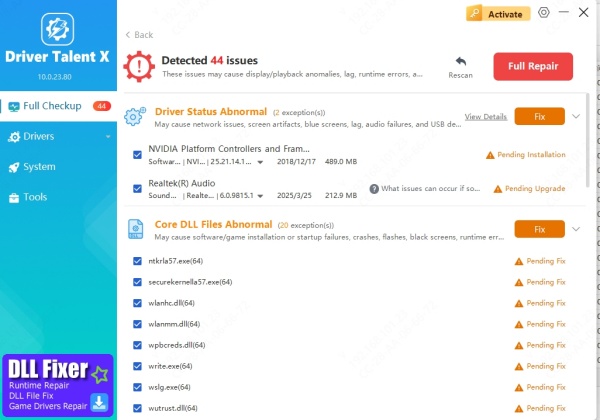
Restart your PC and re-open your game or app.
✅ Pros: Fast, beginner-friendly, no manual searching.
❌ Cons: Requires installing software.
Solution 2: Reinstall the Program or Game
This method reinstalls the missing DLL along with its parent application. It’s especially useful if the error appears when launching a specific game.
Steps:
Press Win + R, type appwiz.cpl, and press Enter.
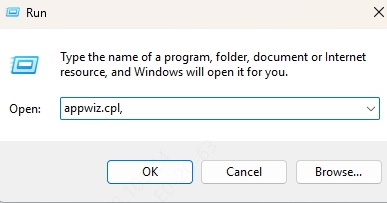
Find the game/program causing the error.
Right-click → Uninstall.
Reboot your PC.
Reinstall the latest version from the official website or game launcher (Steam, Epic, etc.).
✅ Pros: Ensures a clean DLL installation.
❌ Cons: Takes longer, large games may require big downloads.
Solution 3: Manually Restore vorbisfile.dll
If you’re comfortable with a bit of file management, you can restore the DLL manually.
Steps:
Search your Recycle Bin for vorbisfile.dll.
If found, right-click → Restore.
If missing, copy it from another PC running the same Windows version.
Place it inside the correct folder, usually:
C:\Windows\System32\ (for 32-bit)
C:\Windows\SysWOW64\ (for 64-bit)
✅ Pros: Direct and precise.
❌ Cons: Risk of wrong version, not beginner-friendly.
Solution 4: Run System File Checker (SFC)
SFC scans for corrupted system files and replaces them with correct versions.
Steps:
Press Win + S, type cmd, right-click Command Prompt, and choose Run as administrator.
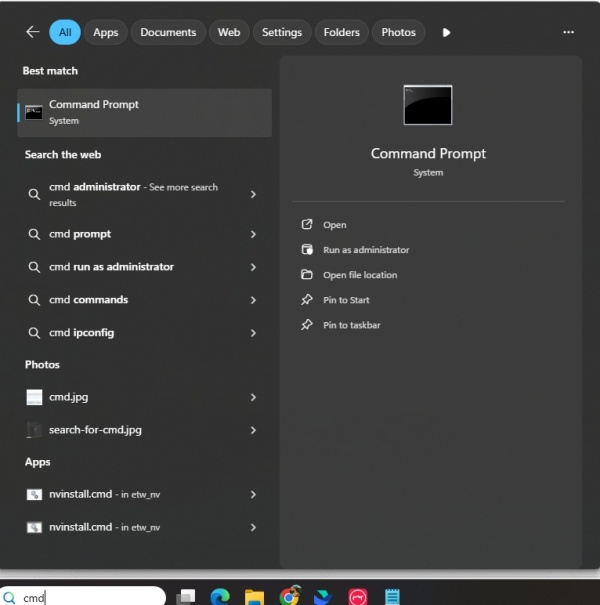
Type: sfc /scannow
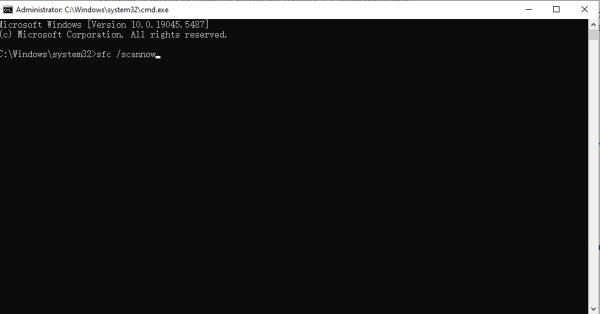
Press Enter and wait for the scan to finish.
Restart your PC.
✅ Pros: Fixes multiple hidden issues at once.
❌ Cons: Takes time, may not always repair DLLs tied to third-party apps.
Solution 5: Update Windows
Sometimes, Windows updates contain missing libraries or bug fixes that solve DLL problems.
Steps:
Press Win + I to open Settings.
Go to Update & Security > Windows Update.
Click Check for updates.
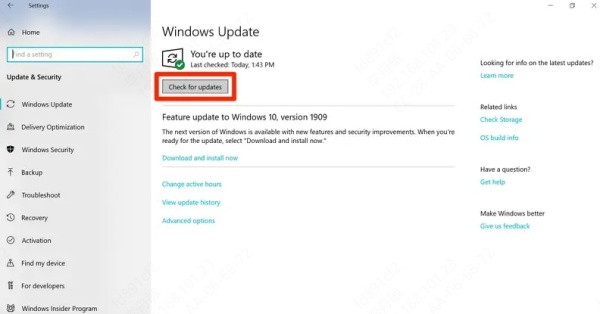
Install all available updates.
✅ Pros: Improves system stability.
❌ Cons: Requires restarts and internet connection.
Final Thoughts
When dealing with vorbisfile.dll was not found, I’ve found that most users fix it quickly with Driver Talent’s automatic repair. It saves the hassle of hunting DLL files online.
If you prefer manual solutions, try reinstalling the affected program or running SFC. As a rule of thumb:
Use Driver Talent if you want a quick, guaranteed fix.
Try manual steps if you enjoy troubleshooting.









