Struggling with network issues, limited connectivity, or missing WAN Miniport drivers on your Windows PC? You're not alone. This guide covers everything you need to know about downloading, installing, and troubleshooting WAN Miniport drivers on Windows 7, Windows 10, and Windows 11. We also introduce Driver Talent, a powerful tool that can simplify the entire process for you.
What Is a WAN Miniport Driver?
A WAN Miniport driver is a type of network driver that allows Windows to access various wide-area network (WAN) protocols. It acts as a bridge between your physical or virtual network adapter and network services such as Wi-Fi, IPv4, IPv6, PPPOE, and Network Monitor. These drivers are essential for VPNs, broadband connections, and secure communications.
There are several types of WAN Miniport drivers, including:
WAN Miniport (IP)
WAN Miniport (IPv6)
WAN Miniport (IPv4)
WAN Miniport (PPPOE)
WAN Miniport (L2TP)
WAN Miniport (PPTP)
WAN Miniport (SSTP)
WAN Miniport (Network Monitor)
WAN Miniport (Wi-Fi)
WAN Miniport Driver Windows 10 Download
On Windows 10, WAN Miniport drivers are usually pre-installed. However, sometimes they become corrupted, outdated, or accidentally removed.
Steps to Download and Reinstall WAN Miniport Drivers on Windows 10:
Open Device Manager by right-clicking the Start button and selecting it.
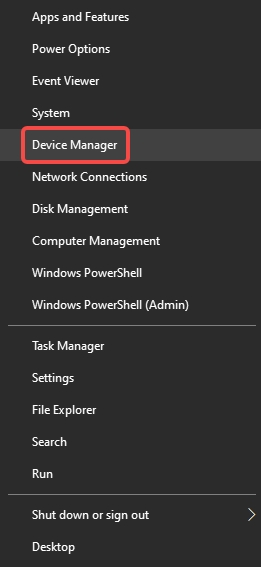
Expand Network adapters and check for missing or disabled WAN Miniport entries.
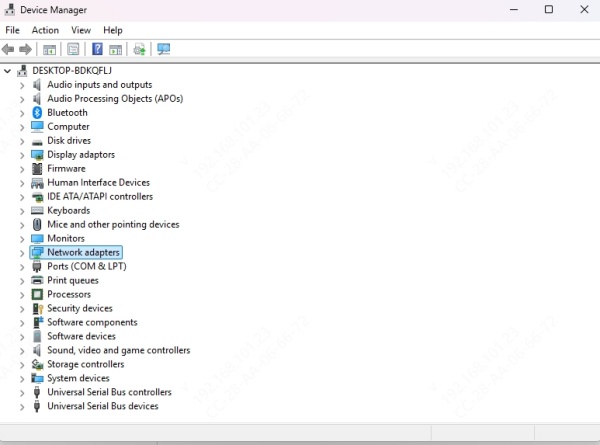
If missing, click Action > Add legacy hardware.
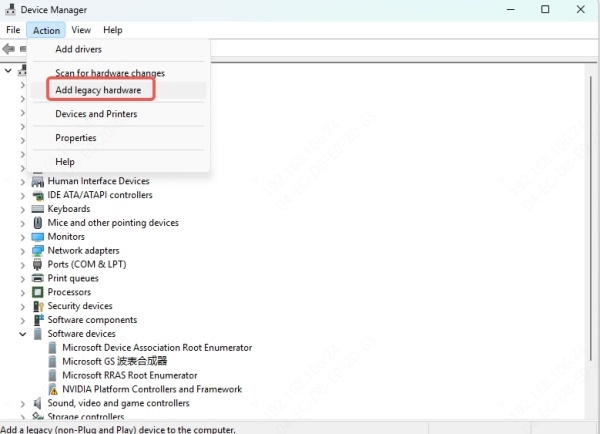
Choose Install the hardware that I manually select, click Next.
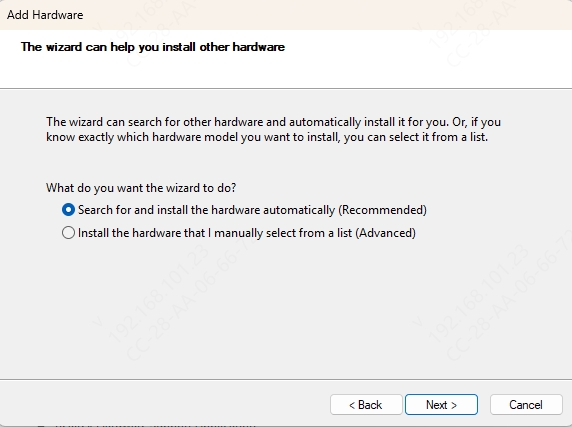
Scroll down to Network adapters, click Next.
Select Microsoft as the manufacturer, then choose the appropriate WAN Miniport driver.
Click Next to install.
Alternatively, you can use Driver Talent to automatically detect and install missing WAN Miniport drivers. It saves time and ensures compatibility.
WAN Miniport Driver Windows 11 Download
Windows 11 shares a similar driver architecture to Windows 10. If you’re facing VPN or Ethernet issues, your WAN Miniport driver might be the culprit.
To Download and Restore WAN Miniport Drivers on Windows 11:
Launch Device Manager and look for WAN Miniport (IP), (IPv6), or (Wi-Fi) under Network adapters.
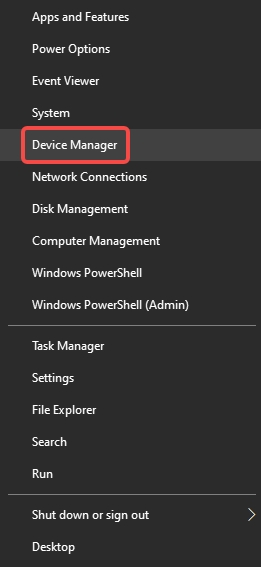
Right-click and select Uninstall device, then restart your PC.
Windows will usually reinstall them automatically.
If not, go through the Add legacy hardware wizard as described above or utilize Driver Talent for a fully automated and optimized solution.
WAN Miniport Driver Windows 7 Download
Even though Windows 7 is outdated, many businesses still use it. Unfortunately, WAN Miniport issues on this OS are more frequent.
Manual Installation on Windows 7:
Open Device Manager.
Click Action > Add legacy hardware.
Choose Network adapters > Microsoft.
Install each missing WAN Miniport adapter manually.
This process is time-consuming, and Windows Update might not always fetch the correct version. For better reliability and ease of use, we strongly recommend using Driver Talent, especially since official support for Windows 7 has ended.
WAN Miniport WiFi Driver Download
A missing or outdated WAN Miniport (Wi-Fi) driver can lead to wireless connectivity failures. This driver is essential for managing wireless network adapters and allowing VPN or virtual adapters to function.
Fix WAN Miniport (Wi-Fi) Issues:
Go to Device Manager > Network adapters.
Right-click WAN Miniport (Wi-Fi) and choose Uninstall.
Restart your PC.
If not reinstalled, use Add legacy hardware to restore it manually.
Or use Driver Talent to download and reinstall the correct Wi-Fi Miniport driver with just one click.
WAN Miniport IPv4 Driver Download
The WAN Miniport (IPv4) driver handles IPv4 protocol traffic. Without it, your internet or LAN may not function properly.
How to Restore WAN Miniport (IPv4) on Any Windows Version:
Run Device Manager and locate the WAN Miniport (IPv4) entry.
If it has a yellow exclamation mark, uninstall it.
Restart to let Windows attempt reinstallation.
Still missing? Use Add legacy hardware or install it via Driver Talent, which can automatically pull the latest compatible version from a trusted driver database.
WAN Miniport (Network Monitor) Driver
This specific WAN Miniport driver is used for packet capturing and analysis, vital for IT professionals and network debugging.
If you’re using network diagnostic tools such as Wireshark, the WAN Miniport (Network Monitor) driver must be present and functional.
Install or Update WAN Miniport (Network Monitor):
Open Device Manager.
Navigate to Network adapters.
If it's not listed, follow the Add legacy hardware steps.
Simplify the Process with Driver Talent
Manually updating or reinstalling WAN Miniport drivers can be time-consuming and error-prone. Driver Talent offers a hassle-free way to:
Automatically detect missing or corrupt WAN Miniport drivers
Download the latest compatible version
Back up and restore drivers in case of failure
Fix driver conflicts and optimize network performance
How to Use Driver Talent:
Download and install Driver Talent from the official website.
Launch the application and click Scan.
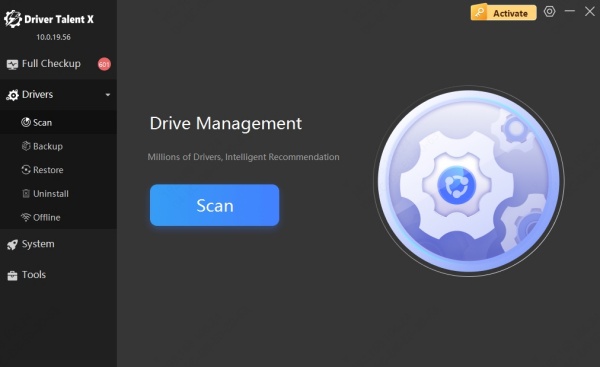
Wait for it to analyze your system.
It will show missing or outdated drivers including WAN Miniport variants.
Click Repair or Download next to each entry.
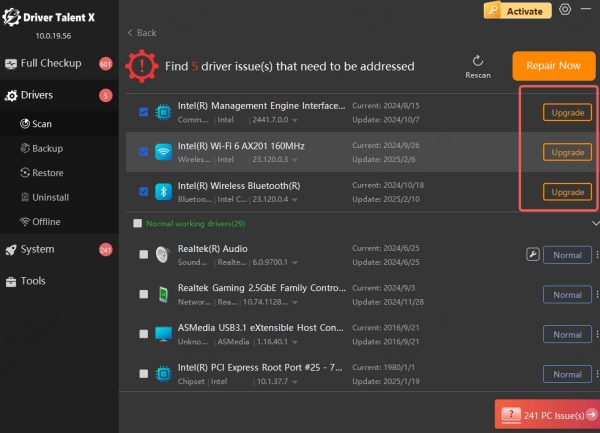
Restart your PC after installation.
Driver Talent supports Windows 7, Windows 10, and Windows 11, making it ideal for any user looking to fix WAN Miniport issues effortlessly.
Why WAN Miniport Driver Issues Occur
Understanding what causes WAN Miniport driver errors helps prevent future problems. Common reasons include:
Windows updates that replace drivers with incompatible versions.
VPN software that alters or removes WAN Miniport entries.
Manual uninstallation or corruption from registry cleaners.
Malware or system crashes affecting driver integrity.
Always back up drivers or use Driver Talent’s restore feature before making major system changes.
Conclusion: Restore Network Stability with Proper WAN Miniport Drivers
Without working WAN Miniport drivers, your system may face issues like limited connectivity, VPN failure, or network diagnostics breakdown. Whether you're using Windows 7, Windows 10, or Windows 11, the steps outlined above will help you download, install, and repair these essential network drivers.
For the easiest and safest approach, Driver Talent is the go-to solution trusted by IT professionals. It streamlines driver management, ensuring that your WAN Miniport (Wi-Fi), IPv4, Network Monitor, and other drivers are always up to date and functioning correctly.









