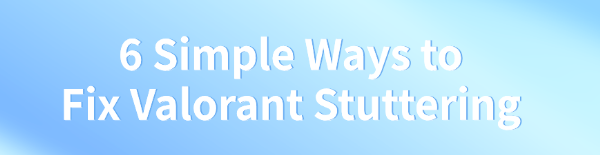
Many players experience stuttering or frame drops in Valorant, affecting gameplay. This article offers effective solutions to help resolve these issues and restore a smooth gaming experience.
Method 1: Check for Driver Updates
Outdated graphics drivers can lead to stuttering or frame drops, affecting your gaming experience. Updating your graphics drivers promptly can solve many performance-related issues. It is recommended to use Driver Talent to automatically detect and update drivers, saving time and avoiding the risk of downloading or installing incorrect drivers.
Click the download button to get the latest version of Driver Talent, install the software, and open it. Click "Scan" to begin scanning for outdated or missing drivers.
After the scan, it will display which drivers need updating. Find the graphics driver and click the "Download" button.
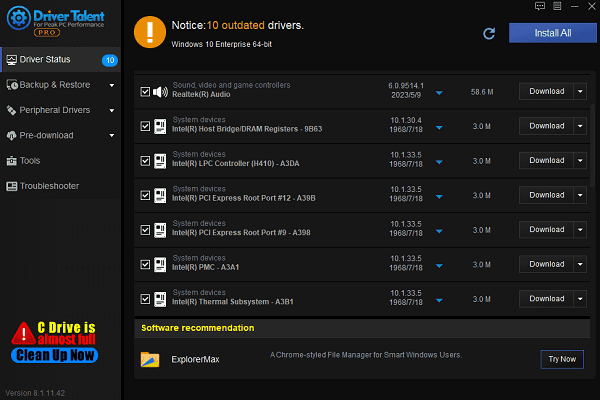
After updating, restart your computer to ensure the updated drivers take effect.
Method 2: Optimize Network Connection
Optimize Network:
Avoid using Wi-Fi; a wired connection provides a more stable network environment.
Make sure no other devices or applications are consuming large amounts of bandwidth in the background, such as video streaming or file downloads.
Change DNS Settings:
Press Win + R, type "ncpa.cpl", and press Enter to open Network Connections.
Right-click your network connection and select "Properties".
Double-click "Internet Protocol Version 4 (TCP/IPv4)" and select "Use the following DNS server addresses".
Enter the Preferred DNS server: 8.8.8.8, and Alternate DNS server: 8.8.4.4 (Google DNS).
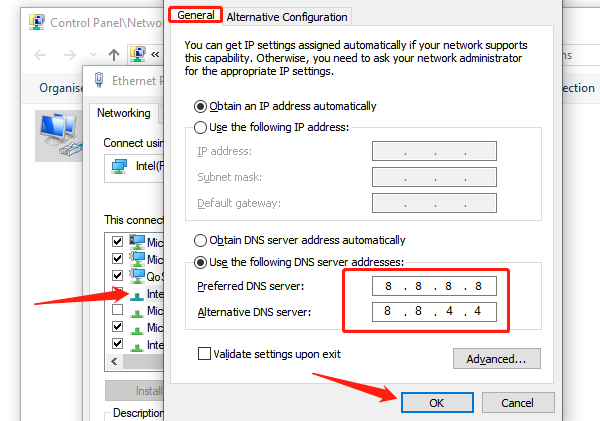
Method 3: Adjust Game Settings
Open Valorant and go to the "Settings" menu.
Under the "Video" > "Graphics Quality" tab, adjust the following settings:
Set Texture Quality and Detail Quality to "Low".
Disable "Anti-Aliasing" and "Shadow Effects".
Enable "Frame Rate Limit" and set a reasonable frame rate cap (e.g., 60 FPS or 144 FPS).
Return to the game to test the changes. If stuttering persists, try further reducing the resolution.
Method 4: Close Background Programs
Press Ctrl + Shift + Esc to open Task Manager and go to the "Processes" tab.
Check for any programs that are using a high amount of CPU or memory (such as browsers or music players).
Select unnecessary programs and click "End Task".
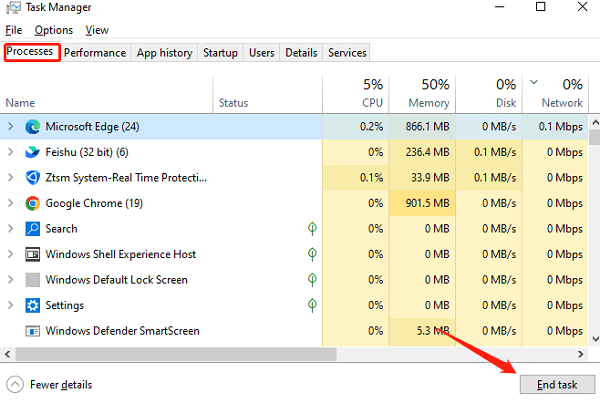
Right-click the taskbar, select "Taskbar Settings", and disable "Background Apps" to prevent programs from running automatically in the background.
Method 5: Check Firewall and Antivirus Software
Add Exception Rules:
Open your antivirus software and go to "Settings" > "Exceptions" or "Trusted Zones".
Add Valorant's installation directory (usually located at C:\Riot Games\Valorant) to the exception list.
Adjust Firewall Rules:
Press Win + S and search for "Firewall", then select "Allow an app through the firewall".
Ensure that Valorant and Riot Vanguard (anti-cheat program) are allowed through the firewall.
Try disabling antivirus software and the firewall, then restart the game to test if performance improves.
Method 6: Check for Windows Updates
Press Win + I to open Settings, then click "Update & Security".
Under the "Windows Update" tab, click "Check for updates".
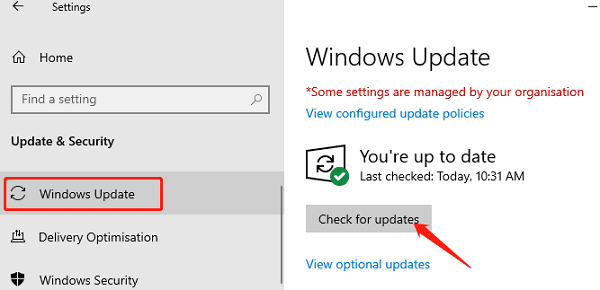
If updates are available, follow the prompts to download and install them.
After updating, restart your computer and test the game's performance.
Following these steps should fix the stuttering issue in Valorant. If the problem continues, contact Riot Games Support for further help.
See also:
How to Fix Windows Bluetooth Audio Stuttering
Easy Ways to Fix Speaker Distortion Issue
Methods to Resolve Missing PCI Device Driver Issue









