What is webview2loader.dll?
webview2loader.dll is a critical Dynamic Link Library (DLL) file used by Windows applications that rely on Microsoft Edge WebView2 runtime. It allows programs to display web content inside apps without opening a separate browser.
If this DLL is missing, corrupted, or incompatible, you may see errors like:
Unable to load DLL webview2loader.dll
webview2loader.dll not found
The application failed to start because webview2loader.dll was not found
These errors can prevent programs from launching, especially modern apps or tools that embed web content.
Common Causes of webview2loader.dll Errors
| Cause | Description | Likely Impact |
| Missing DLL | The DLL file is accidentally deleted or never installed | Program fails to start |
| Corrupted DLL | Malware, bad update, or disk issues damage the file | Random crashes or errors |
| Outdated WebView2 Runtime | Apps require a newer version of Edge WebView2 | App cannot initialize web content |
| Registry Issues | Incorrect registry entries for the DLL | Persistent “unable to load DLL” errors |
| Software Conflicts | Antivirus or system cleaners block DLL access | Crashes or freezes |
Step 1: Quick Fix with Driver Talent
Using software like Driver Talent can automatically repair missing or corrupted DLLs. This method is fast, safe, and ideal for non-technical users.
Why it works: Driver Talent scans your system for missing or faulty DLLs and downloads the official versions from verified sources, preventing risky manual downloads.
How to use it:
Download and install Driver Talent from the official website.
Open the program and it will automatically scan all driver and dll issues.
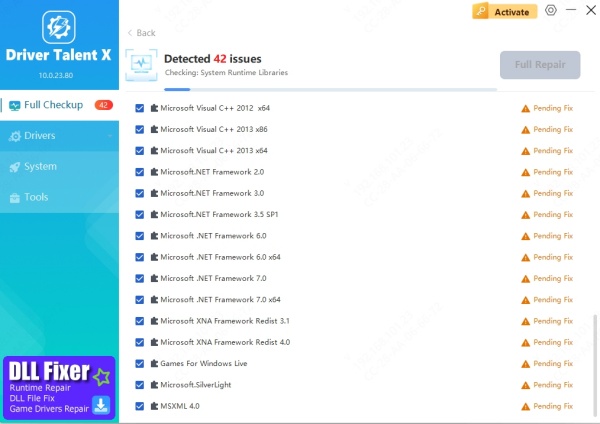
Click “Repair”.
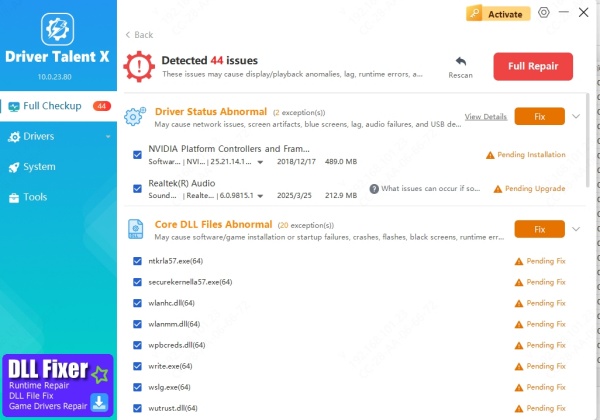
Restart your PC and try launching the app again.
Pros: One-click solution, safe, minimal risk.
Cons: Requires an internet connection and installation of the software.
Step 2: Reinstall Microsoft Edge WebView2 Runtime
Sometimes, the DLL is tied to the WebView2 runtime itself. Reinstalling ensures compatibility.
Steps:
Go to the official Microsoft Edge WebView2 download page
Download the Evergreen Bootstrapper.
Run the installer and follow the prompts.
Restart your computer.
Why it works: WebView2 runtime includes webview2loader.dll. Installing it replaces missing or broken files.
Step 3: Restore DLL Manually
If you prefer a manual approach, you can copy the DLL from a working PC or reinstall the program that needs it.
Steps:
Find a trusted PC with the same Windows version.
Navigate to: C:\Windows\System32\ or the program's installation folder.
Copy webview2loader.dll to the same folder on your PC.
Register the DLL:
Open Command Prompt as Administrator.
Type: regsvr32 webview2loader.dll
Press Enter.
Pros: No extra software required.
Cons: Risk of wrong file version or system conflicts.
Step 4: Run System File Checker (SFC)
SFC scans Windows system files and replaces missing or corrupted ones automatically.
Steps:
Open Command Prompt as Administrator.
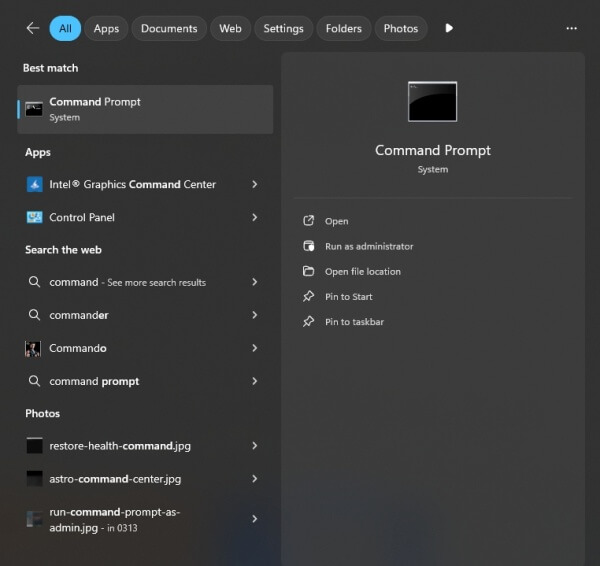
Type: sfc /scannow
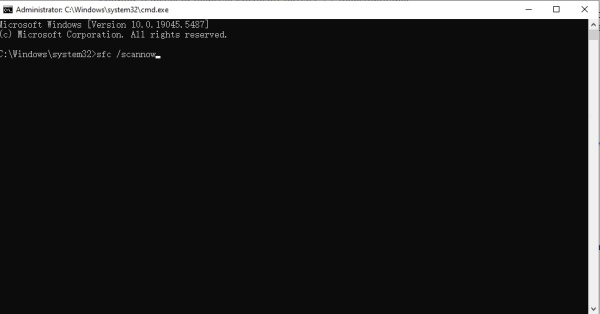
Press Enter and wait for the scan to complete.
Restart your PC.
Why it works: Ensures all critical system DLLs are intact, including webview2loader.dll.
Step 5: Check for Windows Updates
Updates often fix runtime and DLL issues.
Steps:
Open Settings → Update & Security → Windows Update.
Click Check for updates.
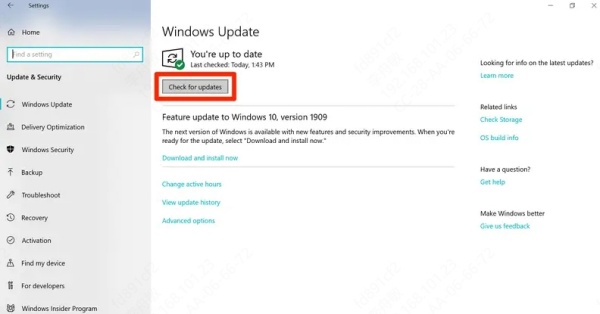
Install any available updates.
Restart your computer.
Why it works: Updates can replace or repair broken system files that affect WebView2 apps.
Step 6: Advanced Troubleshooting
Antivirus Conflicts: Temporarily disable antivirus and see if the error persists.
Reinstall the Application: Programs like Teams, Edge, or other WebView2-based apps may need a fresh install.
Registry Repair: Only attempt with a trusted registry cleaner; incorrect edits can harm Windows.
Decision Matrix: Which Method Should You Use?
| Scenario | Recommended Method | Difficulty | Time |
| Non-technical, want fast fix | Driver Talent DLL Repair | Very Easy | 5–10 min |
| DLL tied to WebView2 runtime | Reinstall WebView2 | Easy | 10–15 min |
| Prefer manual method | Copy and register DLL | Medium | 15–20 min |
| System file corruption suspected | SFC Scan | Easy | 20–30 min |
| Persistent errors after above | Check updates & reinstall app | Medium | 15–30 min |
Conclusion
Fixing webview2loader.dll errors is usually straightforward. For non-technical users, I highly recommend Driver Talent for one-click DLL repair—it’s safe, quick, and prevents risky manual steps.
If you prefer manual methods, reinstalling the WebView2 runtime or running SFC scans can also resolve the issue. Follow the steps above based on your comfort level, and your apps should launch without the “unable to load DLL webview2loader.dll” error.









