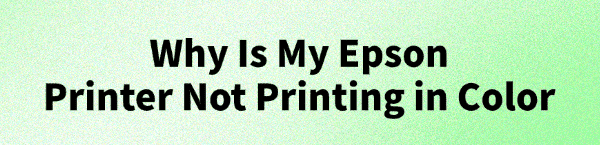
A printer that refuses to print in color is one of the most frustrating problems you can face.
Whether your documents are coming out in black and white or colors are distorted, it can bring your work to a halt. While the issue can stem from low ink or incorrect settings, a corrupted or outdated driver is a very common culprit.
This complete guide helps you understand why your Epson printer isn't printing in color and offers step-by-step solutions to fix it. To update drivers quickly and easily, click the "Download" button to get Driver Talent X.
The Essential Troubleshooting Checklist
Before you reinstall a driver, try these simple checks first. They can often solve the problem in a few minutes without any further steps.
1. Check Ink Levels:
This may seem obvious, but it's the most common reason for a lack of color.
Use your printer's control panel or the Epson Status Monitor on your computer to check if any of the color ink cartridges are low or empty.
If they are, replace them with genuine Epson cartridges.
2. Check Your Print Settings:
You might have accidentally set your printer to print in grayscale or black and white.
Open the document you want to print.
Click "File" > "Print".
Go into "Printer Properties" or "Preferences".
Look for a setting that says "Grayscale", "Black & White", or "Print in Black and White Only". Make sure this option is turned off.
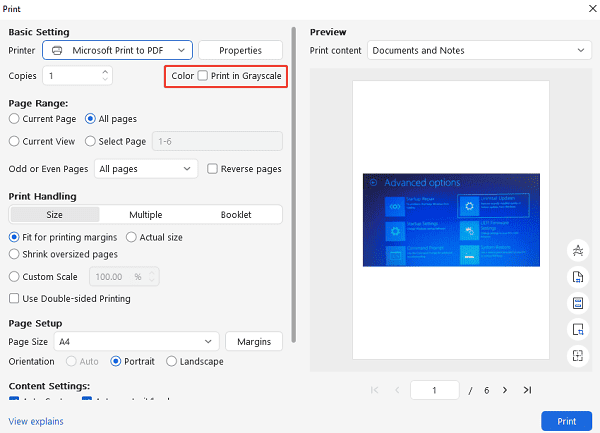
3. Run a Nozzle Check and Head Cleaning:
The print nozzles can become clogged with dried ink, preventing color from being sprayed onto the paper.
Use your printer's utility software (often found in the Epson Status Monitor) to run a Nozzle Check. This will print a test pattern to show if any nozzles are blocked.
If the nozzle check pattern shows gaps or missing lines, perform a Print Head Cleaning from the same utility.
Fix the Driver Error with Driver Talent X (Recommended)
If the preliminary checks fail, the problem is most likely a driver issue. An outdated or corrupted driver can cause incorrect communication between your PC and the printer, preventing it from using its color functions correctly. Using Driver Talent X is the safest and most efficient solution.
Step 1: Scan for Your Epson Printer
First, install and launch Driver Talent X.
Click the "Scan" button.
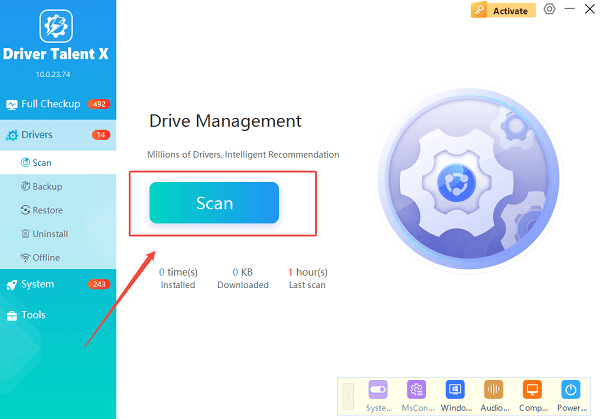
The software will perform a deep scan of your entire computer, automatically detecting all connected hardware and checking the status of its drivers, including your Epson printer.
Step 2: Install the Driver with One Click
After the scan is complete, Driver Talent X will show a clear list of drivers that need updating or installing.
Find your Epson printer on the list.
Simply click the "Upgrade" button next to your printer's name.
Driver Talent X will automatically download the correct, official driver package and install it for you. A new, clean driver can fix the software-related issues causing the "no color" problem.
Manual Fix from the Epson Website
If you prefer to handle the process manually, you can get the driver directly from Epson's official website. This method is reliable but requires you to know your exact printer model and operating system.
Step 1: Find Your Printer Model
The exact model number of your Epson printer is usually printed on a sticker on the front, top, or back of the device.
Step 2: Go to the Epson Support Website
Visit the official Epson Support website (https://epson.com/Support/sl/s).
In the search bar, enter your printer's exact model number.
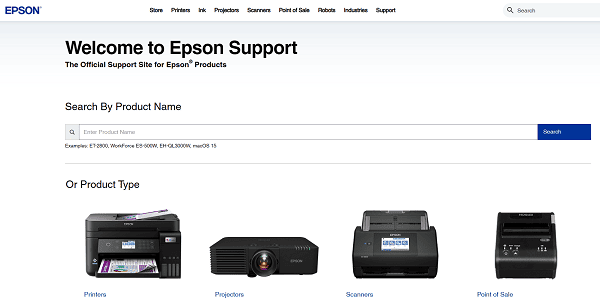
Step 3: Download and Run the Installer
On the printer's support page, make sure the correct operating system is selected.
Download the recommended "Drivers and Utilities Combo Package" or a similar full software package.
Double-click the downloaded file and follow the instructions in the installation wizard to complete the installation.
Q&A
Q: Why is my printer only printing some of the colors?
A: This is a classic sign of a clogged print head or a low ink cartridge for the missing color. Try running a nozzle check and head cleaning cycle, and check your ink levels.
Q: Will non-genuine ink cause printing problems?
A: Yes, using non-genuine ink can lead to poor print quality, clogged print heads, and even permanent damage to your printer. It's always best to use authentic ink from the manufacturer.
Q: Is it safe to download drivers from third-party websites?
A: No, you should never download drivers from unofficial websites. These files can be outdated, incompatible, or, most dangerously, infected with malware. Always use official manufacturer sites or reputable, verified tools.
Conclusion
A printer not printing in color is a common problem, but with the right steps, you can fix it quickly.
While manual methods are effective, using Driver Talent X is the safest and most efficient solution. It simplifies the entire process and ensures your printer works flawlessly.
See also:
Explore These Popular Free Movie Platforms
[Fixed] SM Bus Controller Driver Issues in Windows
Ways to fix Clair Obscur: Expedition 33 Fatal Error









