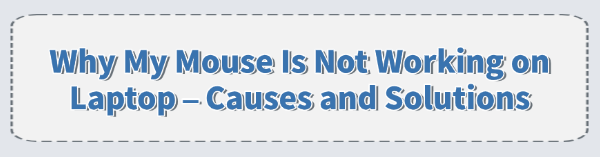
A non-functional mouse, whether it's your external USB device or your laptop's integrated touchpad, brings productivity to a screeching halt. This common issue can be particularly frustrating because the pointer is essential for navigating your operating system. Understanding the root causes is the first step toward a permanent fix.
Common Causes of Mouse and Touchpad Failure
Mouse malfunctions typically fall into three primary categories:
1. Driver and Software Conflicts (Most Common):
Outdated or Corrupted Drivers: The software that allows your operating system (OS) to communicate with your mouse/touchpad is often corrupt, outdated, or was incorrectly installed during a system update.
OS Power Management: Windows settings may be aggressively turning off the mouse or USB ports to "save power", causing the device to become unresponsive.
Touchpad Auto-Disable: Your laptop settings may be configured to automatically disable the touchpad the moment an external mouse is plugged in, leading to the false impression that the touchpad is broken.
2. Physical and Connectivity Issues:
Loose Connection: A wired USB mouse may be loosely plugged into the port.
Faulty USB Port: The specific USB port you are using may be damaged or malfunctioning.
Wireless Interference/Power: A wireless mouse may have a low battery, be improperly paired, or be suffering from signal interference.
3. Accidental Disablement:
Keyboard Shortcut: Many laptops have a function key combination (e.g., Fn + F7 or Fn + F9) that instantly toggles the touchpad on or off. This is often pressed by accident.
Solution 1: Resolving Driver Issues with Driver Talent X
The most powerful solution to mouse and touchpad failures is ensuring the device drivers are current and correctly installed. Manual driver management through the Device Manager can be complex and risky, which is why specialized software is recommended.
Download and Install:
Click the "Download" button to download the software package.
Install it on your computer. (Since your mouse is not working, you will need to use your keyboard's arrow and Tab keys to navigate, or temporarily use the On-Screen Keyboard if necessary).
Start a System Scan:
Open the program and go to "Drivers" > "Scan", click "Scan".
The software will perform a comprehensive analysis of all drivers on your laptop.
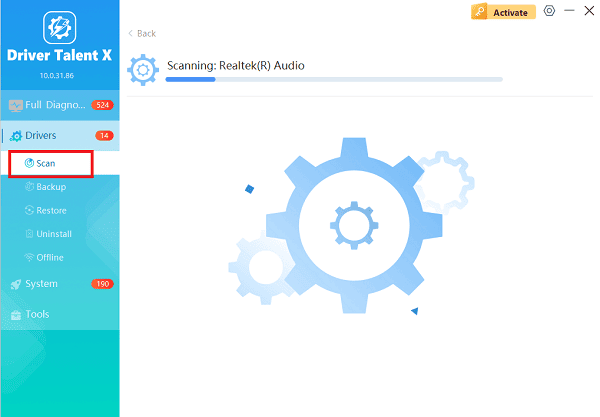
Complete Update:
After the scan is complete, the software will display a list of all drivers that need attention. Click the "Repair Now" button.
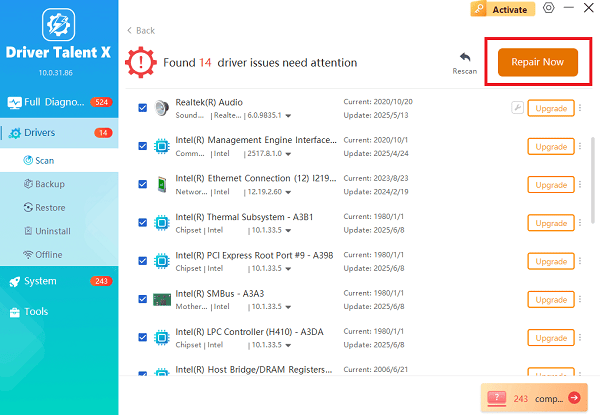
Driver Talent X will download the latest official version and automatically perform a clean installation.
Restart and Test:
Restart your laptop after the installation is complete.
This process forces the OS to re-initialize the pointing device with the stable, updated driver, often immediately restoring functionality.
Solution 2: Checking and Correcting Power and Internal Settings
If the driver update does not resolve the issue, you must check the system settings that can override the mouse function.
Method 1: Check for Accidental Disablement (The Fn Key)
This is the fastest check for a non-responsive touchpad.
Locate the Function Key: Look along the top row of your keyboard (F1 through F12) for an icon that resembles a small touchpad with a line through it, or a hand touching a square.
Toggle the Touchpad: Press the "Fn" key and the corresponding function key (e.g., Fn + F9) simultaneously. This acts as a hardware toggle and may instantly re-enable the touchpad.
Method 2: Disable Power Saving for USB Devices
Your laptop might be turning off your USB mouse to save battery power.
Open Device Manager: Press the Windows Key + X and select "Device Manager" (navigate using the arrow keys).
Access USB Controllers: Use the arrow keys to navigate to and expand the "Universal Serial Bus controllers" section.
Check Hub Properties: Use the arrow keys to select a "USB Root Hub" or "Generic USB Hub", press Alt + Enter to open its Properties.
Disable Power Saving: Navigate to the "Power Management" tab (use Ctrl + Tab or arrow keys). Ensure the box that says "Allow the computer to turn off this device to save power" is unchecked. Repeat this for all listed USB Hubs.
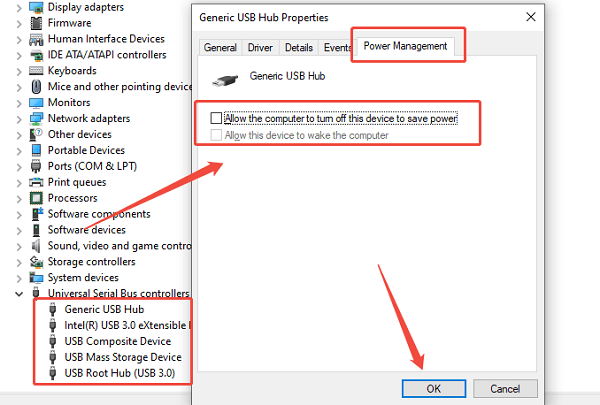
Solution 3: Physical and Wireless Connection Fixes
For external mouse, physical connectivity is often the culprit.
Method 1: Wired Connection and USB Port Swap
Reconnect: Unplug your wired mouse completely. Wait 15 seconds, and then plug it firmly into a different USB port on your laptop (especially one on the opposite side, which may be on a different controller).
Check the Sensor: If the mouse has an optical sensor underneath, ensure it is free of dust, hair, or debris. Gently wipe the sensor window with a clean, lint-free cloth.
Method 2: Wireless and Bluetooth Troubleshooting
Check Power: For wireless mouse, check the battery compartment for low or dead batteries and replace them. If rechargeable, ensure the device is fully charged.
Re-pair Bluetooth: If it is a Bluetooth mouse, go to "Settings" > "Devices" > "Bluetooth & devices". Unpair the mouse, and then click "Add Bluetooth or other device" to re-pair it. This re-establishes a clean connection.
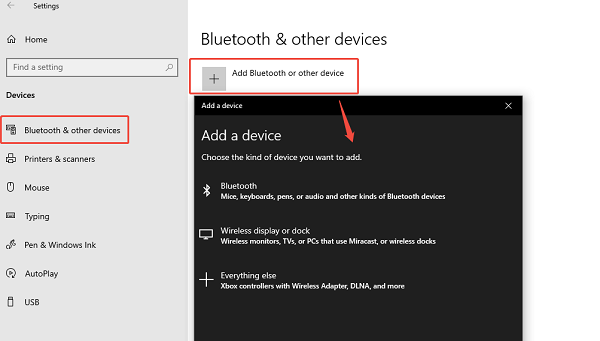
Relocate the Receiver: If you use a USB wireless receiver (dongle), try moving the dongle to a different USB port, preferably one that gives it a clearer line of sight to the mouse.
Conclusion
A mouse that is not working on a laptop is often a sign of a fixable issue, most frequently rooted in outdated drivers or incorrect settings.
By first using Driver Talent X to stabilize your system drivers, and then diligently checking physical connections, power management settings, and basic connectivity, you can quickly restore full control to your cursor and get back to work.
See also:
Mandragora: Whispers of the Witch Tree Overview
Overview of Tempest Rising on Steam
[Fixed] Red Dead Redemption 2 ERR_GFX_STATE Graphics Error
Ways to Fix The Elder Scrolls IV: Oblivion Remastered Startup Crash









