What caused the APC_INDEX_MISMATCH error code?
The full name of APC is Asyncroneus Procedure Call, which literally means asynchronous procedure call in Windows. INDEX is relatively simple, which means index and MISMATCH is a match error.
That is to say, the high probability is the blue screen caused by driver adaptation error, that is, the installed driver is not compatible. Of course, it is also possible that the system file is damaged, or the driver is damaged.
If there is a blue screen, generally there will be a dmp file in the system.
The location is: C:\Windows\minidump\
Find the .dmp file when the blue screen occurs to see the specific error message.
If it shows ntoskrnl.exe has an error which means users should download all the device drivers, and reinstall them to solve the problem.
Page Content:
What is APC_INDEX_MISMATCH error code?
How to enter system in safe mode
Fix Ntoskrnl.exe BSOD error:
Solution1. Run the System File Checker
Solution5. Reset overclocking settings
Before solving the blue screen problem, users must enter the system first:
1. If users enter the system after its automatic restart, please jump to solution1 to avoid the subsequent blue screen.
2. If the blue screen does not automatically restart after restarting or the system still prompts that the blue screen cannot enter the system after shutdown and restart, users can refer to the following steps to enter the system:
From the sign-in screen, if users can’t open Settings to get into safe mode, they can restart the device from the Windows sign-in screen.
On the Windows sign-in screen, press and hold the Shift key while select Power > Restart .
After the PC restarts to the Choose an option screen, select Troubleshoot > Advanced options > Startup Settings > Restart.
You may be asked to enter BitLocker recovery key.
After the PC restarts, you'll see a list of options. Select 4 or F4 to start your PC in safe mode. Or if you'll need to use the internet, select 5 or F5 for Safe Mode with Networking.
How to Fix: Ntoskrnl.exe BSOD error
Solution1. Run the System File Checker
1. Press WIN+S together and type CMD(command prompt will show)
2. Run the Command Prompt as administrator( click Run as administrator)
3. If prompted, click on Yes to give admin privileges.
4. Once the command prompt window opens, type the following command and hit Enter to execute it:
sfc /scannow
5. Depending on the disk size and problematic data, the process may take some time.Please wait in patience.
6. Note down the detected issues and search for solutions and restart your computer to change effects immediately.
Solution2. Update all drivers
As the above referred, the APC_INDEX_MISMATCH ntoskrnl.exe blue screen of death error caused by outdated or corrupted drivers.
It is very troublesome to go to the official website of the device to download the corresponding drivers one by one, and it is also consuming time to enter the device manager to check for updates one by one.
It is highly recommended to download a free driver updater, Driver Talent.
It will scan the computer by only one click that display all the drivers that can be updated on the list.
Display all drivers:
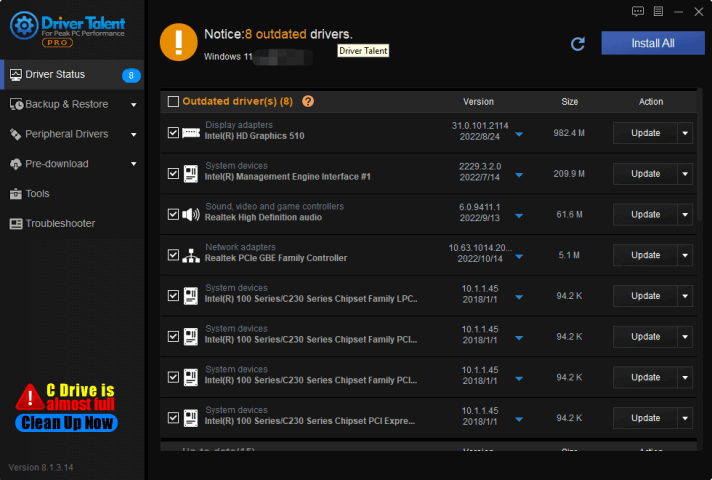
Solution3. Windows update
Update the Windows can fix many system bugs, corrupted files and wrong program.
1. Press WIN+I together and open Settings
2. Choose Windows Updates
3. On the right-panel, select Check for updates
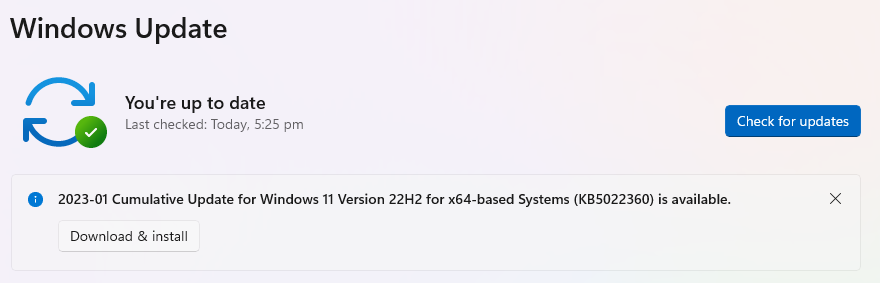
Solution4. System Restore
System restore will take the computer operating system back when there were no issue.
Users can follow the below steps as given to restore their system.
1. Open Settings App and go to About
2. Click on System protection
3. After clicking System protection, prompt box will appear
4. Click on System restore
5. Click Next and follow the onscreen wizard to finish the process
Solution5. Reset overclocking settings
Overclocking is a smart way of exploiting the maximum capability of your hardware but it can lead to overheating, hardware breakdlead, and system crashes. If you are experiencing the Ntoskrnl.exe error then stop overclocking your device.
You can disable overclocking in BIOS. Follow the below steps:
1. Click on troubleshoot and go to advanced options.
2. Go to UEFI Firmware Settings. Click Restart.
3. When PC will start again, it will open BIOS automatically.
4. In Performance, click on Overclocking.
5. Now, disable Overclocking.
6. Save the changes and restart your PC again.
Solution6. Check the hardware
One of the main reasons why "Apc_index_mismatch ntoskrnl.exe BSOD error" can occur is hardware failure. Some cases are: the laptop's touchpad was found to be responsible for triggering the same bug. It is possible that a faulty RAM module or solid-state drive (SSD) is causing the blue screen. Replace the hard stick and see if the problem is resolved. for example:
If you have two RAM slots, you can try removing both sticks. Clean the slot and reinsert a stick. It is recommended that you check all hardware and replace it if needed.
Meanwhile, some third-party software, especially antivirus programs, can interfere with the process and cause an "APC_INDEX_MISMATCH ntoskrnl.exe BSOD error". Remove third-party antivirus software.









