At present, there are many new Bluetooth headsets on the market - wireless headsets make the computer desktop more tidy, and are favored by many people. At the same time, there is also the problem that the headset cannot be connected, or there is no sound after connecting the Bluetooth headset.
If these problems occur, there are two topics that can be solved to identify computer problems.
1. Make sure there is a Bluetooth device on the computer. If the computer does not have a Bluetooth device, you need to install a Bluetooth device.
2. Check whether the problem is on the Bluetooth driver or the sound card driver. In addition to hardware problems, computer problems are often caused by computer driver problems.
A driver is a program that drives software in a computer. The full name of a driver is a device driver, which is a special program added to the operating system that contains information about hardware devices. This information enables the computer to communicate with the appropriate device. The driver is a configuration file written by the hardware manufacturer according to the operating system. It can be said that without the driver, the hardware in the computer cannot work.
After clarifying the logic of how to deal with the problem, we can solve the problem. The article summarizes several methods to solve the problem:
Solution1. Bluetooth Support Service
Solution3. Bluetooth Troubleshooter
Solution5. Re-pair Bluetooth Speakers
Solution1. Bluetooth Support Service
In the first place, we can make sure there is a Bluetooth device on the computer. If the computer does not have a Bluetooth device, you need to install a Bluetooth device. Secondly, check the Bluetooth Support Service is enabled:
1. Type WIN+R at the same time to launch Run Command
2. Type services.msc in the input box, and either click on OK or hit Enter to launch the Services window.
3. Right-click on Bluetooth Support Service and select Properties
4. Click on the Startup type dropdown menu
5. Select Automatic from the list of options.
6. If the service is not running, click on the Start button under Service status, wait for the service to start running, and then click on OK at the bottom to save the changes.
7. After everything done, reboot the computer to let the setup start
Solution2. Update Driver
If you are not familiar with the computer operating system, then I suggest you do not make any changes to the computer software, programs, it may make your computer worse and worse. There is recommend you should download a driver updater software, Driver Talent, which can download thousands of drivers for free, and is suitable for Windows 11, Windows 10, Windows 8 systems, and also suitable for desktop computers and laptop computers.
One-click download, one-click installation, and one-click scanning, you have no need to check what is wrong with your computer drivers.
All the drivers that can be updated after scanning will be displayed. If necessary, you can download the driver version you need.
Click on the blue inverted triangle, you can not only download the latest version but also can download the former version.
With the help and scan of Driver Talent, you can simply see which driver you should update, Bluetooth driver or Sound Card driver.
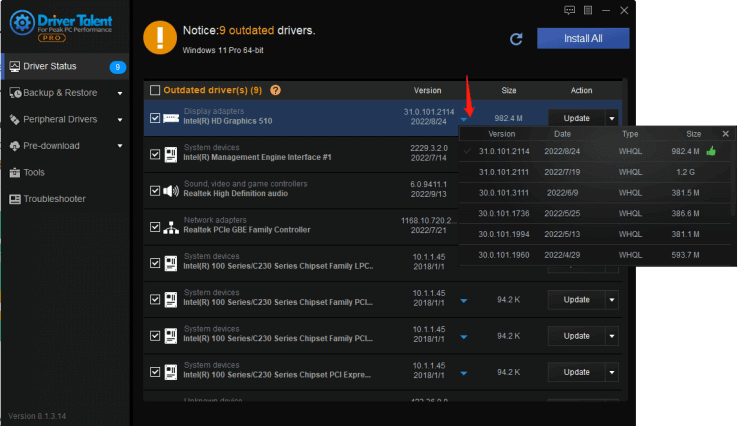
Solution3. Bluetooth Troubleshooter
After following these steps, check to see if the missing Bluetooth issue is resolved in operating system Device Manager:
1.Press WIN+S to open the Search Box
2.Search for System Configuration
3.Click the Boot tab
4.Select Safe Mode, tick the checkbox for Minimal under it, and then click on OK at the bottom
5.When pop-up window appears, click restart
Wait for a few minutes after the system reboots.
Launch SYSTEM CONFIGURATION again, and click safe mode and reboot the computer.
Solution4. Reinstall Driver
There are 2 ways to reinstall drivers.
The recommend method is download a free updating driver software---Driver Talent, you can back-up and restore driver, no worry about uninstalling the wrong drivers for every steps you have done could show on the software.
The other way to reinstall drivers needs you to operate as the below steps:
1. Type WIN+X together and select Device Manager
2. On the main page of Device Manager
In the window, there is an option for "Sound, Video, and Game controllers". Notice that there is no "×" or "? "under it. "Or"! . If yes, the sound card driver is incorrect and needs to be reinstalled. By the same token, also notice where the Bluetooth driver shows any other punctuation marks.
3. Find out Sound video and game controllers
4. Uninstall the sound driver
5. On the top option of Device Manager, select view and choose Scan for hardware changes(Windows 11)
6. Reboot your computer, the OS will install a new driver automatically.
Solution5. Re-pair Bluetooth Speakers
Re-pairing the Bluetooth speaker can also solve the problem: To re-pair (reconnect) the speaker, enter the keyword "bluetooth" in the search box.
And then follow the below steps:
1. Select Bluetooth & other device settings
2. Select the listed wireless speakers, and press the Remove device button.
3. Press the Yes button to confirm.
4. Select the listed Bluetooth speakers and press the Pair button to connect them again.









