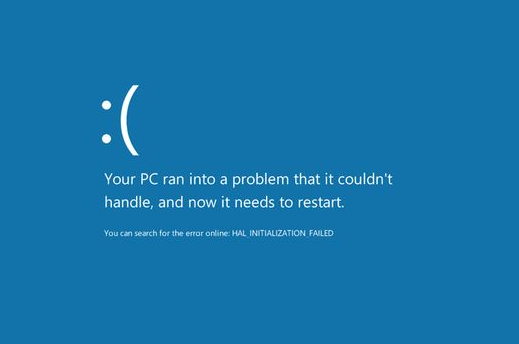What is 0xc00007b error?
The error 0xc00007b is a blue screen of death error that appears on the screen when the system starts up or when the user tries to open an application. This error is usually caused by a corrupted system file or a malfunctioning program.
Fortunately, there are several ways to fix the error 0xc00007b. In this article, we will discuss some of the most effective methods to solve this issue. Depending on computer settings and versions, the same problem may require different solutions. This requires you to try the following solutions one by one until you solve your own problem.
Soltuion2. Run System File Checker
Soltuion3. Reinstall the Malfunctioning Application
Soltuion4. Install Microsoft Visual C++ Redistributable Package
Soltuion5. Perform a Clean Boot
Soltuion1. Update Drivers
The outdated or corrupted device drivers can also cause the error 0xc00007b. To fix this issue, you need to update the drivers of your system.
If you are not familiar with computer application settings or modifications. It is highly recommended to download a third-party driver software, Driver Talent, so as not to make your computer worse.
Driver Talent is a software tool that helps users manage their drivers. It can quickly scan for outdated or missing drivers and download and install the most up-to-date versions.
It also offers backup and restore functions for device drivers, allowing users to easily recover any lost or deleted drivers. Driver Talent provides a user-friendly interface and offers comprehensive driver support, making it a convenient and reliable choice for driver management.
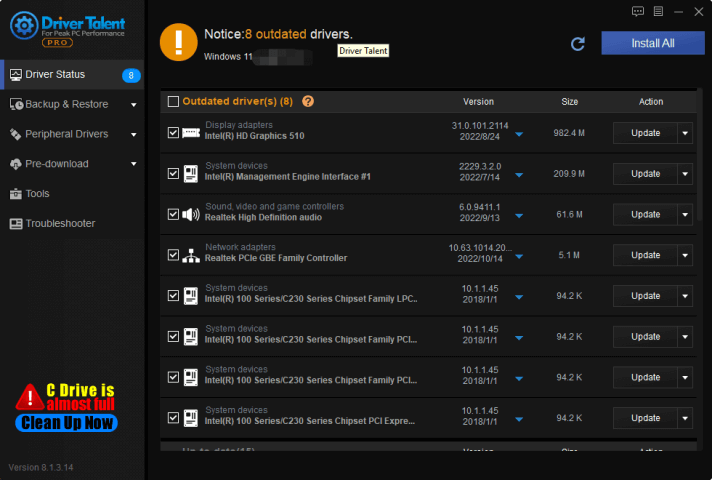
You can either use the Device Manager or a driver updater software to update the drivers. Here are the steps to update the drivers using the Device Manager:
• Press the Windows key + R to open the Run window.
• Type ‘devmgmt.msc’ and press Enter to open the Device Manager.
• Expand the category for which you want to update the drivers.
• Right-click on the device and select ‘Update driver.’
• Select the option ‘Search automatically for updated driver software.’
• Wait for the driver to install and restart your system.
Soltuion2. Run System File Checker
System File Checker (SFC) is a built-in tool in Windows that helps to repair corrupted system files. You can use this tool to fix the error 0xc00007b. Here are the steps to run the System File Checker:
• Press the Windows key + X and select the Command Prompt (Admin) option.
• Type ‘sfc /scannow’ in the Command Prompt window and press Enter.
• Wait for the scan to complete and restart your system.
Soltuion3. Reinstall the Application
If the error 0xc00007b is occurring while opening a specific application, then the application might be corrupted. In this case, you need to uninstall the application and reinstall it again. Here are the steps to uninstall and reinstall the application:
• Press the Windows key + X and select the Control Panel option.
• Click on the ‘Programs and Features’ option.
• Select the application that is causing the error and click on ‘Uninstall.’
• Restart your system.
• Download the application again from the official website and install it.
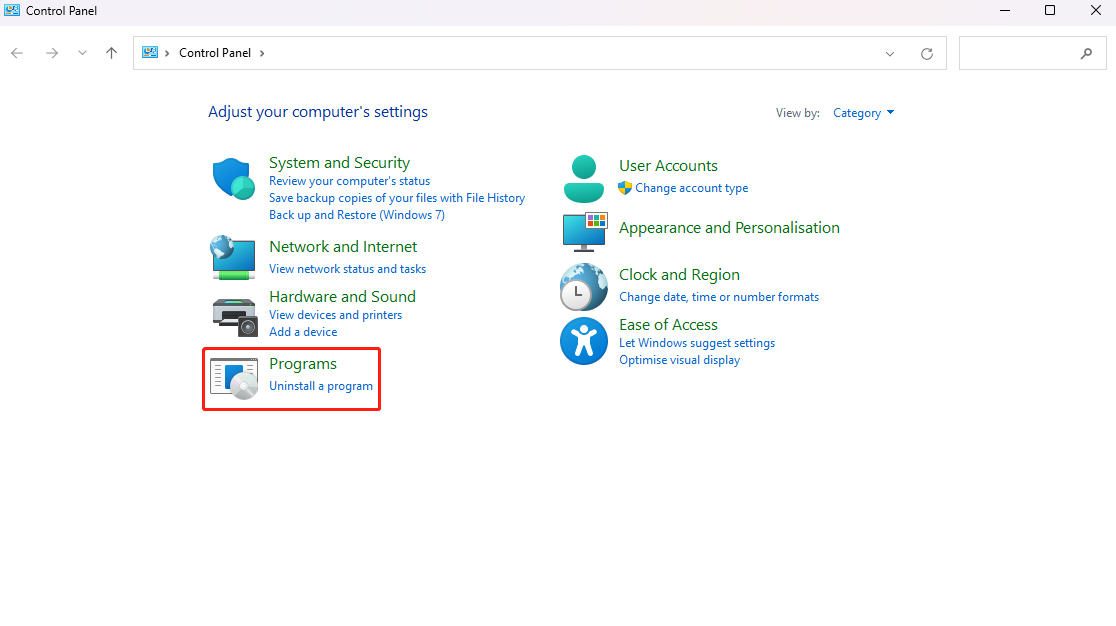
Soltuion4. Install Microsoft Package
The error 0xc00007b is also caused by the missing Microsoft Visual C++ Redistributable package. To fix this issue, you need to download and install the package from the Microsoft website. Here are the steps to install the package:
• Go to the Microsoft website and search for ‘Visual C++ Redistributable Packages for Visual Studio.’
• Download both the x86 and x64 versions of the package.
• Install both the versions and restart your system.
Soltuion5. Perform a Clean Boot
A clean boot helps to diagnose the programs that are causing the error 0xc00007b. Here are the steps to perform a clean boot:
• Press the Windows key + R to open the Run window.
• Type ‘msconfig’ and press Enter to open the System Configuration window.
• Go to the ‘Services’ tab and check the ‘Hide all Microsoft services’ box.
• Click on the ‘Disable all’ button.
• Go to the ‘Startup’ tab and click on the ‘Open Task Manager’ option.
• Disable all the startup programs and close the Task Manager window.
• Click on the ‘OK’ button and restart your system.
Conclusion
The error 0xc00007b is a common issue that can be fixed by following the above methods. These methods are easy to implement and do not require advanced technical knowledge. If none of the methods work, then you can contact a professional technician to fix the issue.