
Having trouble with your Epson printer on a Windows 10 PC? Error messages, failed print jobs, or an unrecognized printer are all common problems caused by missing or outdated software and drivers.
The right software is essential for your printer to function correctly, from basic printing to advanced scanning and utility features.
This guide will provide you with a comprehensive, step-by-step guide on how to download and install the correct Epson printer drivers for Windows 10.
We'll show you the easiest methods first, ensuring you get your printer up and running with minimal hassle.
Why the Right Software is Crucial for Your Epson Printer?
The printer driver is the key piece of software that allows your PC to communicate with your Epson printer. It translates commands from your operating system into instructions the printer can understand. Without it, your printer is just a paperweight.
Installing the correct software package provides several key benefits:
Full Functionality: Access all features, including high-quality printing, scanning, and managing ink levels.
Stability and Reliability: Prevents common issues like print job failures, error messages, and connectivity problems.
Compatibility: Ensures your printer works seamlessly with the latest updates to Windows 10.
Method 1: Update Way with Driver Talent X (Recommended)
For a quick, hassle-free solution that works for Windows pcs, Driver Talent X is an excellent choice. This professional driver management tool automates the entire process, making it safer and more convenient than manual updates. It's the perfect solution for users who want to avoid the time-consuming process of searching for drivers online.
Step 1: Scan for Your Printer Driver
First, ensure your Epson printer is connected to your computer and powered on.
Install and launch Driver Talent X.
Click the "Scan" button. The software will perform a deep scan of your entire computer, identifying all connected hardware and checking the status of its drivers.
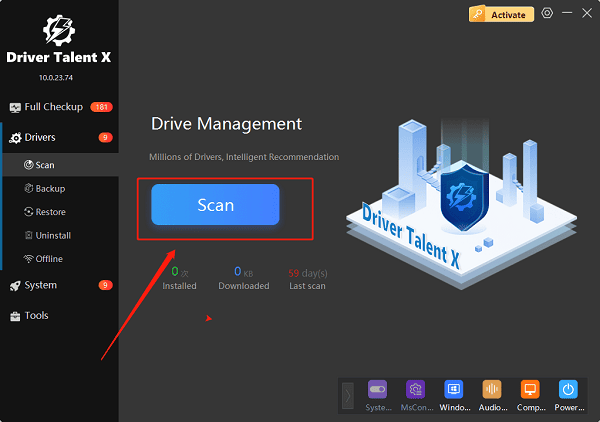
Step 2: Update Your Driver with One Click
After the scan is complete, Driver Talent X will show a clear list of drivers that need updating.
Find your Epson printer on the list. Simply click the "Upgrade"button next to your printer's name.
Driver Talent X will automatically download the correct, most stable driver package and install it for you. This one-click process is the fastest way to get your printer working perfectly.
Method 2: The Official Epson Support Website
This is the traditional, manual method. It's reliable but requires you to know your exact printer model and operating system.
Step 1: Find Your Printer Model
Before you begin, find the exact model number of your Epson printer. It's usually printed on the front, top, or back of the device.
Step 2: Download the Software Package
Visit the official Epson Support website.
In the search bar, enter your printer's exact model number.
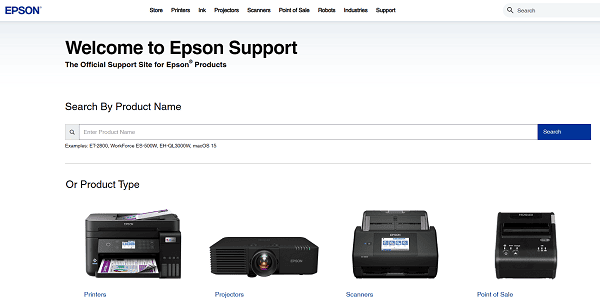
On the printer's support page, make sure the correct operating system is selected (e.g., Windows 10 64-bit)
Download the recommended "Drivers and Utilities Combo Package" or a similar full software package.
Step 3: Install the Software
Double-click the downloaded file and follow the instructions in the installation wizard.
The installer will guide you through connecting your printer to your PC, either via USB or over your wireless network.
Method 3: Using the Windows Update Feature
Sometimes, Windows 10 can automatically find and install a basic driver for your printer. This is a good first step, but it might not include the full software package with all features.
Open Settings by pressing the Windows + I keys.
Click on "Devices", then select "Printers & scanners" from the left-hand menu.
Click on "Add a printer or scanner". Windows will search for your printer. If it finds it, it will automatically install a basic driver.
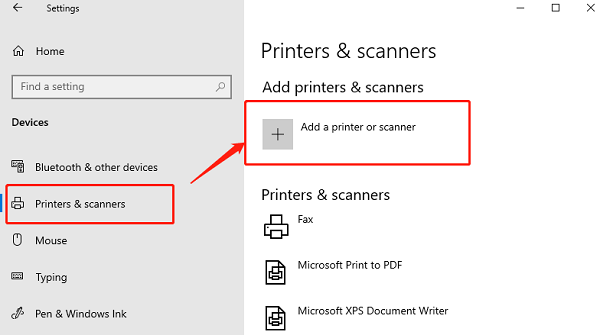
You can also go to "Settings" > "Update & Security" > "Windows Update" and click "Check for updates". Windows might find a new driver here.
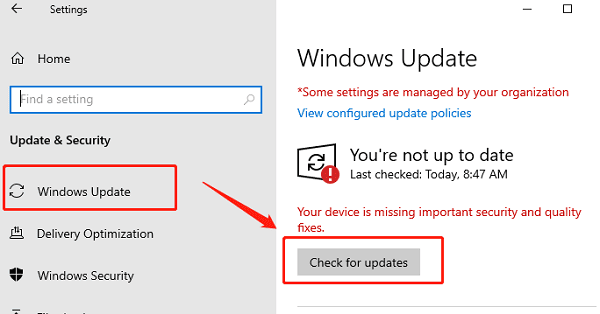
Q&A
Q: How do I know if I have the right Epson driver?
A: Use Driver Talent X to scan and check your driver status.
Q: Driver vs full software package?
A: A driver just connects PC and printer; the full package adds utilities like scanning and ink monitoring.
Q: Should I uninstall the old driver first?
A: Yes if you have issues. Epson's installer or Driver Talent X can handle clean installs automatically.
Conclusion
Installing the correct software and drivers is essential for your Epson printer to function properly on Windows 10.
While the manual methods are always an option, the easiest and most reliable way to get the job done is by using Driver Talent X.
It simplifies the entire process, ensuring your printer works perfectly without any of the hassle.
See also:
Solutions for Realtek Sound Driver Issues on Windows 10
Brother MFC-7860DW Printer Driver: Download & Installation Guide
Network Connection Problems on Windows? Try These Fixes









