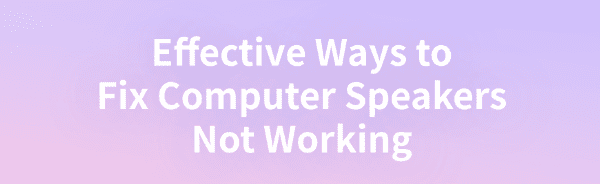
Computer speakers not working is a common issue. This article offers effective solutions to quickly restore normal audio output.
1. Check for Driver Updates
Outdated or corrupted audio drivers are a major common cause of speakers not working. Updating the audio drivers in a timely manner can help resolve this issue. We recommend using Driver Talent to automatically detect and update drivers, saving time and effort while avoiding the risk of downloading or installing incorrect drivers.
Click the download button to get the latest version of Driver Talent. After installation, open the software and click "Scan".
Once the scan is complete, it will display any missing or outdated drivers. Find the audio driver in the list and click the "Download" button.
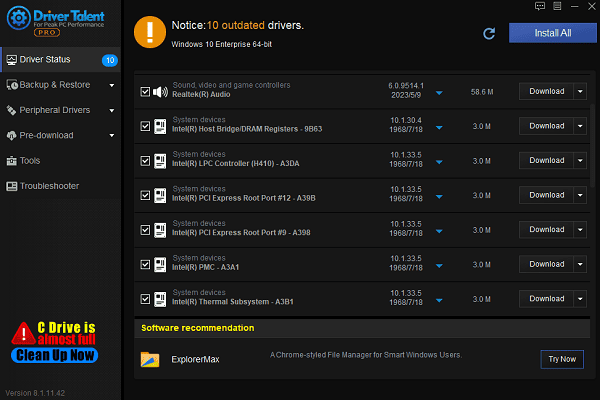
After the update is complete, it is recommended to restart your computer to ensure the updated drivers are applied properly.
2. Set Default Audio Device
Right-click the volume icon in the bottom-right corner of the taskbar and select "Sound" to open the sound settings.
In the "Output" section, find and select your speaker device.
Click "Set Default" to confirm that the speakers are set as the default audio output device.
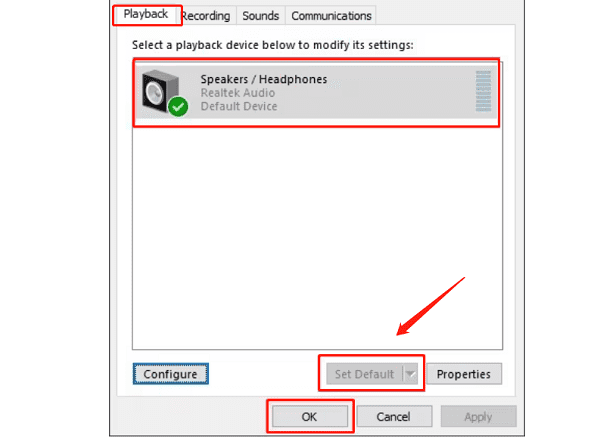
Close the settings window and test whether the speakers can play sound normally.
3. Check System Audio Format
Right-click the volume icon in the bottom-right corner of the taskbar and select "Sound" to open the sound settings.
In the "Output" section, select your speaker device and click "Device Properties".
In the pop-up window, click the "Advanced" tab. From the "Default Format" dropdown menu, select an audio format suitable for your speakers (e.g., 16 bit, 44100 Hz).
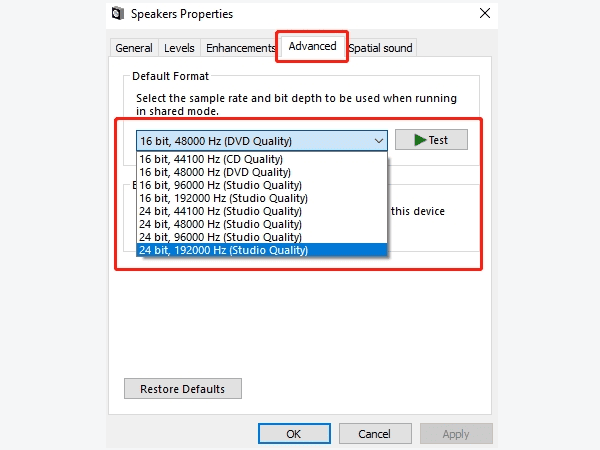
Click "Apply" and then "OK".
4. Restart Audio Services
Press Win + R to open the "Run" dialog, type "services.msc", and press Enter.
In the Services window, locate "Windows Audio", right-click it, and select "Restart".
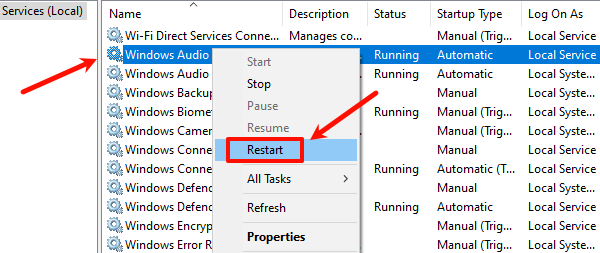
If the service is not running, you can choose to start it.
Also, check the "Windows Audio Endpoint Builder" service to ensure it is running.
Once completed, restart your computer and check if the speakers are working properly.
5. Disable Audio Enhancements
Right-click the volume icon in the bottom-right corner of the taskbar and select "Open Sound Settings".
In the "Output" section, select your speaker device and then click "Device Properties".
Go to the "Enhancements" tab and check the "Disable all sound effects" box.
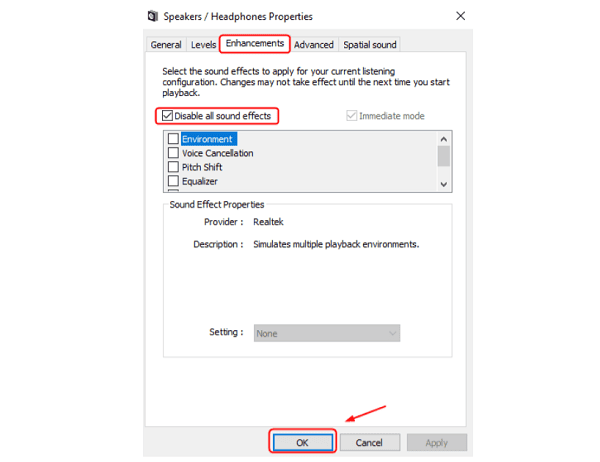
Click "Apply" and then "OK".
6. Run Windows Audio Troubleshooter
Click the Start menu and select "Settings".
In the Settings window, click "Update & Security" > "Troubleshoot" > "Additional Troubleshooters".
Find "Playing Audio" and click "Run the Troubleshooter".
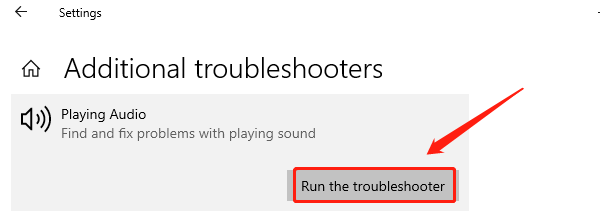
Wait for the system to automatically detect and fix audio issues.
Follow the prompts to complete the repair process and check if the speakers have resumed normal operation.
By following the above methods, you can effectively fix the issue of computer speakers not working. If these solutions do not resolve the problem, it is recommended to contact technical support.
See also:
6 Methods to Fix No Sound on Windows 11
How to Fix Windows 10 Missing Network Adapter
6 Methods to Fix Windows 10 Network Adapter Not Working









