Printers have become more and more frequently used tools in daily life. In case of problems with connection and printing, there is no other way but to find someone to repair them. Windows 10 patch KB5006670 will cause the problem that the printer cannot connect to the shared printer or even make an error. In fact, not only KB5006670, but also KB5006667, KB5006672, KB5006669, and KB5006675 may cause printer connection failure, but uninstalling the update shows that it cannot be uninstalled, so how do we solve this situation:
Solution1. Modify Registry Editor
Solution3. Removing KB5006670 Update
Solution4. Reset Windows Update Components
Solution1. Modify Registry Editor
Users can fix network printing errors caused by KB5006670 by modifying registry.
1. Open Command Prompt as Administrator.
2. In command prompt give the corresponding command below according your Windows 10 version:
Windows 10 versions 2004, 20H2, 21H1 and 21H2:
reg add HKEY_LOCAL_MACHINE\SYSTEM\CurrentControlSet\Policies\Microsoft\FeatureManagement\Overrides /v 713073804 /t REG_DWORD /d 0 /f
Windows 10 version 1909:
reg add HKEY_LOCAL_MACHINE\SYSTEM\CurrentControlSet\Policies\Microsoft\FeatureManagement\Overrides /v 1921033356 /t REG_DWORD /d 0 /f
Windows version 1809 and Windows Server 2019:
reg add HKEY_LOCAL_MACHINE\SYSTEM\CurrentControlSet\Policies\Microsoft\FeatureManagement\Overrides /v 3598754956 /t REG_DWORD /d 0 /f
3. Restart your computer and check if the printing problem has been resolved.
Solution2. Update Driver
A driver is a software that allows your computer to communicate with hardware devices. Without drivers, the devices you connect to your computer—for example, a mouse or external hard drive—won't work properly. Windows can automatically check if there are drivers available for new devices that you connect to your computer.
If you are not familiar with computer application settings or modifications. It is recommended that you download a third-party driver software, Driver Talent, so as not to make your computer worse.
Driver Talent is a free software for those who affected by driving issues. Thousands of drivers are configured in the software, suitable for Windows 11, Windows 10, Windows 8, is also suitable for desktop and laptop. Check which drivers need to be updated and which drivers can be backed up and reinstalled for free.
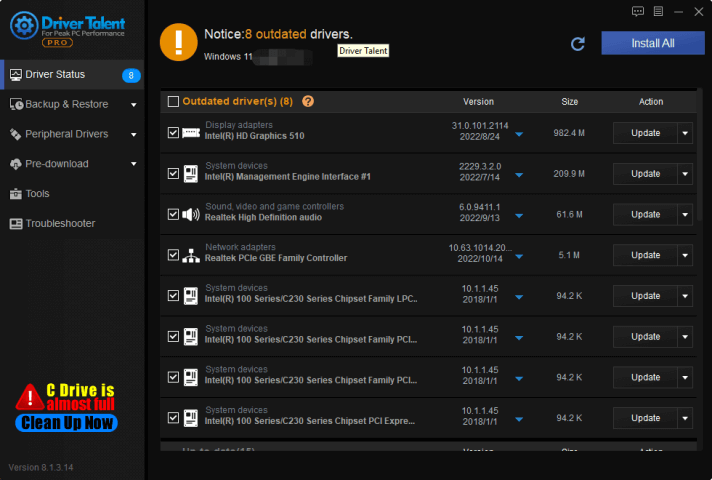
Sometimes the driver automatically downloaded by the computer does not solve the problem. For this stubborn driver problem, Driver Talent provides various driver versions for download, unlike other driver updater providing the latest version for choose.
Solution3. Removing KB5006670 update
To fix the printing problem on the network printer is to uninstall the update KB5006670 from the operating system and to prevent Windows to install it again. Do the following steps to uninstall KB5006670 :
1. Go to Settings -> Update and Security.
2. Click View update history.
3. Click Uninstall updates.
4. Select the KB5006670 and click Uninstall.
5. Restart your PC.
6. After rebooting, perform one of the following actions to avoid reinstalling KB5006670.
Other way to uninstall KB5006670
1. Press WIN+I together and enter the Settings window
2. Open Update & Security
3. Click the Windows Update on the left, and choose History Record on the right panel
4. in the history list, find out KB5006670 , and select Uninstall update on the right.
5. After uninstalling KB5006670 patch files, reboot the computer.
Move1: Pause Updates
Navigate again to Settings -> Update and Security and click Pause Updates for 7 days, to prevent Windows to install new updates during this period, in the hope that Microsoft will resolve the problem and fix it with a new update.
Solution4. Reset Windows Update Components
This method is cumbersome and requires some computer skills, so skip it if you are not familiar with computers.
Open a Windows command prompt:
1. Press WIN+R together, open Run box
2. Copy and paste (or type) the following command, cmd, then press Enter
3. Stop the BITS service, Windows Update service and Cryptographic service. To do this, type the following command at the command prompt. Press Enter after typing each command.
net stop bits
net stop wuauserv
net stop cryptsvc
4. Delete the qmgr*.dat files. To do this, type the following command at the command prompt and press Enter:
Del “%ALLUSERSPROFILE%\Application Data\Microsoft\Network\Downloader\qmgr*.dat”
5. Rename the following folders to *.BAK:
%Systemroot%\SoftwareDistribution\DataStore
%Systemroot%\SoftwareDistribution\Download
%Systemroot%\System32\catroot2
6. To do this, type the following command at the command prompt. Press Enter after typing each command.
Ren %Systemroot%\SoftwareDistribution\DataStore DataStore.bak
Ren %Systemroot%\SoftwareDistribution\Download Download.bak
Ren %Systemroot%\System32\catroot2 catroot2.bak
7. Reset the BITS service and Windows Update service to default security descriptors. To do this, type the following command at the command prompt. Press Enter after typing each command.
sc.exe sdset bits D:(A;;CCLCSWRPWPDTLOCRRC;;;SY)(A;;CCDCLCSWRPWPDTLOCRSDRCWDWO;;;BA)(A;;CCLCSWLOCRRC;;;AU)(A;;CCLCSWRPWPDTLOCRRC;;;PU)
sc.exe sdset wuauserv D:(A;;CCLCSWRPWPDTLOCRRC;;;SY)(A;;CCDCLCSWRPWPDTLOCRSDRCWDWO;;;BA)(A;;CCLCSWLOCRRC;;;AU)(A;;CCLCSWRPWPDTLOCRRC;;;PU)
8. Type the following command at the command prompt and press Enter: cd /d %windir%\system32
9. Re-register BITS files and Windows Update files. To do this, type the following command at the command prompt. Press Enter after typing each command
10. Type the following command at the command prompt and press Enter: netsh winsock reset
11. If the computer is running Windows XP or Windows Server 2003, you must set the proxy settings: type the following command at the command prompt and press Enter: proxycfg.exe -d
12. Restart the BITS service, Windows Update service and Cryptographic service. To do this, type the following command at the command prompt. Press Enter after typing each command:
net start bits
net start wuauserv
net start cryptsvc
13. If the computer is running Windows Vista or Windows Server 2008, clear the BITS queue. To do this, type the following command at the command prompt and press Enter:
bitsadmin.exe /reset /allusers









