
Once users installed a Logitech mice/keyboard on desktops or laptops, and something wrong with devices, this logilda.dll error will pop up.
Why does the logilda.dll error missing appear?
1. The application have been improperly installed
2. If users have update Windows, it could have made the file move to incorrect place or caused the software looking for its files in the wrong place.
To fix this missing error, users can first open the Task Manager to disable LogiLDA from Windows startup.
Also, users can reinstall the drivers to fix the LogiLDA.dll missing error
Besides these two solutions, there are more solutions for those who come up with logilda.dll error:
Why does the logilda.dll error missing appear?
Solution1. Uninstall Windows update
Solution4. Uninstall the Logitech SetPoint software
Solution5. Remove Logitech Application
Slution1. Uninstall Windows update
If the Logilda.dll error pop up after the Windows update, you can open the Setting window and navigate to the Windows Update Section.
Next, select the Update history and click on Uninstall Updates.
Last, uninstall the update you want to remove.
Windows updates are essential and help keep the Windows system in pristine condition.
Solution2. Disable LogiLDA
1. Press WIN+R at the same time and open Run box
2. Enter taskmagr in the run’s text box
3. Click the startup tab on the Task Manager window
4. Select LogiLDA on the list of the startup items and press the Disable button
5. Disable other Logitech startup items if there are any.
Solution3. Reinstall Drivers
Before your reinstall the drivers, please make sure that the device drivers are in latest version.
Download the Driver Talent, and it will help users to scan their computer automatically for only one click. You can see all drivers which need to be updated on one list. It is highly recommended to download a driver updater----Driver Talent which provide thousands of drivers for download in free.
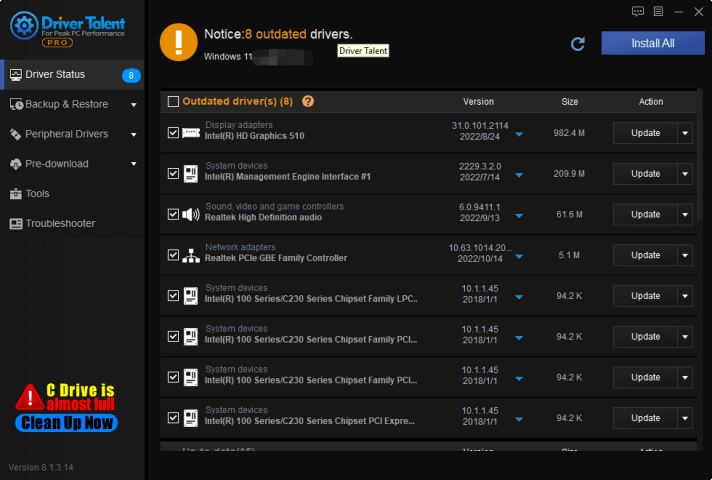
Many computer problems are difficult to tackle. When users are having troubles to fix corrupted repositories or missing Windows files, their computer operating systems may be already broken.
It is highly recommended to download a driver updater----Driver Talent which provide thousands of drivers for download in free.
For the first things, you use Driver Talent to uninstall the original driver. Using Driver Talent can uninstall the drivers files clear.
After uninstalling drivers, you can download back through Driver Talent.
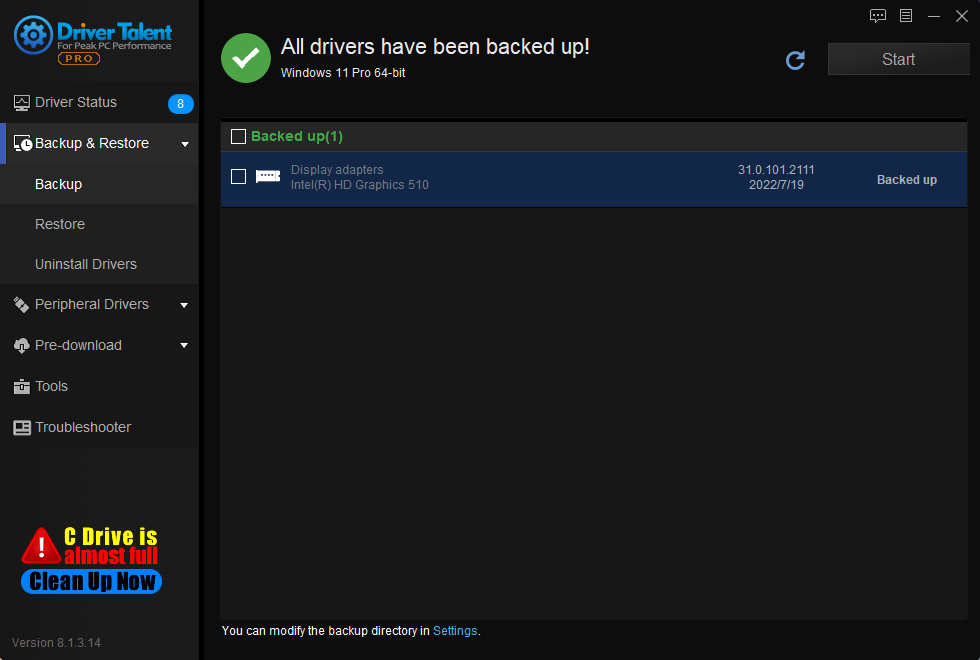
With this software, users can update outdated devices and back-up as well, as restore the drivers as their need. In order to avoid driver problems in the future, users can also reinstall the problematic driver immediately, So that users do not need to check what is going on with computer drivers and update them manually.
It is also available for Windows 11, Windows 10, Windows 8, and is also suitable for desktop as well as laptop computers.
What is more, Driver Talent provides various different versions for download, which means you can download the version you need instead of download the newest drivers.
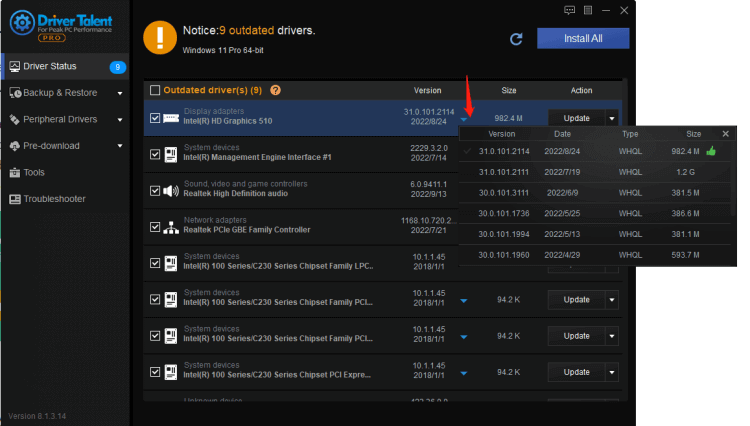
Other way to update driver
On Windows 10, Windows 11 system, you can update graphics card driver as the following steps manually:
Press WIN+X at the same time
Enter into Device Manager
Choose your purpose device
Select drivers which need to be updated
Select Search automatically for drivers
Other way to reinstall driver
If your drivers are latest version, you can reinstall them as the following steps”
Type WIN+X together and open Device Manager
Under the Device Manager, uninstall the graphics card device
Click the Action tab - scan for hardware changes
Then restart then computer, and the problem would properly be solved.
If reinstalling drivers cannot fix the scanner disconnecting problems, try the next method.
Note: A driver is a software that allows your computer to communicate with hardware devices. Without drivers, the devices you connect to your computer—for example, a mouse or external hard drive—won't work properly. Windows can automatically check if there are drivers available for new devices that you connect to your computer.
Solution4. Uninstall the Logitech SetPoint software
1. Press WIN+R together and open Run box
2. Enter appwiz.cpl in Run, and click OK.
3. Enter the keyword Logitech SetPoint in the search box.
3. Select the listed SetPoint software, and press the Uninstall button.
4. Press the Yes button to confirm further.
5. Restart the computer
6. Navigate to the Set Point software website and click on the Download Now button. And the open SetPoint‘s installer to add the software to Windows.
7. Removing Logitech Download Assistant from Windows startup will usually fix the logilda.dll error.
Solution5. Remove Logitech Application
If you have try the above 4 solutions and the problem still persist, you can try uninstalling the Logitech application. To remove the Logitech Application, you can follow the below steps as shown:
1. Press WIN+S and open the start menu on Windows PC.
2. In the search bar, type Control Panel and press enter.
3. Click on “Uninstall a Program”
4. Right-click on all the Logitech applications and click on Uninstall.
5. Restart the computer and make all changes effect









