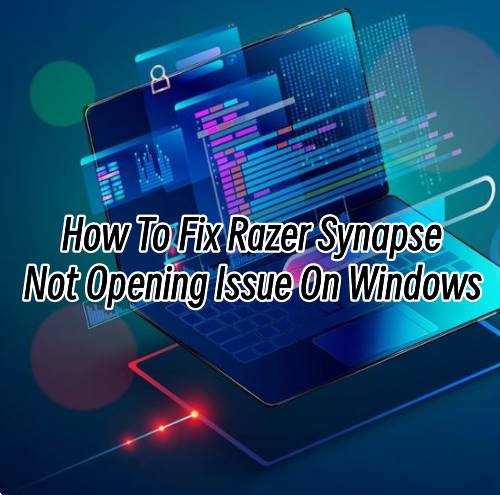
Razer Synapse is an essential software application that allows you to customize the features of your Razer gaming devices. It allows you to customize your Razer peripherals settings like RGB lighting, button assignments, macros, and profiles. However, some Razer users have reported experiencing an issue where Razer Synapse fails to open on their Windows computer. If you are facing this issue, then don’t worry. In this article, we will provide you with some effective solutions that you can try to resolve the Razer Synapse not opening issue on Windows.
Solution 1: Restart Razer Synapse Process
Solution 2: Reinstall Razer Synapse Driver
Solution 3: Disable Antivirus Temporarily
Solution 4: Run Razer Synapse in Compatibility Mode
Solution 5: Repair or Reinstall Razer Synapse
Solution 1: Restart Razer Synapse Process
The first solution that you can try is to restart the Razer Synapse process. It is a simple solution that can help you to fix the issue in most cases. Here are the steps to follow:
Step 1: Press the Ctrl + Shift + Esc keys on your keyboard to open the Task Manager.
Step 2: In Task Manager, click on the Processes tab, and look for the Razer Synapse process.
Step 3: Right-click on the Razer Synapse process and select End Task.
Step 4: Now, try opening Razer Synapse again to check if the issue is resolved.
Solution 2: Reinstall Razer Synapse Driver
Windows 10 and Windows 11 operating systems will automatically provide and download and install the corresponding driver when the computer is connected to a new device, but due to the residue of the old version driver, the new driver may not work normally. Therefore, it is necessary to uninstall the driver and download the driver again, so that the device can be used normally.
Driver Talent is a driver updater software that you can use to reinstall and update your system drivers from one central location. Here is how you can use Driver Talent to reinstall your drivers:
Step 1: Download and Install Driver Talent:
First, download the latest version of Driver Talent from the official website and install it on your Windows PC. Follow the on-screen instructions to install the software.
Step 2: Launch Driver Talent:
Once you have installed the software, click on the Driver Talent icon on your desktop to launch the application.
Step 3: Scan your System:
Now click on the ‘Scan’ button to start scanning your system for outdated, corrupted or missing drivers. The software will scan your computer and identify the problematic drivers that need an update.
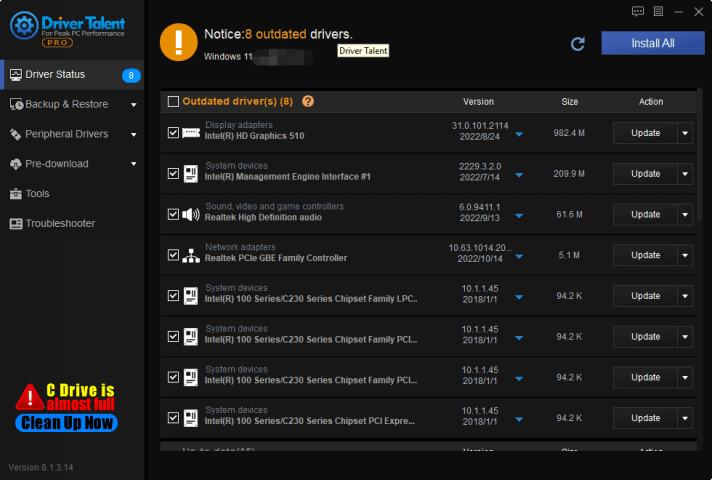
Step 4: Reinstall the Drivers:
After the scan is complete, the software will list all the problematic drivers. Click on the problematic driver to select it and then click on ‘Download and Install’ to reinstall the driver. If multiple drivers need an update, you can select all the drivers and then click the ‘Download and Install All’ button.
Step 5: Reboot your Computer:
After reinstalling all the problematic drivers, restart your computer to allow the changes to take effect.
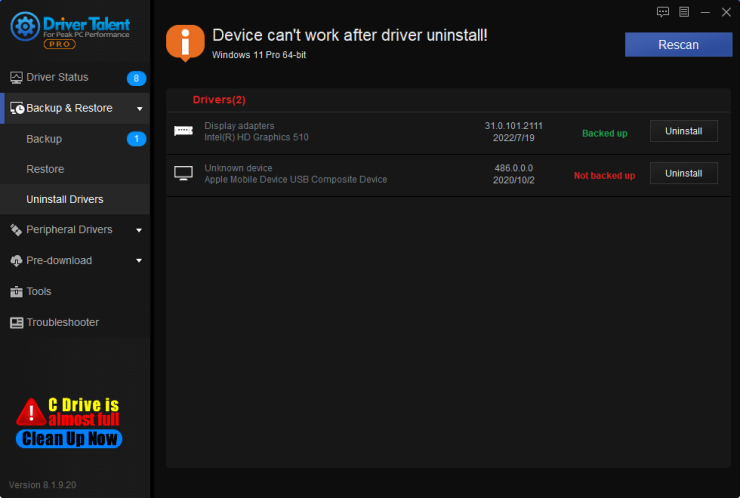
Solution 3: Disable Antivirus Temporarily
In some cases, the antivirus software installed on your computer may block Razer Synapse from opening. Hence, you can try disabling the antivirus software temporarily and check if it resolves the issue. Here are the steps to follow:
Step 1: Right-click on the antivirus icon in the system tray.
Step 2: Select the option to disable or turn off the antivirus temporarily.
Step 3: Now, try opening Razer Synapse again to check if the issue is resolved.
Note: Make sure to enable the antivirus software after the issue is resolved.
Solution 4: Run Razer Synapse in Compatibility Mode
Running Razer Synapse in compatibility mode can help you to fix the issue, especially if it is related to compatibility. Here are the steps to run Razer Synapse in compatibility mode:
Step 1: Right-click on the Razer Synapse shortcut on your desktop.
Step 2: Select Properties from the dropdown menu.
Step 3: Click on the Compatibility tab in the Properties window.
Step 4: Check the box next to Run this program in compatibility mode for.
Step 5: Select Windows 7 from the dropdown menu.
Step 6: Click on Apply and then OK to save the changes.
Step 7: Now, try opening Razer Synapse again to check if the issue is resolved.
Solution 5: Repair or Reinstall Razer Synapse
If none of the above solutions works, then it is time to try repairing or reinstalling Razer Synapse. Here are the steps to repair Razer Synapse:
Step 1: Press the Windows + R keys on your keyboard to open the Run box.
Step 2: Type appwiz.cpl in the Run box and press Enter.
Step 3: Find Razer Synapse in the list of installed applications and click on it.
Step 4: Click on the Repair option and follow the on-screen instructions.
Step 5: After the repair process is complete, try opening Razer Synapse again to check if the issue is resolved.
If the repair process does not work, then reinstalling Razer Synapse may be the only solution left. Here are the steps to reinstall Razer Synapse:
Step 1: Press the Windows + R keys on your keyboard to open the Run box.
Step 2: Type appwiz.cpl in the Run box and press Enter.
Step 3: Find Razer Synapse in the list of installed applications and click on it.
Step 4: Click on the Uninstall option and follow the on-screen instructions to remove Razer Synapse from your computer.
Step 5: Go to the Razer website and download the latest version of Razer Synapse.
Step 6: Install the application by following the on-screen instructions.
Step 7: After installing Razer Synapse, try opening it again to check if the issue is resolved.

Conclusion
Razer Synapse is an essential software application for customizing your Razer gaming devices. Any issue related to it can be frustrating and can affect your gaming experience. In this article, we have discussed some effective solutions to fix the Razer Synapse not opening issue on Windows. We hope that one of these solutions has worked for you and resolved the issue. If none of these solutions work, then you can contact Razer support for further assistance.









