Some users have encountered the update stop error code 0x800f081f in recent days. The error occurred while trying to install Cumulative Update like KB4497936 and KB4495666 for Windows 10 version 1903 (also known as Windows 10 May 2019 Update).
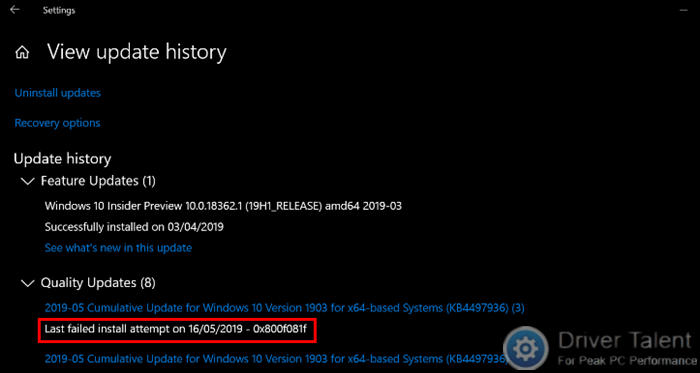
This is not the first time error 0x800f081f has been reported. Back in the Windows 10 Fall Creators Update version 1709 and Windows 10 October 2018 Update version 1809, this error code had already been reported. However, there is no need to be alarmed. This issue can be resolved. Below are several methods you can try to get rid of the update error code 0x800f081f in Windows 10.
Method 1. Run Windows Update Troubleshooter to Troubleshoot Error Code 0x800f081f
If you encounters stop error code 0x800f081f during Windows update installation, the first method you can try is to run the Windows Update troubleshooter. Take these steps:
Step 1. Type “Troubleshoot” into the search bar and select Troubleshoot from the search results.
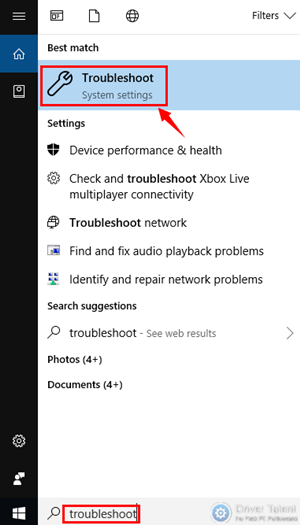
Step 2. Locate Windows Update in the list and click it.
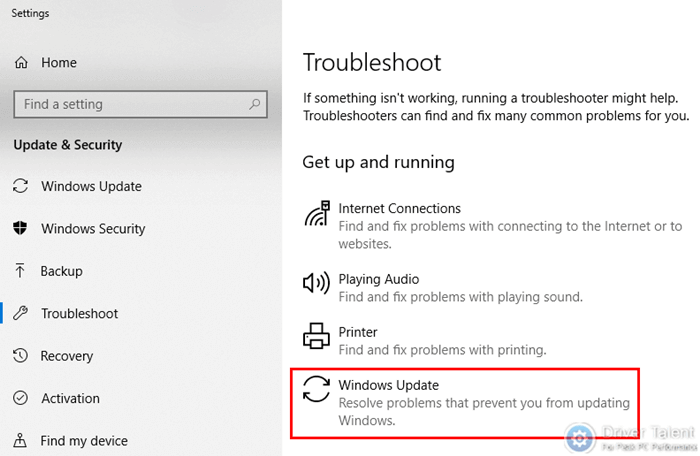
Step 3. Click on the Run the troubleshooter button. Then the Windows Update troubleshooter will automatically detect update issues and resolve them.
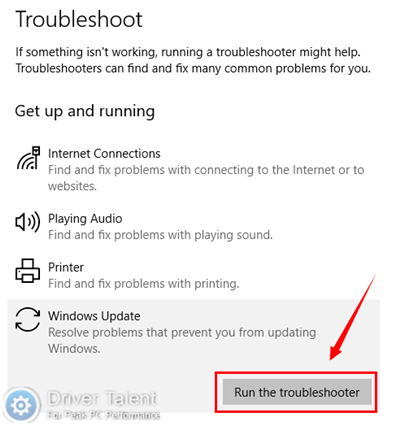
Method 2. Install the .NET Framework 3.5 to Resolve Error 0x800f081f
If the error 0x800f081f occurs when you are trying to install Windows Cumulative Update, it usually means that the required .NET Framework 3.5 is missing. Therefore, to get rid of the update stop error code 0x800f081f, you need to make sure the .NET Framework 3.5 is installed. Follow the steps below to install it.
Step 1. Type “Windows Features” into the search bar and select “Turn Windows features on or off” from the search results to open Windows Features.
Step 2. Find .NET Framework 3.5 in the list. Then check it and click OK.
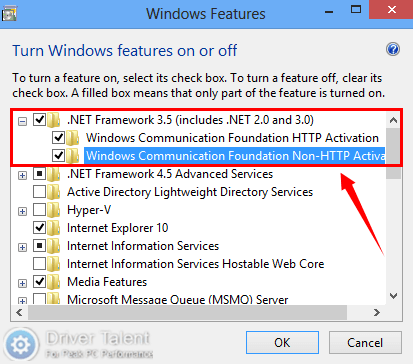
Step 3. Windows will automatically search for the required files and install the .NET Framework 3.5.
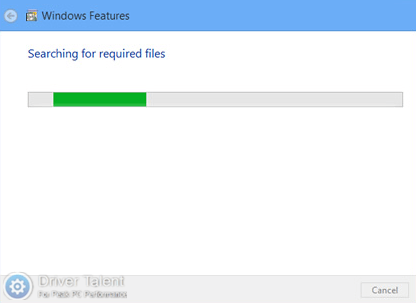
Step 4. If the required files for installing .NET Framework 3.5 are missing on your computer, Windows will remind you to download them from Windows Update. Select “Download files from Windows Update” to keep going.
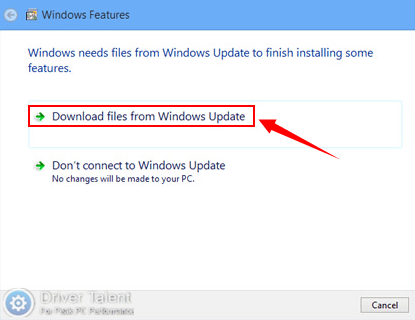
Step 5. Once the installation is completed, restart your computer.
Now you can try to reinstall the failed Cumulative Update. If the error still exists, read on to try other methods below.
Method 3. Delete the SoftwareDistribution Folder to Address Error 0x800f081f
The SoftwareDistribution folder is the location where Windows stores downloaded Windows updates. Once the files in this folder are corrupted, Windows updates will fail to install. In this case, you can easily address the issue by deleting the SoftwareDistribution folder. This method will force Windows to re-download the updates. Do as follows.
Step 1. Press the Windows + R keys simultaneously to launch the Run dialog box.
Step 2. Type “services.msc” into the Run box and hit Enter to open the Windows Services control panel.
Step 3. Locate Windows Update in the list and right click it to select Stop.
Step 4. Open File Explorer and navigate to C:\Windows\SoftwareDistribution. Remove all the content in this folder and delete it.
Step 5. Get to the Windows Services control panel. Right click on Windows Update and select Start to restart it.
Step 6. Close the windows and restart your computer.
After you try the methods described in this post, the update stop error code 0x800f081f should be gone. If none of them work, please leave comments below to let us know. Any comment will be appreciated and we will try our best to help you. More solutions to other Windows update errors can be accessed below:
To get more useful computer tips, you can visit the Resource section on this site.









