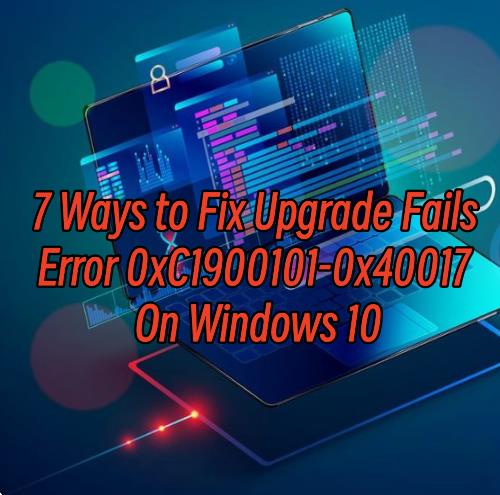
Upgrading to a new version of Windows 10 can sometimes result in errors, such as the 0xC1900101-0x40017 error. This particular error typically occurs due to incompatible drivers, insufficient disk space, or issues with third-party software. In this guide, we will explore several troubleshooting steps to help you fix the Windows 10 upgrade fails error 0xC1900101-0x40017 and successfully upgrade your operating system.
Table of Contents:
Solution1. Check System Requirements
Solution2. Update Device Drivers
Solution4. Disable Antivirus and Unnecessary Software
Solution5. Perform a Clean Boot
Solution6. Use Media Creation Tool for Upgrade
Solution7. Reset Windows Update Components
Solution1. Check System Requirements
Before proceeding with the upgrade, ensure that your system meets the minimum requirements for the new version of Windows 10. Check the official Microsoft website for the specific system requirements and compare them with your computer's specifications. If your system falls short, consider upgrading your hardware components as necessary.
Solution2. Update Device Drivers
It is highly recommended to download a free driver updater, Driver Talent. It will scan the computer by only one click that display all the drivers that can be updated on the list. In addition to updating to the latest version, users can also choose other versions to download.
Display all drivers:
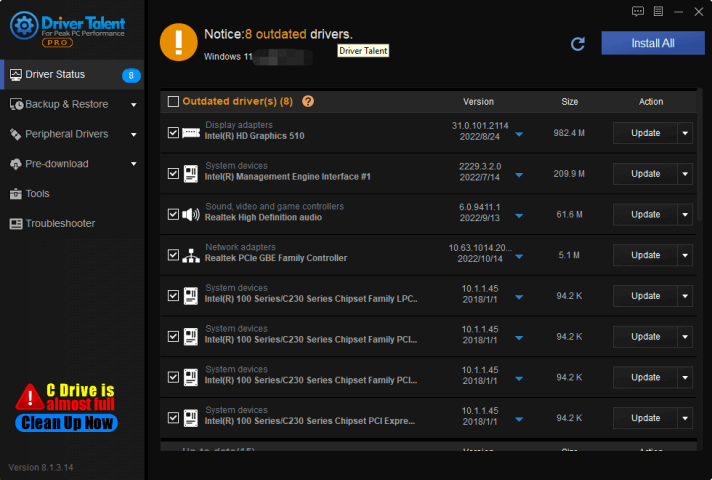
Click the inverted triangle, you can choose different version to download:
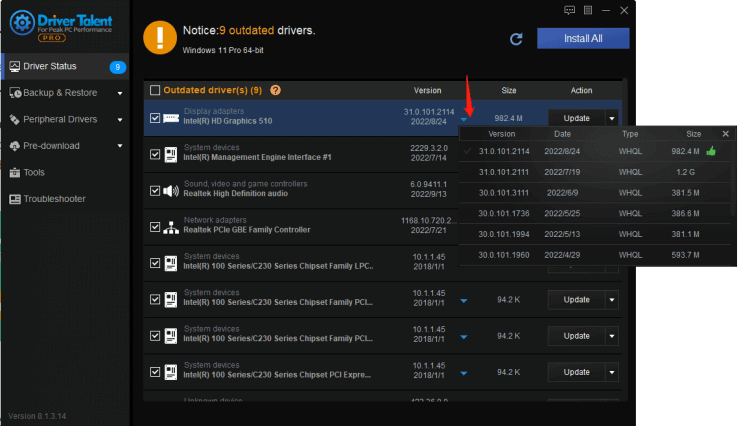
Solution3. Free Up Disk Space
Insufficient disk space can also trigger the Windows 10 upgrade fails error 0xC1900101-0x40017. To free up disk space:
Press Win + I to open the Settings app.
Go to "System" and select "Storage."
Click on "Free up space now."
Select the items you want to delete and click "Remove files."
Consider moving files to an external storage device or deleting unnecessary software.
Solution4. Disable Antivirus and Unnecessary Software
Antivirus programs and certain software applications can interfere with the Windows 10 upgrade fails error 0xC1900101-0x40017. Temporarily disable your antivirus software and uninstall any unnecessary third-party software before attempting the upgrade. Follow these steps:
Press Win + I to open the Settings app.
Go to "Update & Security" and select "Windows Security."
Click on "Virus & threat protection" and select "Manage settings."
Turn off "Real-time protection."
Additionally, uninstall any unnecessary software through the Control Panel.
Solution5. Perform a Clean Boot
Performing a clean boot helps eliminate conflicts caused by third-party software during the upgrade process. Follow these steps:
Press Win + R, type "msconfig," and hit Enter.
In the System Configuration window, go to the "Services" tab.
Check the box that says "Hide all Microsoft services."
Click on "Disable all."
Go to the "Startup" tab and click on "Open Task Manager."
Disable all startup items one by one.
Close Task Manager and click "OK" in the System Configuration window.
Restart your computer and attempt the upgrade.
Solution6. Use Media Creation Tool for Upgrade
Instead of upgrading through Windows Update, you can use the Media Creation Tool to perform the upgrade. Here's how:
Visit the official Microsoft website and download the Media Creation Tool.
Run the tool and select "Upgrade this PC now."
Follow the on-screen instructions to proceed with the upgrade.
Solution7. Reset Windows Update Components
Corrupted Windows Update components can cause upgrade errors. To reset the Windows Update components:
Press Win + X and select "Command Prompt (Admin)."
Type the following commands one by one and press Enter after each:
net stop wuauserv
net stop cryptSvc
net stop bits
net stop msiserver
Type the following commands to rename the SoftwareDistribution and Catroot2 folders:
ren C:\Windows\SoftwareDistribution SoftwareDistribution.old
ren C:\Windows\System32\catroot2 Catroot2.old
Type the following commands to restart the Windows Update services:
net start wuauserv
net start cryptSvc
net start bits
net start msiserver
Close the Command Prompt and attempt the upgrade again.
Conclusion
The Windows 10 upgrade fails error 0xC1900101-0x40017 can be frustrating, but by following the troubleshooting steps outlined in this guide, you should be able to resolve the issue. Start by checking system requirements, updating device drivers, and freeing up disk space. Additionally, disable antivirus and unnecessary software, perform a clean boot, use the Media Creation Tool for upgrade, and reset Windows Update components if necessary. With persistence and careful execution of these steps, you can successfully upgrade your Windows 10 operating system without encountering the 0xC1900101-0x40017 error.









