A sound card (also known as audio card) is a part of computer hardware that controls and processes the input and output of all audio on your device. Most of sound cards are integrated with the motherboard. If you encounter sound issues on your computer, such as no sound after Windows 10 update, “No Audio Output Device is installed”, and static sound in headphones, you may need to determine whether your sound card is the culprit or not first.
In this guide, you’ll learn how to check if your onboard sound card is broken. Just follow the simple steps below and you can easily figure out where the problem lies by yourself. It can help you resolve the audio issue quickly. You’ll no longer get flustered when there is no sound during a video conference. This should be one of the most vexing problems for people who work from home these days.
Step 1. Check if your sound card can be detected by Driver Talent
Driver Talent, a professional and powerful driver download and update utility, can automatically detect all hardware attached to the computer and their corresponding driver status. Click on the Download Now button below to get it directly.
To verify if your audio card is broken, the first thing you can do is to launch Driver Talent and perform a full scan on your computer. If your sound card can't be detected or is detected as abnormal in Driver Talent, there might be something wrong with it.
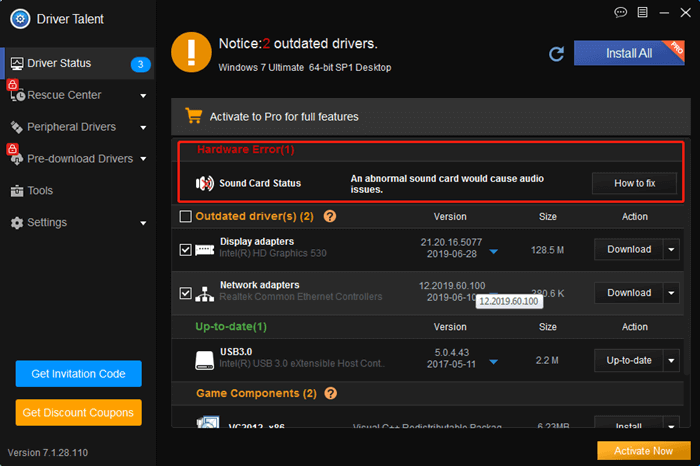
In some cases, the Windows system may block the sound card detection due to some problems. In order to ensure the accuracy of the scan results, it's recommended that you restart your PC/laptop and re-scan it several times to see the results. If it still cannot be detected, proceed to the next step.
Step 2. Check your sound card in Device Manager
If your sound card can't be detected or is detected as abnormal in Driver Talent, you need to use other auxiliary methods to further confirm whether it is broken. At this point, Device Manager can do you a favor.
Please note that step 2 is based on the scan results of step 1.
Device Manager is a Control Panel applet where we can view and control all attached computer hardware. We can use it to check the status of the sound card. Specific steps are as follows.
1. Right click on the Start menu and select Device Manager to open it.
2. Locate "Sound, video and game controllers", click on it to expand the list.
3. Check if there's any sound card detected in the list.
If your sound card isn't listed under "Sound, video and game controllers" as well as can't be detected by Driver Talent, check for the following:
1. Check if there is "High Definition Audio Controller" with a yellow exclamation mark under System devices. And when you double click on it, you can see the error message "The device cannot start. (Code 10)" in the Device status section.
.jpg)
If there is, it could be a system problem. You can try to reinstall your system. If it still doesn't work after reinstalling the system, that means your sound card should be broken.
On the contrary, if there isn't "High Definition Audio Controller" with a yellow exclamation mark under System devices or there is "High Definition Audio Controller" without a yellow exclamation mark, it's most likely that your sound card is broken.
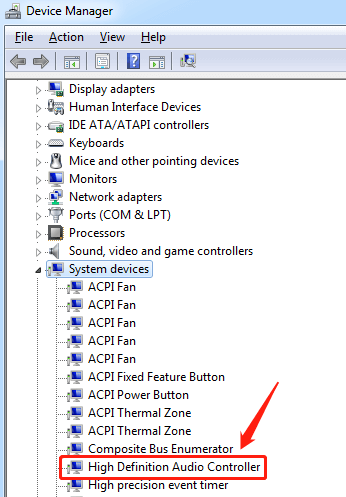
2. Check if your sound card is disabled in the BIOS. You can't find your sound card in Device Manager and Driver Talent if it's disabled in the BIOS.
If you don't think your sound card will be broken, enter the BIOS to see whether it's disabled or not.
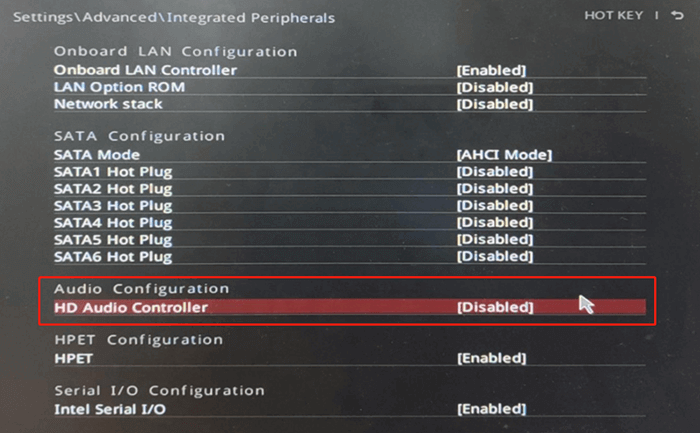
See Also:
That's it. Now do you know how to tell if a sound card is broken? If you have any questions, please feel free to leave a comment below. We will try our best to help you.
Company
Driver Talent is a professional Windows driver download and update utility from drivethelife.com, a professional team of OSToto Co., Ltd. Since the establishment in 2009, the team has been working hard to develop computer and Internet software so as to improve the work and lives of people. Our products are well received by people from all over the word.
Our Spirit
“User-centric Design, Technology Fundamental, Principles Open”
Our Products
Driver Talent, Driver Talent for Network Card, ExplorerMax









