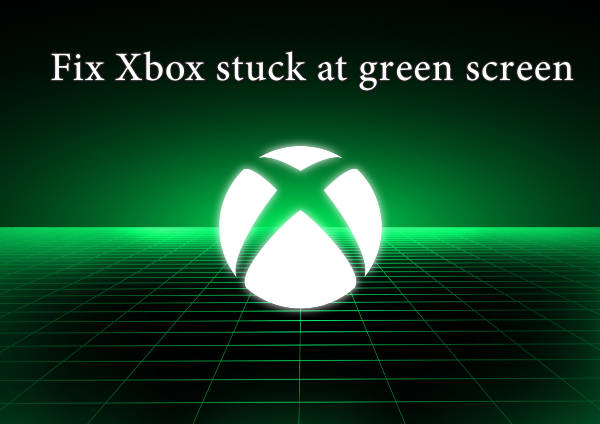
Xbox users might have encountered a frustrating issue where the console gets stuck on a green loading screen and fails to boot up properly. This is also known as the Xbox Green Screen of Death (GSOD) and it can happen due to various reasons, such as corrupted system files, faulty hardware, or server communication errors. Fortunately, there are some possible solutions that you can try to fix this problem and get back to gaming. In this article, we will show you five fixes for the Xbox stuck on green screen at startup.
Fix 2: Bypass the Xbox One Security Check
Fix 3: Update Xbox One Offline with USB
Fix 5: Update Drivers to Prevent Xbox Green Screen
Fix 1: Hard Reset Xbox One
This is the first and simplest thing you should try before heading to the other fixes. A hard reset can clear the cache and reset the power cycle of your console, which might resolve some minor glitches that cause the GSOD
Step 1: Press and hold the Xbox button on the front of your console for about 10 seconds until it shuts off completely.
Step 2: Unplug the power cord from the back of your console and wait for another 10 seconds.
Step 3: Plug the power cord back in and turn on your console by pressing the Xbox button again.
Fix 2: Bypass the Xbox One Security Check
Another possible reason why your console gets stuck on the green loading screen is because of an integrity check that it performs after an unexpected shutdown. This check can take a long time and sometimes it might not complete successfully. However, you can bypass this check by pressing a combination of buttons on your controller. Here is how to do it:
Step 1: When your console is stuck on the green loading screen, turn on your controller as well.
Step 2: Press and hold the Guide button on your controller until it vibrates, then press and hold the Start button for about two seconds, followed by removing the battery from the controller.
Step 3: Wait until the green loading screen disappears and your console boots up normally.
Fix 3: Update Xbox One Offline with USB
If your console is stuck on the green loading screen due to a corrupted or incomplete firmware update, you can try to install the latest firmware manually via USB. For this method, you will need a USB flash drive with at least 6 GB of free space and a PC with internet access.
Step 1: On your PC, go to https://support.xbox.com/en-US/ and download the OSU file under Offline system update file.
Step 2: Format your USB flash drive to NTFS and create a folder named $SystemUpdate on it.
Step 3: Copy the OSU file that you downloaded to the $SystemUpdate folder on your USB flash drive.
Step 4: Eject your USB flash drive from your PC and plug it into your console.
Step 5: Turn off your console by pressing and holding the Xbox button for 10 seconds.
Step 6: Press and hold the Bind button (the one with three horizontal lines) and the Eject button (the one with a triangle) on your console, then press the Xbox button to turn it on.
Step 7: Release all three buttons after you hear two power-up tones (a few seconds apart).
Step 8: You should see a menu with three options: Reset this Xbox, Update offline, or Turn off. Select Update offline and wait for the process to complete.
Once the update is done, restart your console and check if the green loading screen is gone.
Fix 4: Factory Reset Xbox One
If none of the above methods work for you, you might have to resort to a factory reset of your console. This will erase all your data and settings from your console and restore it to its original state. However, you can choose to keep your games and apps installed if you want to save time and bandwidth.
Step 1: Turn off your console by pressing and holding the Xbox button for 10 seconds.
Step 2: Press and hold the Bind button and the Eject button on your console, then press the Xbox button to turn it on.
Step 3: Release all three buttons after you hear two power-up tones (a few seconds apart).
You should see a menu with three options: Reset this Xbox, Update offline, or Turn off.
Step 4: Select Reset this Xbox and choose either Keep my games & apps or Remove everything depending on your preference.
Wait for the reset process to finish and set up your console again.
Fix 5: Update Drivers to Prevent Xbox Green Screen
Drivers are the vital link between your PC and your hardware devices, such as your Xbox controller, your monitor, your speakers, etc. They enable your PC to recognize and communicate with your devices, and ensure that they work properly and smoothly. However, if your drivers are outdated, corrupted, or missing, they can create a lot of trouble for you, such as poor performance, errors, crashes, or even the Xbox stuck on green loading screen issue. That's why it is essential to keep your drivers up to date and compatible with your system and devices.
But how can you do that easily and safely? The answer is Driver Talent. Driver Talent is a free driver updater that can scan your system for any driver issues and download and install the best-matched drivers for your devices automatically. It also has some other features, such as backing up and restoring drivers, uninstalling unused drivers, and installing network drivers offline.
With Driver Talent, you don't have to worry about finding and installing drivers manually, which can be time-consuming, tedious, and risky. You can just let Driver Talent do the work for you and enjoy a hassle-free and smooth PC experience.
Step 1: Launch Driver Talent and click on the Scan button to scan your computer for driver issues.
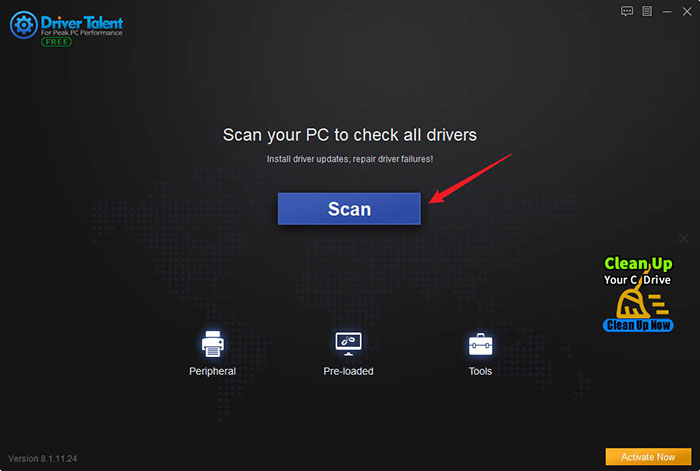
Step 2: After the scan is completed, you will see a list of drivers that need to be updated or fixed.
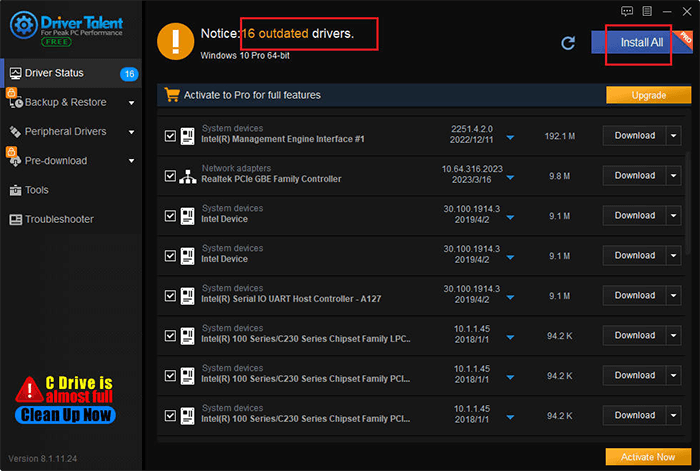
Step 3: Click on Install all to install the latest version of all your drivers.
Step 4: Restart your computer to make the changes effective.
See also Troubleshoot Can't hear Party Chat in Xbox Game Bar on Windows









