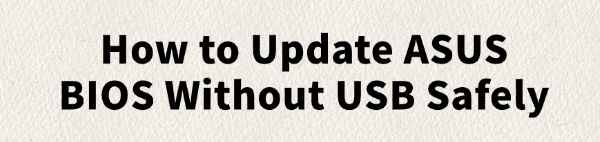
Keeping your ASUS BIOS up to date ensures better hardware compatibility, improved stability, and enhanced performance. Traditionally, many users think updating BIOS requires a bootable USB drive, but ASUS provides safer and easier methods to update the BIOS directly within Windows or via internet-based tools.
This guide will show you step-by-step how to update ASUS BIOS without a USB drive safely. We'll also cover how to update your drivers using Driver Talent X, ensuring your entire system stays stable after the BIOS update.
Why Update ASUS BIOS?
Improved hardware support – New CPUs, RAM, and devices often require BIOS updates.
Bug fixes – BIOS updates often resolve compatibility issues or boot errors.
Better performance – New firmware may improve system speed and stability.
Security patches – Prevent vulnerabilities and keep your system safe.
Step 1: Prepare Your System
Before updating BIOS, do the following:
Check your exact ASUS model:
Press Win + R, type "msinfo32", and press Enter.
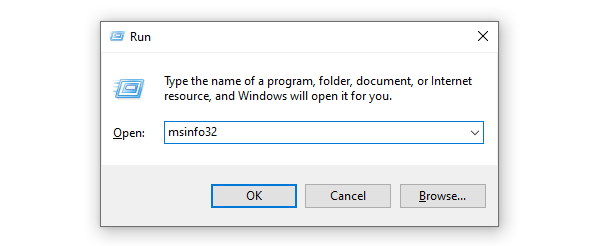
Look under "System Manufacturer" and "System Model".
Find your current BIOS version:
In the same msinfo32 window, look for "BIOS Version/Date".
Note down the version number to compare with the latest release.
Ensure stable power supply:
Keep your laptop plugged in or use a UPS for desktops to prevent power loss.
Step 2: Update Drivers With Driver Talent X
After updating BIOS, some drivers may need refreshing to ensure compatibility. Driver Talent X makes this process safe and fast.
Download and Install Driver Talent X:
Click the "Download" button to download and install the software.
Open Driver Talent X, go to "Drivers" > "Scan", click "Scan".

It will detect outdated or missing drivers.
Update Necessary Drivers:
Look for chipset drivers, Intel Management Engine Interface (IMEI), GPU, and storage controllers.
Click "Repair Now" to install the latest official drivers.
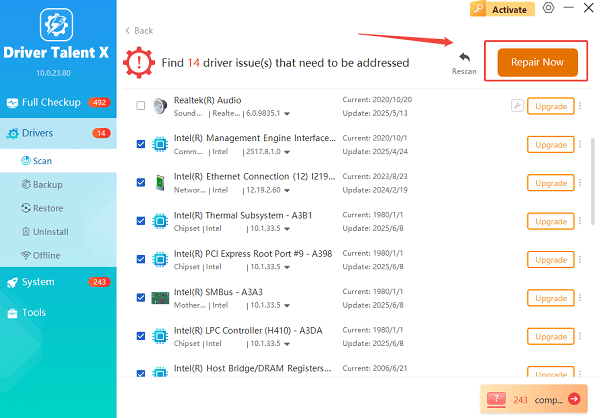
Restart Your PC:
Reboot to apply all updates and ensure smooth performance.
Pro Tip: Always use the Backup feature before updating drivers, so you can roll back if needed.
Step 3: Download the Latest BIOS from ASUS Website
Go to the official ASUS Support website: https://www.asus.com/us/support/download-center/
Enter your laptop or motherboard model.
Navigate to the "Drivers & Tools" > "BIOS & Firmware" section.
Download the latest BIOS file available for your model.
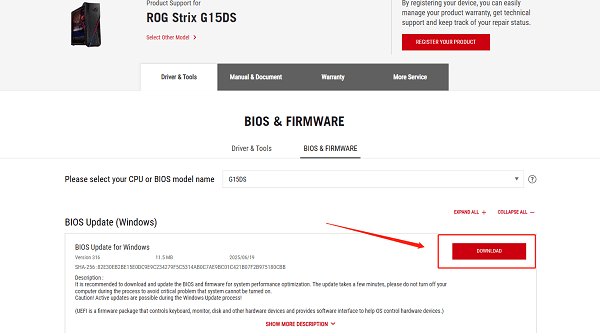
Step 4: Update ASUS BIOS Without USB
You don't need a USB drive. Instead, use one of the following safe methods:
Option 1: Using ASUS EZ Flash Utility (via Windows)
Extract the downloaded BIOS file (usually a .CAP file).
Open ASUS EZ Update (part of ASUS AI Suite 3).
Click "Update BIOS from File".
Select the .CAP BIOS file and follow on-screen instructions.
Restart your PC. The BIOS will automatically update.
Option 2: Using MyASUS App (Internet Method)
Open MyASUS app on Windows 10/11.
Go to "Customer Support" > "Live Update".
Under BIOS Update, check for updates.
If available, click "Update". The system will reboot and install the new BIOS.
Step 5: Verify BIOS Update
Press Win + R, type "msinfo32", and check the BIOS Version/Date again.
Ensure it matches the version you downloaded.
Test system stability by launching applications and checking device functionality.
Safety Tips for BIOS Update Without USB
Never interrupt the process during BIOS update.
Avoid using third-party BIOS files—always download from ASUS.
Ensure your system has a stable internet connection if using the MyASUS method.
Update drivers immediately after BIOS upgrade for compatibility.
Final Thoughts
Updating your ASUS BIOS without a USB drive is straightforward and safe using the ASUS EZ Flash Utility or MyASUS app. Once you've updated the BIOS, don't forget to update your device drivers with Driver Talent X to prevent compatibility issues and keep your system running smoothly.
By following this step-by-step guide, you can safely upgrade your ASUS BIOS, improve performance, and maintain system stability without the hassle of creating a bootable USB.
See also:
Epson LQ-1310 Printer Driver Download Guide
Intenso USB Driver Not Working? How to Fix It
Fuji Xerox DocuPrint CP305d Driver Download Tutorial









