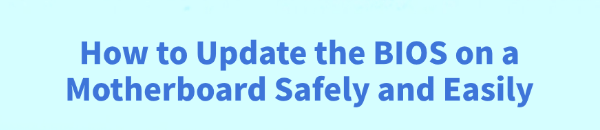
Updating the BIOS on your motherboard can improve system stability, fix hardware compatibility issues, and even unlock new features.
However, because BIOS updates involve changes to the firmware, they should be done carefully to avoid damaging your system.
This guide will walk you through safe BIOS updating steps and also show you how to update motherboard drivers afterward using Driver Talent X, ensuring your PC runs smoothly after the upgrade.
1. What Is BIOS and Why Update It?
The BIOS (Basic Input/Output System) is the firmware that initializes hardware components before your operating system loads. Updating it can:
Fix known bugs and compatibility issues
Improve system performance
Add support for new hardware
2. How to Update the BIOS on a Motherboard
Step 1 – Identify Your Motherboard Model
1). Press Windows + R, type "msinfo32", and press Enter.
2). Look for BaseBoard Manufacturer and BaseBoard Product – this shows your motherboard brand and model.
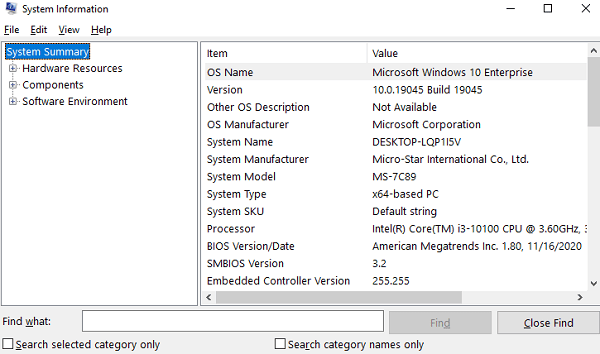
Step 2 – Download the Latest BIOS File
1). Visit your motherboard manufacturer's official website.
2). Search for your exact motherboard model.
3). Navigate to the Support or Downloads section and find the BIOS update file.
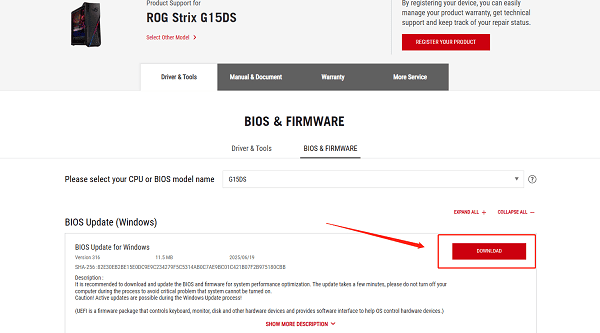
4). Read the release notes to confirm the update is relevant to your needs.
Step 3 – Prepare for the Update
1). Backup your data in case something goes wrong.
2). Use a reliable power source or a UPS to avoid power failure during the update.
3). Create a bootable USB drive if required by the manufacturer's instructions.

Step 4 – Perform the BIOS Update
1). Some motherboards allow in-BIOS updates via a feature like M-Flash (MSI) or EZ Flash (ASUS).
2). Follow the on-screen instructions to select your BIOS update file and begin the process.
Step 5 – Restart Your System
1). Once the update is complete, your system will reboot automatically.
2). Enter BIOS to check that the update has been applied successfully.
3. Update Motherboard Drivers After BIOS Upgrade (Using Driver Talent X)
After a BIOS update, some hardware components (such as chipset, LAN, or audio) may require driver updates for optimal performance.
You can easily do this with Driver Talent X. Detailed Steps to Update Drivers with Driver Talent X:
Download and Install Driver Talent X.
Open the program. Click the "Scan" button to detect outdated, missing, or corrupted drivers.
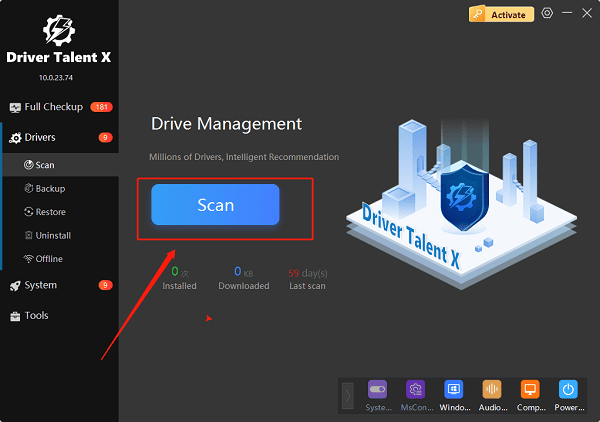
Focus on drivers such as chipset drivers, SATA/RAID controllers, network adapters, and audio drivers.
Click "Upgrade" next to each outdated motherboard-related driver.
Driver Talent X will automatically download and install the correct version.
Restart your PC to ensure all updated drivers take effect.
4. Tips for a Safe BIOS Update
Only update BIOS if you have a specific reason (bug fix, hardware compatibility, etc.).
Avoid interruptions during the update process.
Always use the official BIOS file from your motherboard manufacturer.
5. Quick Q&A
Q1: Do I need to update my BIOS regularly?
A: No. Update your BIOS only when necessary, such as fixing issues or adding hardware compatibility.
Q2: Will updating the BIOS delete my files?
A: No, the BIOS update does not affect your data, but it's still best to back up important files.
Q3: What should I do if my PC won't boot after a BIOS update?
A: Use your motherboard's BIOS recovery feature or contact the manufacturer for support.
Conclusion
Updating your motherboard's BIOS can improve performance and stability, but it must be done carefully.
Afterward, using Driver Talent X to update motherboard drivers ensures your system runs at its best. By following the steps above, you can safely and easily complete the entire process.
See also:
Solutions for Realtek Sound Driver Issues on Windows 10
Brother MFC-7860DW Printer Driver: Download & Installation Guide
Network Connection Problems on Windows? Try These Fixes









