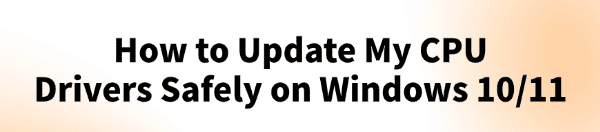
If you're looking to optimize your PC's performance or resolve system instability on Windows 10/11, you may have heard that updating your CPU drivers is a good idea.
However, it's important to know that a CPU does not use drivers in the same way as a graphics card or a network adapter. The CPU's performance is primarily managed by the operating system and the motherboard's firmware (BIOS/UEFI).
The closest thing to a "CPU driver" is the chipset driver, which allows your computer to properly communicate with the CPU and all other connected hardware. Keeping these drivers and your BIOS/UEFI updated is the real key to ensuring your CPU runs at peak performance.
This guide will show you how to safely update crucial components. For a faster method, simply click the "Download" button to get Driver Talent X.
Why an Updated Chipset and BIOS Are a Must?
While you don't update the CPU itself, updating its related software is essential:
Enhanced Performance: New chipset drivers can improve communication between your CPU and other components, leading to better overall system performance.
Improved Stability: Updates often fix bugs that can cause system crashes, freezes, and hardware conflicts.
Hardware Compatibility: A BIOS/UEFI update can add support for new CPU models or RAM.
Security Patches: Firmware updates often include critical security fixes to protect your system.
Method 1: Update Drivers with Driver Talent X (Recommended)
For a quick, hassle-free solution that automatically finds and installs the correct drivers, Driver Talent X is an excellent choice.
This professional driver management tool is a safe way to update your chipset and other critical system drivers, saving you from having to search for them manually.
Step 1: Scan for Outdated Drivers
First, ensure you have an internet connection, then install and launch Driver Talent X.
Click the "Scan" button.
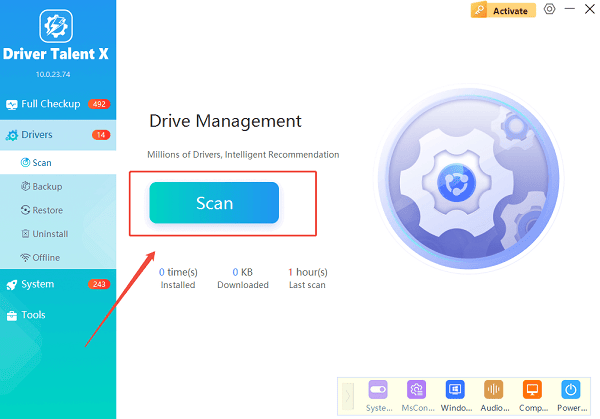
The software will perform a deep scan of your entire computer, automatically detecting all your hardware and checking the status of its drivers, including those for your chipset.
Step 2: Update Drivers with One Click
After the scan is complete, Driver Talent X will show you a clear list of all drivers that need updating.
Find the chipset driver on the list, as well as any other system drivers that are marked as outdated.
Simply click the "Upgrade" button next to each driver's name.
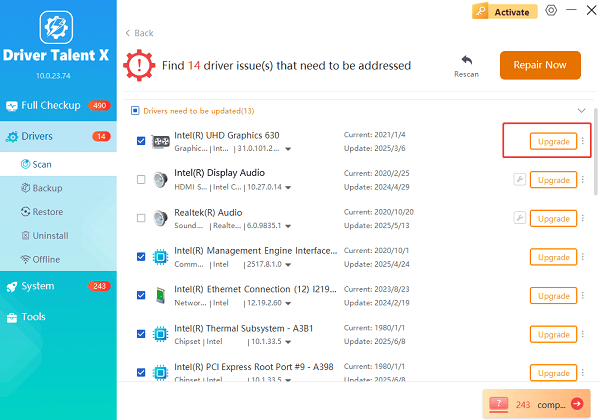
Driver Talent X will automatically download and install the latest, most compatible drivers for your hardware, ensuring your PC runs at peak performance.
Method 2: Manual Update via Manufacturer's Website
If you prefer to handle the process manually, you can get the drivers and BIOS/UEFI directly from your motherboard manufacturer's website. This is a reliable alternative but requires a bit more effort.
Step 1: Find Your Motherboard Model
You must know the exact model of your motherboard.
You can find this by pressing Win + R, typing "msinfo32", and finding the "BaseBoard Product" entry.
Step 2: Visit the Manufacturer's Website
Go to the official support website for your motherboard manufacturer (e.g., ASUS, Gigabyte, MSI, ASRock, etc.).
Search for your specific motherboard model.
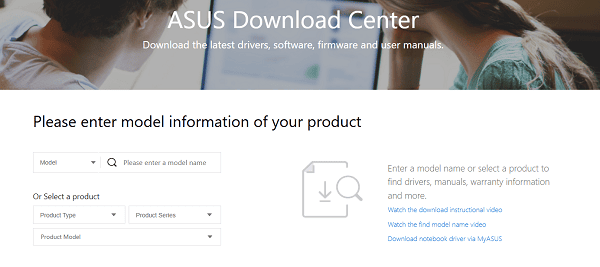
Step 3: Search, Download, and Run
Find the "Drivers & Utilities" or "Support" section on your motherboard's page.
Download the latest chipset driver that is compatible with your Windows 10/11 operating system.
Follow the on-screen instructions to install the driver.
Q&A
Q: Do I need to update my CPU drivers?
A: No, a CPU doesn't have a specific driver. Instead, you should focus on updating your motherboard's chipset drivers and BIOS/UEFI, which are the software components that allow your computer to communicate with the CPU.
Q: Is it safe to update my BIOS/UEFI?
A: Yes, but it should be done carefully. A failed update can render your motherboard unusable. Always use a stable power source and follow the instructions provided by your manufacturer precisely.
Q: Will a driver update fix a broken CPU?
A: No, a driver update is a software fix. It cannot repair a physically damaged CPU or a faulty hardware component. If your CPU has a hardware issue, you'll need to replace it.
Conclusion
Keeping your chipset drivers and BIOS/UEFI updated is the best way to ensure a stable and high-performing system.
While manual methods are effective, using Driver Talent X is the most efficient and hassle-free solution for updating all drivers at once. It simplifies the entire process and ensures your PC runs flawlessly.
See also:
Explore These Popular Free Movie Platforms
[Fixed] SM Bus Controller Driver Issues in Windows
Ways to fix Clair Obscur: Expedition 33 Fatal Error









