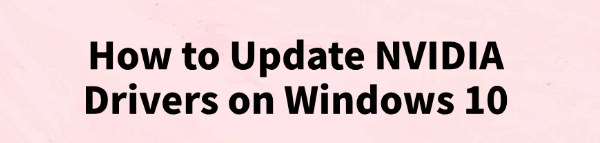
Your NVIDIA driver is the essential software that allows your graphics card to handle everything from rendering your desktop to running the latest games at high frame rates.
An outdated or corrupted driver is a common cause of poor gaming performance, system crashes, and visual glitches on Windows 10.
Keeping your graphics driver updated is crucial for a smooth and efficient computing experience. This guide explains safe and easy methods to update your NVIDIA drivers on Windows 10.
For the fastest solution, simply click the "Download" button to get Driver Talent X.
Why an Updated NVIDIA Driver Is Crucial?
Using the correct, up-to-date driver for your NVIDIA graphics card provides several key benefits:
Gaming Performance Boost: New drivers often include "Game Ready" optimizations for the latest titles, which can provide a significant boost in FPS and a smoother gaming experience.
Enhanced Stability: Updates include bug fixes that resolve conflicts and prevent system crashes, freezes, and driver-related blue screens.
New Features: Drivers often unlock new NVIDIA technologies like DLSS, Reflex, and others that improve performance and image quality.
Bug Fixes: They resolve known issues and compatibility problems that may be affecting your applications or games.
Method 1: Update Way with Driver Talent X (Recommended)
For a quick, hassle-free solution that automatically finds and installs the correct drivers, Driver Talent X is an excellent choice. This professional driver management tool automates the entire process, making it safer and more convenient than manual updates.
Step 1: Scan for Your NVIDIA Driver
First, ensure you have an internet connection, then install and launch Driver Talent X.
Click the "Scan" button. The software will perform a deep scan of your entire computer, automatically detecting all your hardware and checking the status of its drivers, including your NVIDIA graphics driver.
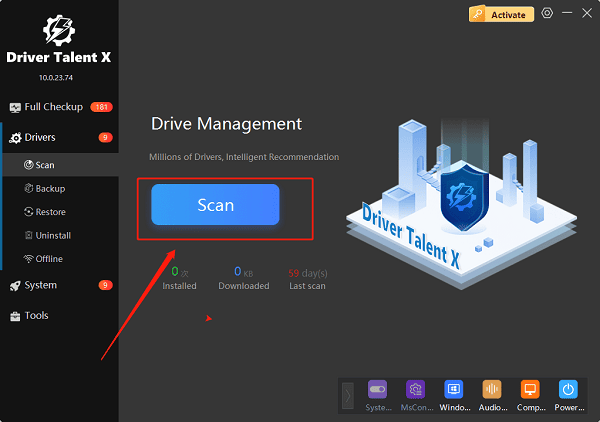
Step 2: Update Your NVIDIA Driver with One Click
After the scan is complete, Driver Talent X will show a clear list of all drivers that need updating.
Find the NVIDIA driver on the list.
Simply click the "Upgrade" button next to the driver's name.
Driver Talent X will automatically download and install the latest, most compatible driver, ensuring your graphics card runs at peak performance.
Method 2: The Official NVIDIA Way via GeForce Experience
If you're a gamer, you likely already have NVIDIA's official utility, GeForce Experience, installed. This is one of the most common and safest ways to update your drivers.
Step 1: Open GeForce Experience
Click the Windows Start button.
Type "GeForce Experience" in the search bar and select the application from the search results.
Step 2: Check for Updates
Once the application is open, navigate to the "Drivers" tab at the top.
The application will automatically check for a new driver version.
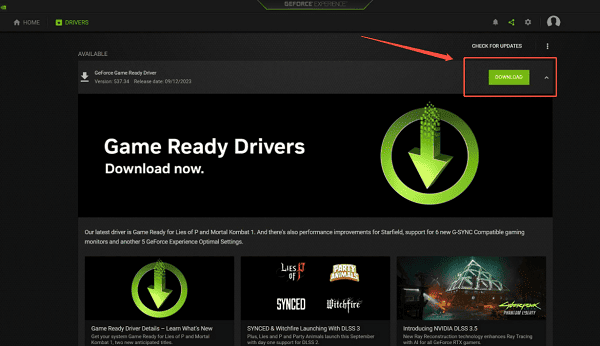
Step 3: Download and Install
If a new driver is available, you will see a large green button that says "Download". Click it.
Once the download is complete, you will be given the option for "Express Installation" or "Custom Installation". Express Installation is recommended for most users and will automatically handle the setup.
Method 3: Manual Download from the NVIDIA Website
If GeForce Experience isn't an option for you, or you prefer a clean manual installation, you can download the driver directly from NVIDIA's website.
Step 1: Identify Your Graphics Card
You must know the exact model of your NVIDIA graphics card (e.g., GeForce RTX 3070).
You can find this by pressing Win + X and selecting "Device Manager", then expanding the "Display adapters" section.
Step 2: Visit NVIDIA's Download Page
Go to the official NVIDIA Driver Downloads page (https://www.nvidia.com/en-us/drivers/).
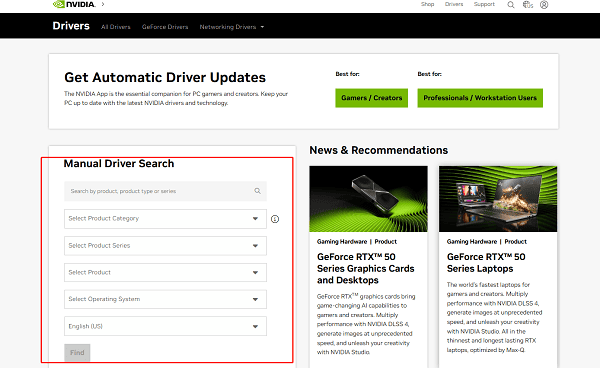
Use the drop-down menus to select your specific Product Type, Product Series, Product, and Operating System (Windows 10).
Step 3: Search, Download, and Run
Click "Search" to find the latest driver.
Click "Download" and then run the executable file. Follow the on-screen instructions to complete the installation.
Q&A
Q: How often should I update my NVIDIA drivers?
A: It's a good practice to check for updates every few months, especially before playing a new, major game title, as new drivers often include game-ready optimizations.
Q: Why is it important to use a clean installation?
A: A clean installation removes all old driver files and settings, which can prevent potential conflicts and bugs that may be lingering from previous installations.
Q: Will updating the driver fix all gaming problems?
A: No, while an updated driver fixes most driver-related issues, it won't fix problems caused by a lack of system RAM, an old CPU, or a slow internet connection.
Conclusion
Keeping your NVIDIA drivers updated is the best way to ensure a stable and high-performing system.
While the official NVIDIA tools are excellent, using Driver Talent X is the most efficient and hassle-free solution. It simplifies the entire process and ensures your PC runs flawlessly.
See also:
Ways to Fix External Display Not Detected on Windows
How to Fix a WiFi Adapter That Keeps Going In and Out
What to Do If Your Headphones Don't Work on a Laptop
Top Solutions for kernelbase.dll Crashing on Windows 10/11
Fix PCI Encryption/Decryption Controller Not Working on Window









