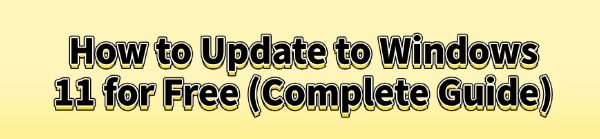
Upgrading to Windows 11 is an excellent way to get a modern, secure, and fast operating system. It brings a refreshed interface, improved performance, and new features like Android app support.
The best part? For most eligible Windows 10 users, the upgrade is completely free. This guide will walk you through the entire process, from preparing your PC to choosing the right installation method, ensuring a smooth and hassle-free transition.
The Crucial First Step: Update Your Drivers
Before you begin the Windows 11 installation, it's vital to ensure all your hardware drivers are up to date. Outdated drivers are the number one cause of installation failures, compatibility issues, and post-upgrade problems like system crashes or non-functioning devices.
Driver Talent X is an efficient tool that scans your PC, identifies outdated or missing drivers, and installs the correct versions for you, making your system fully ready for the upgrade.
Download and Install:
Click the "Download" button to download the software.
Install it on your Windows 10 PC.
Scan Your System:
Launch the application. Go to "Drivers" > "Scan", click "Scan".
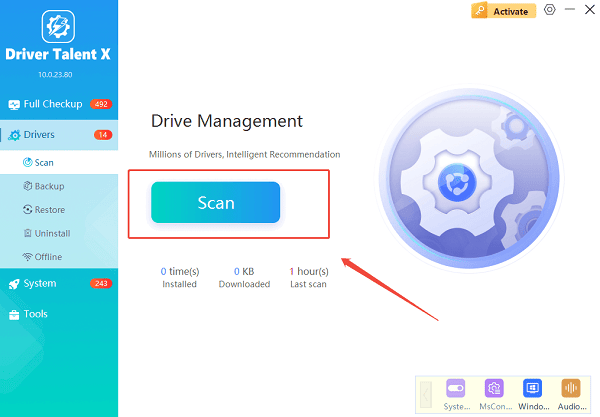
Driver Talent X will immediately perform a comprehensive scan of all your hardware and its drivers.
One-Click Update:
The scan results will show you which drivers are outdated. Simply click the "Repair Now" button.
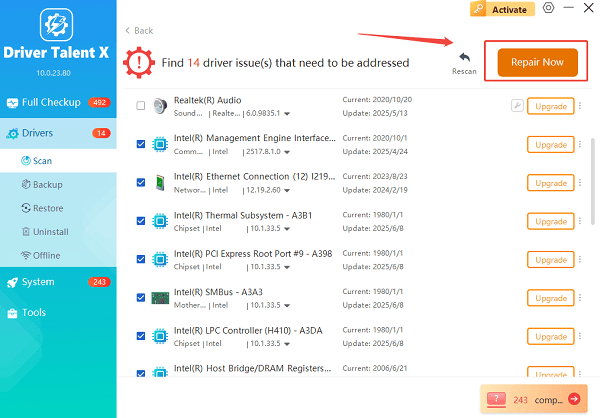
The tool will automatically download and install the latest, compatible drivers for your system.
Restart Your PC:
After the updates are complete, restart your computer.
This will finalize the driver installation and prepare your system for the Windows 11 upgrade.
Method 1: The Official Way via Windows Update
This is the most common and recommended way to upgrade. The process is straightforward and keeps all your files, apps, and settings intact.
Check for Compatibility:
Before you do anything, ensure your PC meets the Windows 11 minimum requirements.
You can download and run Microsoft's PC Health Check app to confirm your computer's compatibility.
Check for Updates:
On your Windows 10 PC, click the Start button, go to "Settings" > "Update & Security" > "Windows Update".
Click the "Check for updates" button.
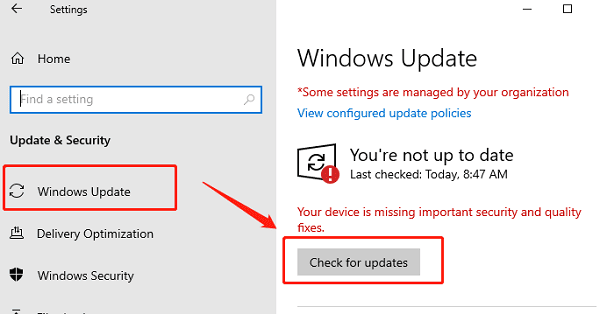
If your PC is compatible and the upgrade is ready for your device, you will see a banner that says "Upgrade to Windows 11 is ready—and it's free!"
Download and Install:
Click the "Download and install" button.
The upgrade process will download the necessary files in the background.
Once ready, it will prompt you to restart your PC to begin the installation.
Method 2: The Installation Assistant (For Manual Upgrades)
If the Windows 11 upgrade doesn't show up in Windows Update, you can manually force the upgrade using the official Installation Assistant.
Go to the Microsoft Website: Navigate to the "Download Windows 11" page on Microsoft's official site.
Download the Assistant: Under the "Windows 11 Installation Assistant" section, click "Download Now".
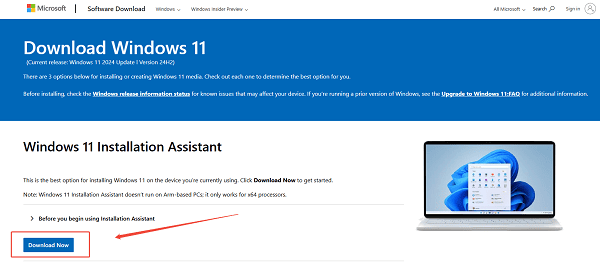
Run the Tool: Open the downloaded file. It will check your PC's compatibility and, if it meets the requirements, begin the installation process. Follow the on-screen instructions to proceed.
Method 3: The Clean Install (Media Creation Tool)
For those who want a fresh start, a clean install of Windows 11 can improve performance by getting rid of old files and apps. Be aware: this method will erase all your data.
Backup Your Files:
Backup all your important files and documents to an external hard drive or cloud storage service.
Download the Media Creation Tool:
On the same Download Windows 11 page, find the "Create Windows 11 Installation Media" section and click "Download Now".
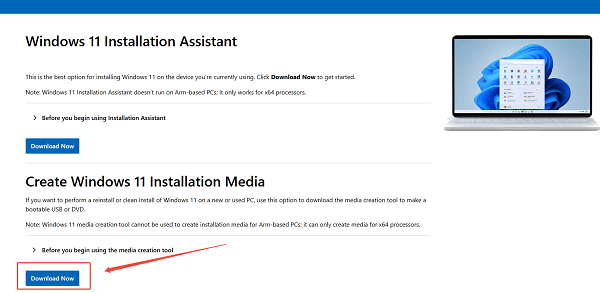
Create a Bootable USB Drive:
Run the downloaded tool.
Select your language and edition, then choose "USB flash drive" and plug in an empty USB drive (at least 8GB).
The tool will download the files and create the bootable media.
Perform the Clean Install:
Reboot your PC and enter the BIOS/UEFI settings (usually by pressing a key like F2, F10, F12, or Del during startup).
Change the boot order to start from your USB drive. Follow the on-screen instructions to install Windows 11.
Common Questions & Answers
Q: Will the upgrade delete my files?
A: No. The in-place upgrade via Windows Update or the Installation Assistant is designed to keep all your files, apps, and settings. However, it's always smart to back up important data just in case. A clean install, on the other hand, will erase everything.
Q: Is the upgrade really free?
A: Yes, if your PC is currently running a genuine copy of Windows 10 (version 2004 or newer) and meets the minimum hardware requirements, the upgrade to Windows 11 is completely free.
Q: What happens if my PC isn't compatible with Windows 11?
A: If your PC does not meet the minimum requirements, you will not be able to officially upgrade. You can continue to use your Windows 10 PC.
Conclusion
Upgrading to Windows 11 is a significant step toward a better computing experience.
Whether you use the simple Windows Update method, the Installation Assistant, or a full clean install, preparing your system is key.
Remember that the initial step of updating your drivers with Driver Talent X can save you from a lot of potential headaches and ensure a smooth, successful transition.
See also:
Brother DCP-T300 Not Working? Download the Driver to Fix It
Canon LBP6000/LBP6018 Driver Download and Installation Guide
Epson L850 Not Printing? Update the Driver to Fix It
Laptop Touch Screen Not Working? Install HID-Compliant Driver
Fix Printing Issues with Epson LX-310 by Updating the Driver









