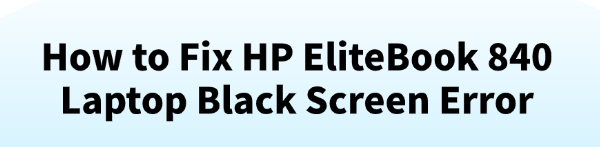
An HP EliteBook 840 black screen error is a common but frustrating problem that can halt your work or entertainment. This issue can stem from various causes, including driver conflicts, software glitches, or hardware malfunctions.
This guide will walk you through different solutions to diagnose and fix the HP EliteBook 840 black screen error. One of the easiest methods is to update your drivers by clicking the "Download" button to get Driver Talent X.
1. Update Graphics Drivers with Driver Talent X
Outdated or corrupted graphics drivers are one of the most frequent culprits behind a black screen. A simple and safe way to resolve this is by using Driver Talent X, which can automatically find, download, and install the correct drivers even if you can't see anything on your screen.
Boot into Safe Mode:
If your screen is black but the laptop seems to be running, try booting into Safe Mode.
To do this, press the power button and then immediately start tapping the F8 key (or Shift + F8) repeatedly.
This should bring up the Windows "Advanced Startup" Options. From there, select "Safe Mode with Networking".
Download and Install Driver Talent X:
On another working computer, download the Driver Talent X installer and save it to a USB flash drive.
Insert the USB drive into your EliteBook 840 and install the software while in Safe Mode.

Scan for Drivers:
Launch Driver Talent X. Go to "Drivers" > "Scan", click "Scan".
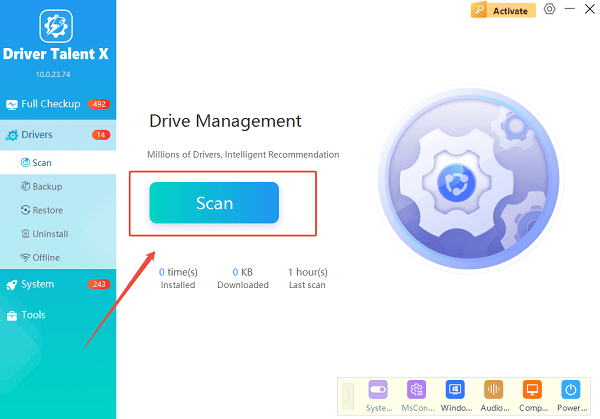
The program will automatically scan your system for all outdated, missing, or corrupted drivers, including your graphics and chipset drivers.
Update the Drivers:
Locate your graphics driver (e.g., Intel or AMD graphics) in the scan results.
Click the "Upgrade" button next to it.
Driver Talent X will download the correct, certified driver version and install it for you.
Restart Your Laptop:
After the installation is complete, restart your laptop.
The new driver should resolve any driver-related black screen issues.
2. Perform a Hard Reset
A hard reset can often clear a temporary black screen glitch by draining residual power from the system. This is a very common and effective first step.
Disconnect Everything:
Unplug the power adapter and disconnect all external devices, including USB drives, external monitors, and keyboards.
Remove the Battery:
If your HP EliteBook 840 has a removable battery, slide the release latch and take it out.
(Note: Many modern EliteBook models have an internal battery. If you cannot remove it, skip this step).
Press and Hold the Power Button:
With the power adapter and battery disconnected, press and hold the power button for at least 15-20 seconds.
This drains any leftover electrical charge from the laptop's capacitors.
Reconnect and Test:
Re-insert the battery (if you removed it) and plug the power adapter back in. Do not reconnect any external devices. Now, try turning on the laptop.
3. Check the Display and External Monitor
Sometimes, the laptop is actually on, but the screen itself is the problem. This can be misleading and cause you to believe the entire system is down.
Connect to an External Monitor:
Use an HDMI or DisplayPort cable to connect your HP EliteBook 840 to an external monitor or a TV.

If the display appears on the external screen, the problem is with your laptop's built-in screen, its ribbon cable, or the backlight.
You can continue using the laptop with the external monitor while you arrange for repair.
Use the Fn Key:
If your laptop powers on but the screen is just dark, try pressing the Fn key and the function key with a monitor icon (often F4 or F5).
This hotkey cycles through display options and might project the image onto your external monitor.
Also, try increasing the brightness by pressing the Fn key along with the brightness up key (usually F3 or a sun icon).
4. Troubleshoot RAM and Internal Components
A loose or faulty RAM stick is a frequent cause of black screens and no-boot issues.
Reseat the RAM:
Unplug the laptop and remove the battery.
Turn the laptop over and locate the RAM compartment door. It's usually secured by a few screws.
Unscrew and remove the panel to expose the RAM sticks.
Gently push the metal clips on either side of the RAM stick outward to release it.

Carefully remove the RAM stick, blow out any dust from the slot, and reinsert it firmly until the clips snap into place.
If you have multiple RAM sticks, try booting with only one at a time to isolate a potential faulty stick.
Frequently Asked Questions
Q1: My HP EliteBook 840 power LED is blinking. What does that mean?
A: A blinking power LED is a common diagnostic signal. The pattern of the blinks (e.g., 3 long, 2 short) can indicate the specific hardware component that's failing, such as the CPU, RAM, or a corrupted BIOS. You can find the specific blink code meanings in the HP support documentation for your model.
Q2: I see a black screen with a cursor. Is that a driver problem?
A: A black screen with a cursor often indicates a driver issue, especially with the graphics card. It could also mean a corrupted system file. A hard reset and updating your graphics driver using the methods above are the best first steps.
Q3: Can a BIOS issue cause a black screen?
A: Yes, a corrupted or outdated BIOS can prevent your laptop from booting correctly and result in a black screen. Performing a BIOS recovery (often by holding the Windows key + B and the power button) can sometimes fix this, but be cautious as a failed BIOS update can permanently damage your laptop.
Conclusion
A black screen on your HP EliteBook 840 can be a daunting problem, but it's often fixable with a bit of troubleshooting.
By following these detailed steps—starting with a simple hard reset and driver update, then moving on to hardware checks—you can systematically diagnose and resolve the issue.
If the problem persists after trying all these solutions, it may be time to contact HP support or a professional repair service.
See also:
Explore These Popular Free Movie Platforms
[Fixed] SM Bus Controller Driver Issues in Windows
Ways to fix Clair Obscur: Expedition 33 Fatal Error









