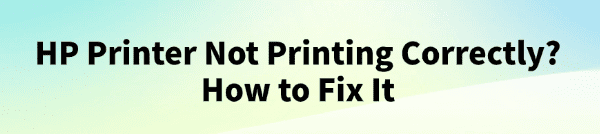
Few things are more frustrating than hitting "Print" only to receive faded, streaked, missing color, or entirely blank pages from your trusty HP printer. Print quality issues are extremely common, but they rarely mean your hardware is broken.
Most problems stem from incorrect software settings, corrupted drivers, or clogged components. This comprehensive guide provides a systematic approach to fixing common HP printer quality errors, starting with the foundation of system stability and ending with deep hardware maintenance.
1. First Step: Ensure Driver and System Stability
Before wasting ink on cleaning cycles or changing settings, the most fundamental step is to guarantee your printer's software (the driver) and its connection to the PC are flawless. A faulty or outdated driver can send corrupted data, resulting in streaking, poor color, or an "Offline" status.
Driver Talent X is the quickest and safest way to identify and install the latest, correct drivers, ensuring the communication channel between your PC and HP printer is completely optimized.
Download and Install:
Click the "Download" button to download the software package.
Install it on your Windows PC.
Scan Your System:
Launch the application. Go to "Drivers" > "Scan", click "Scan".
Driver Talent X will automatically perform a comprehensive scan, specifically identifying the latest, most stable HP Printer Driver updates, along with related USB Controller or Network Adapter Drivers that affect connectivity.
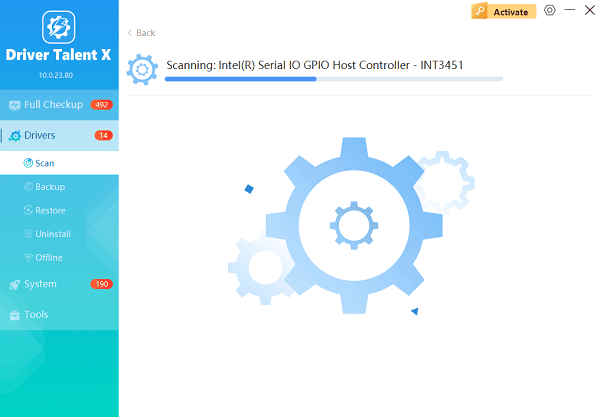
One-Click Update:
After the scan is complete, the software will display a list of all drivers that need attention. Select the HP Printer Driver entry or click the "Repair Now" button.
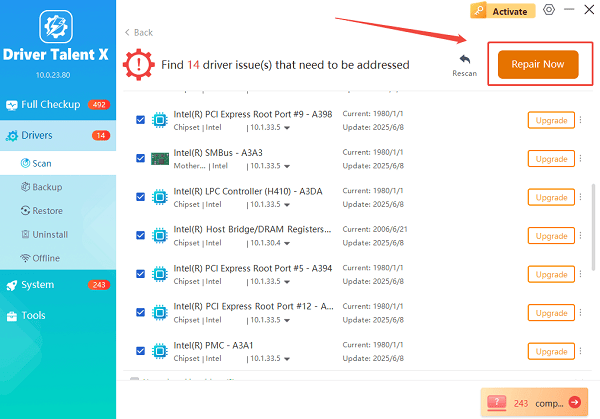
The tool will automatically download and install the latest, verified versions compatible with your specific printer and OS.
Restart Your PC:
Once the installation is finished, it is crucial to restart your computer.
This allows the new drivers to fully integrate, resolving communication errors that often lead to poor print quality.
2. Software and Configuration Solutions
If the drivers are current, the issue is likely a setting or a stuck print job.
Method 1: Use the HP Print and Scan Doctor
HP provides a powerful, free diagnostic utility specifically designed to automatically find and fix common print quality and connectivity issues with their printers.
Download Doctor: Download the HP Print and Scan Doctor utility from the official HP website.
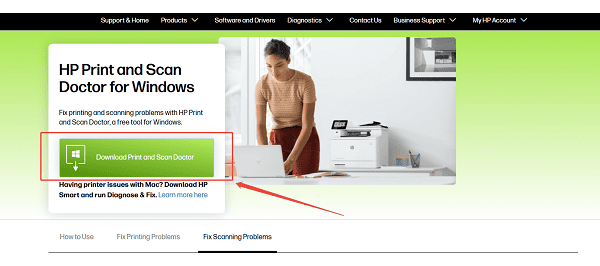
Run Diagnosis: Run the program and select your HP printer model. The tool will automatically run tests (checking driver status, ports, and print queue) and attempt to fix common issues like "printer is offline" or simple communication failures.
Method 2: Check Print Quality Settings
Ensure that your print settings are appropriate for the job and paper type. Printing photos on standard paper with draft quality will always result in poor output.
Open Print Dialog: When printing a document, open the print dialog box and click on "Properties", "Preferences" or "Advanced".
Verify Paper Type: Ensure the paper type selected (e.g., Plain Paper, Photo Paper, Matte Brochure) matches the paper loaded in the tray.
Set Quality: For critical jobs, select "Best" or "Max DPI" quality, rather than "Draft" or "Normal".
3. Hardware and Maintenance Solutions
Print quality issues like streaking and missing colors are almost always a result of clogged or misaligned printheads.
Method 1: Run an Automated Printhead Cleaning Cycle
This process forces ink through the nozzles to clear minor clogs.
Access Tools: On most HP printers, you can initiate a cleaning cycle either from the printer's front panel (navigate to Settings > Tools > Clean Printhead) or via the computer:
PC Access (Windows): Go to "Settings" > "Devices" > "Printers & scanners". Select your HP printer, click "Manage", then go to "Printing preferences" or "Printer properties".
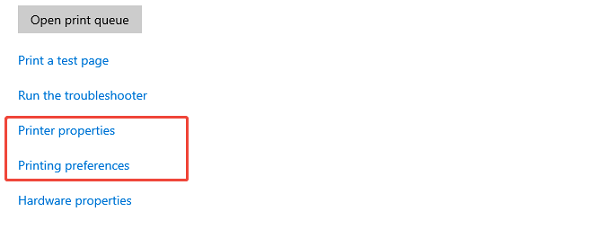
Run Cleaning: Navigate to the "Services" or "Maintenance" tab and select "Clean Printheads" or "Clean Cartridges". Run this process up to three times, printing a test page after each one.
Method 2: Check Ink Cartridges and Vents
Sometimes, an issue is as simple as a low cartridge or a blocked vent.
Check Ink Levels: Use the HP Smart App or the printer's front panel display to confirm all ink cartridges (Black, Cyan, Magenta, Yellow) have sufficient ink. Replace any cartridges that are low.
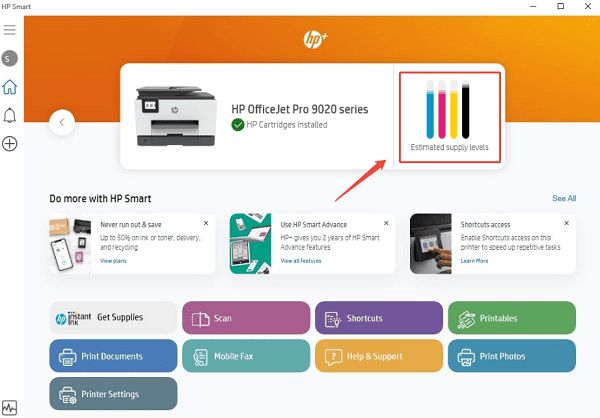
Inspect Vents: Carefully remove the cartridges and inspect the small vents or seals on the top of each cartridge. These vents allow air into the cartridge, which is necessary for ink to flow out. If they are blocked by plastic or old ink, clean them gently with a damp, lint-free cloth.
Clean Printhead Contacts: Use a lint-free swab to gently clean the electrical copper contacts on the back of the printhead or cartridge, ensuring a clean connection with the printer chassis.
Conclusion
When your HP printer is not printing correctly, the fix usually starts with foundational software integrity. By first ensuring reliable communication with the latest drivers using Driver Talent X, and then systematically troubleshooting software settings, running automated printhead cleaning cycles, and physically checking your ink levels and vents, you can reliably restore your HP printer to optimal print quality.
See also:
How to Update Drivers for Free: Simple Methods for Windows 10/11
How to Update Drivers on Dell Laptops (Windows 10/11)









