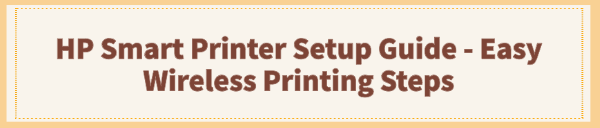
Setting up your HP printer wirelessly should be a seamless experience, allowing you to print from any device, anywhere in your home. The HP Smart App is designed to simplify this process, but for the best long-term performance and connectivity, a few optimization steps are essential.
If you are experiencing slow connections or difficulty completing the initial setup, the first step is always to ensure your computer's supporting software is perfectly configured.
Method 1: Driver Update with Driver Talent X
A stable wireless connection depends on your operating system having the latest, most compatible drivers for your Wi-Fi adapter and the printer itself. Outdated system components can cause frequent connection drops or slow data transfer.
Download and Install:
Click the "Download" button to download the software package.
Install it on your computer.
Initiate System Scan:
Launch the application and go to "Drivers" > "Scan", click "Scan".
The utility will perform a deep analysis of all hardware drivers.
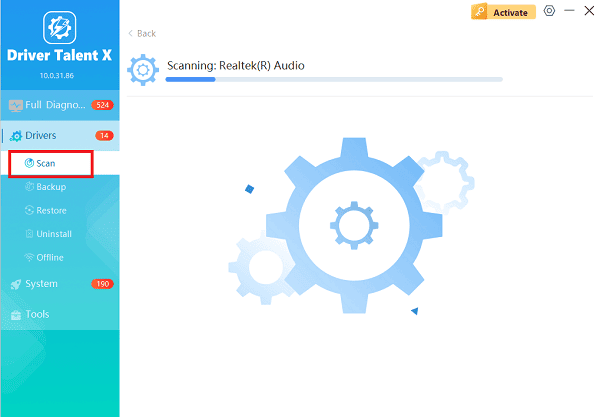
Complete Update:
After the scan is complete, the software will display a list of all drivers that need attention. Click the "Upgrade" or "Repair Now" button.
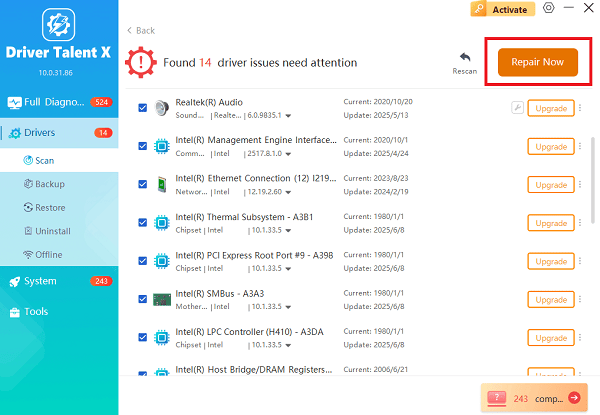
Driver Talent X will automatically download and install the latest, verified drivers compatible with your OS.
Restart Your PC:
Perform a system restart after the drivers are installed.
A fresh reboot ensures the new, optimized drivers are fully integrated, which often resolves hidden connectivity issues.
Method 2: The HP Smart App Wireless Setup
The HP Smart App provides the most straightforward, step-by-step guidance for connecting your printer to your home Wi-Fi network.
Detailed Wireless Setup Steps:
1). Prepare the Printer:
Unbox and power on your HP printer.
Ensure the printer is in Setup Mode. This is usually indicated by a blinking blue Wireless light. If the light is not blinking, press and hold the Wireless button (or Wireless and Cancel buttons) on the printer's control panel for a few seconds until the light starts blinking.
2). Install the HP Smart App:
On your computer, download and install the HP Smart application from the Microsoft Store.
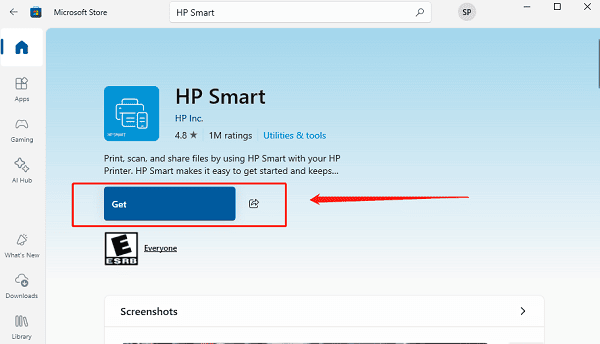
3). Add Your Printer:
Open the HP Smart App and sign in or create an account.
Select the option to "Set Up a New Printer" or tap the plus sign (+) icon.
The app will begin searching for the new printer in Setup Mode.
4). Connect to Wi-Fi:
When your printer is discovered, select it from the list.
The app will guide you to enter your Wi-Fi network password (SSID). Ensure your computer/mobile device is connected to the correct 2.4 GHz or 5 GHz network that you want the printer to use.
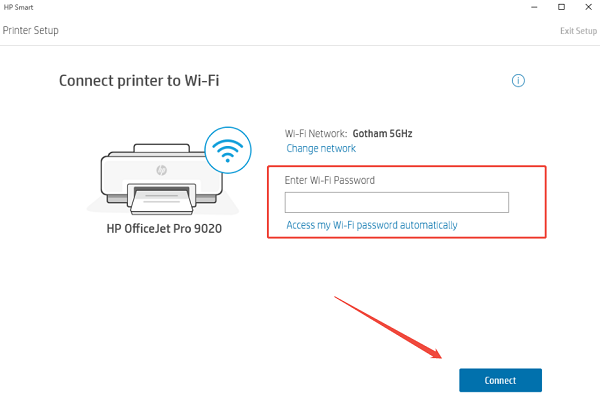
Once the password is submitted, the printer will connect to the network. The blinking blue light will turn solid blue when the connection is successful.
5). Finish Setup and Register:
Follow the remaining on-screen prompts in the app to name your printer, register your product, and set up services like HP Instant Ink or HP+. The app will typically print an alignment page to finalize the setup.
Method 3: Advanced Troubleshooting for Connection Errors
If the HP Smart App method fails, a physical or network-level conflict may be the cause. These alternative steps can bypass common hurdles.
Solution 1: Manual Printer Control Panel Setup
If your printer has a touchscreen or a control panel with an LCD screen, you can connect it directly.
Access Network Menu: Navigate the printer's display to the Setup icon (often a wrench or gear symbol) or "Network Settings".
Start Wizard: Select the "Wireless Setup Wizard" option.
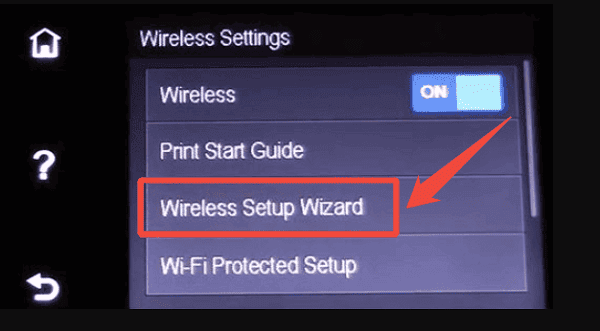
Select Network: The printer will scan for available Wi-Fi networks. Select your network name (SSID) from the list.
Enter Password: Use the printer's screen or buttons to enter your Wi-Fi password.
Confirm: Once connected, a confirmation message will appear on the display, and the Wireless light will turn solid blue.
Solution 2: Router and Device Reset
Interference or IP address conflicts can prevent connection. A complete reset of all related devices is often the easiest fix.
1). Power Cycle All Devices:
Turn off the printer, your computer/mobile device, and the Wi-Fi router.
Wait at least 60 seconds.
Turn on the router first and wait for its lights to stabilize (usually 1-2 minutes).
Turn on the printer and wait for the lights to become ready.
Turn on your computer/mobile device.
2). Test Connection: Once all devices are back online, retry the wireless setup using the HP Smart App or attempt to print a test page.
Conclusion
A successful HP Smart Printer setup relies on three key areas: a stable software foundation on your PC provided by updated drivers, the use of the guided HP Smart App for configuration, and network-level troubleshooting to clear any lingering connection conflicts.
By following these detailed, step-by-step procedures, you ensure your HP printer is not only connected quickly but also maintains a reliable, high-speed wireless link for all your printing needs.
See also:
Mandragora: Whispers of the Witch Tree Overview
Overview of Tempest Rising on Steam
[Fixed] Red Dead Redemption 2 ERR_GFX_STATE Graphics Error
Ways to Fix The Elder Scrolls IV: Oblivion Remastered Startup Crash









