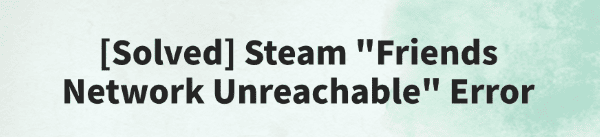
When using Steam, some users may encounter the "Friends Network Unreachable" error, which prevents them from loading the friends list, sending messages, or inviting friends to games.
Although this issue is common, it can usually be resolved easily with a few simple methods. This article will explain the possible causes and provide practical solutions to help you quickly restore the Steam friends feature.
1. Symptoms of the "Friends Network Unreachable" Error
Friends list fails to load after launching Steam
Message displayed: "Friends network unreachable, please try again later"
Unable to send messages or game invites to friends
Can't change online status to "Online" or "Invisible"
2. Causes of the Error
Unstable or restricted local network connection
Corrupted Steam client cache
Issues with embedded browser components (Steam uses the Chromium engine)
Incorrect system proxy settings
Firewall or antivirus blocking Steam network services
Steam server maintenance or regional outage
3. How to Fix the "Friends Network Unreachable" Error
Method 1: Basic Checks
Restart Steam and Your PC:
This could be a temporary issue. Restarting may resolve it:
Fully exit Steam (right-click the system tray icon > Exit).
Restart your computer.
Relaunch Steam and check the friends feature.
Check Steam Server Status:
Visit the Steam Status page to see if the issue is due to server maintenance or a regional problem.
Method 2: Update Network Drivers
Outdated or incompatible drivers are a common cause of network instability. If you're not comfortable updating drivers manually, it's recommended to use Driver Talent, which can automatically detect and install the correct drivers:
Download the latest version of Driver Talent and install it.
Open the tool and click "Scan".
In the results list, locate your network adapter and click "Update".
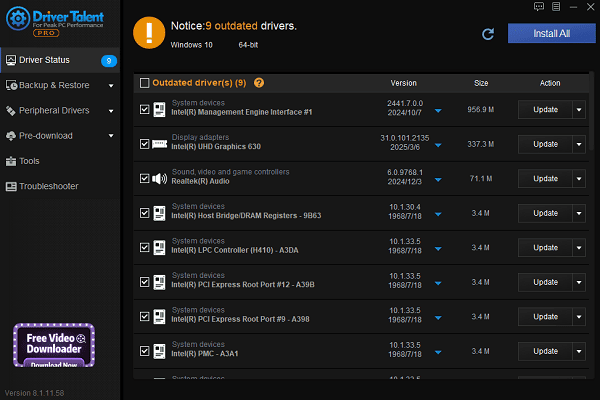
Restart your PC after the update.
Method 3: Clear Steam Cache Files
Corrupted cache files may disrupt the friends system:
Exit Steam completely.
Press Win + R, enter: %localappdata%\Steam\htmlcache, then press Enter.
Delete all contents in that folder.
Relaunch Steam.
Method 4: Run Steam as Administrator
Ensure Steam has permission to access network services:
Right-click the Steam shortcut.
Select "Run as administrator".
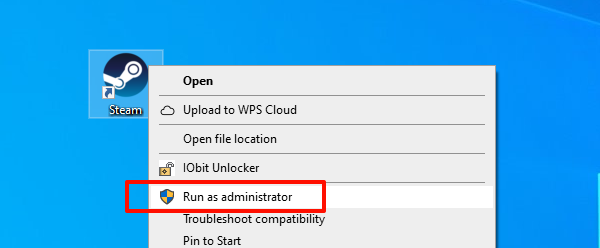
Check if the friends list loads correctly.
Method 5: Add Launch Parameter
GPU acceleration may interfere with Steam's friends UI:
Right-click the Steam shortcut > Properties.
In the "Target" field, add the following at the end: -no-cef-sandbox.
Click "Apply" and restart Steam.
Method 6: Reset Network Settings
Go to Settings > Network & Internet.
Click "Status", then scroll down and click "Network reset".
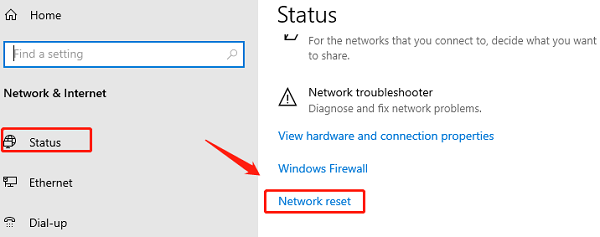
Click "Reset now". Your computer will restart.
Note: This will erase saved Wi-Fi info, so back it up in advance.
Method 7: Allow Steam Through the Firewall
Some security software may block Steam's network access:
Open Control Panel > Windows Defender Firewall.
Click "Allow an app or feature through Windows Defender Firewall".
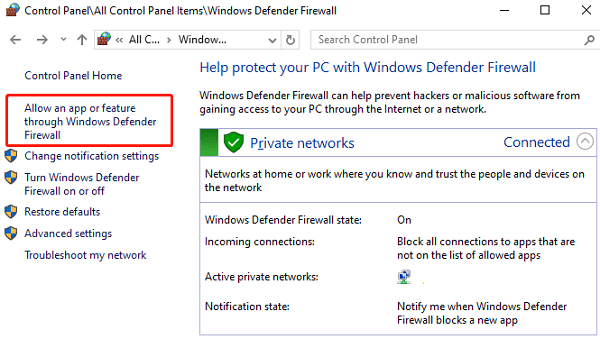
Locate Steam and ensure both Private and Public boxes are checked.
Or temporarily disable the firewall and test Steam's friends system.
4. Frequently Asked Questions (FAQ)
Q1: Will deleting the htmlcache folder affect game data?
A: No, it only contains Steam browser cache. It's safe to delete.
Q2: What if the friends network error appears every time I launch Steam?
A: Try completely uninstalling and reinstalling Steam, and clean up any leftover registry entries.
Q3: Can using a VPN cause this issue?
A: Yes. Disable your VPN and try connecting again.
The "Friends Network Unreachable" error on Steam is a common but solvable issue. Most users can fix it by clearing cache, updating drivers, and checking network settings.
If none of the methods work, wait for Steam servers to recover or contact the Steam Support team for further assistance.
See also:
Fix ntoskrnl.exe High Disk Usage Issue on Windows 10
[Fixed] ntkrnlmp.exe BSOD Error on Windows 11
Razer Headset Mic Not Working on PC? Try These Fixes
How to Fix a Slow Internet Connection on Windows
Qualcomm Atheros QCA61x4A Driver Download and Installation Guide









