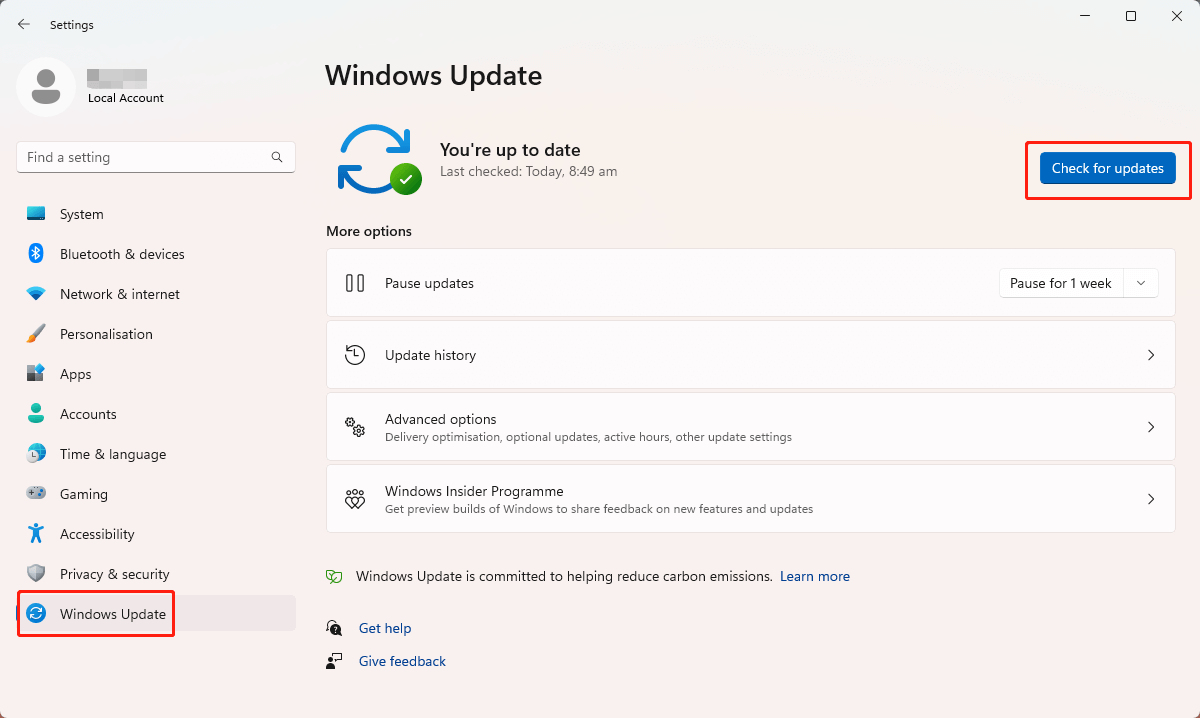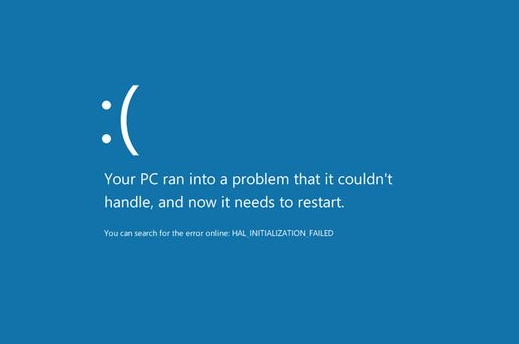
What is Netio.sys system blue screen of death error?
Netio.sys is a system file that is associated with network drivers on a Windows operating system. The "blue screen of death" (BSOD) error that references Netio.sys typically indicates a problem with network drivers or networking-related software on your computer.
This error can be caused by a variety of factors, including outdated or corrupt drivers, conflicting software, or hardware problems. Some common triggers of the Netio.sys BSOD error include:
1. Outdated or corrupted network drivers.
2. Third-party security software conflicting with network drivers.
3. Malware or virus infections that have corrupted system files.
4. Hardware issues such as a failing network card or router.
5. To fix this issue, you can try updating or reinstalling your network drivers, disabling conflicting software, running a virus scan, or checking for any hardware issues. If none of these solutions work, you may need to seek assistance from a professional computer technician or contact Microsoft support for further assistance.
 This article can help you to fix the Netio.sys Blue Screen Error(Depending on computer settings and versions, the same problem may require different solutions. This requires you to try the following solutions one by one until you solve your own problem.)
This article can help you to fix the Netio.sys Blue Screen Error(Depending on computer settings and versions, the same problem may require different solutions. This requires you to try the following solutions one by one until you solve your own problem.)
Solution5. Update your Windows
Solution1. Update Drivers
Outdated drivers are often a cause of Blue Screen of Death errors. So if you have any outdated or faulty drivers on your computer, you should update them right away. You can use a third-party driver updater to update all drivers at the same time.
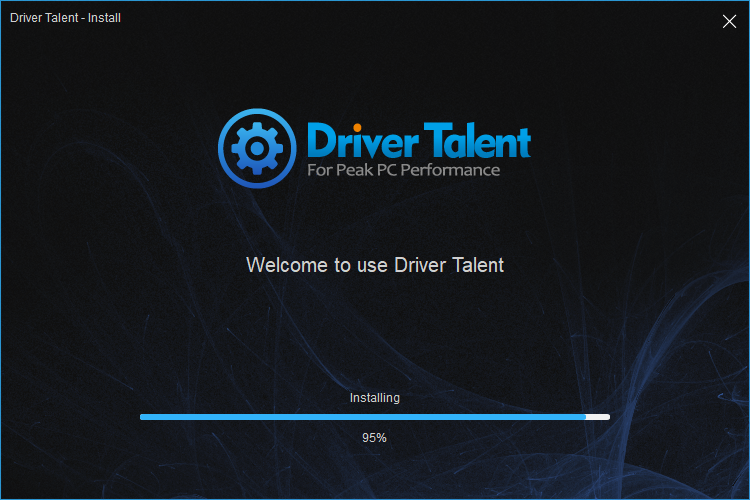
For only one click, Driver Talent can scan your computer within seconds and show you all drivers in a list.
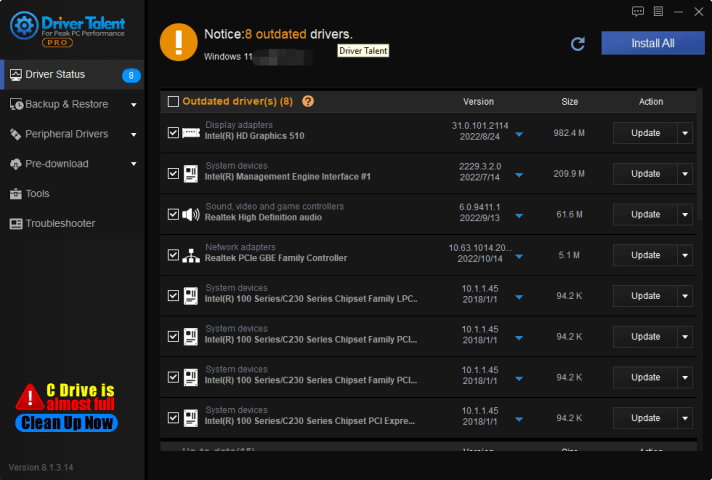
Solution2. Run SFC Scan
If updating drivers failed to fix the blue screen of death, you can fix Netio.sys Blue Screen Error by restarting the computer. Run SFC commands when troubleshooting a flawed Windows system. SFC works by scanning for and replacing corrupted, missing or changed system files. Even if the SFC command doesn't repair any files, running it will at least confirm that no system files are corrupted, and you can then move on to troubleshooting your system using other methods. SFC commands are available whenever the computer itself is started.
1.Press WIN+S together and type CMD(command prompt will show)
2.Run the Command Prompt as administrator( click Run as administrator)
3.If prompted, click on Yes to give admin privileges.
4.Once the command prompt window opens, type the following command and hit Enter to execute it:
sfc /scannow
5.Depending on the disk size and problematic data, the process may take some time.Please wait in patience.
6.Note down the detected issues and search for solutions and restart your computer to change effects immediately.
 (1) (1) (1) (1) (1).png)
Solution3. Run DISM scan
DISM (Deployment Image Servicing and Management) is a command-line tool used to service Windows images, including those used for Windows installation, recovery, and updates. Here are the steps to run a DISM scan:
1. Open the Command Prompt as an administrator. To do this, click the Start button, type "cmd" in the search box, right-click on "Command Prompt," and select "Run as administrator."
2. Type the following command and press Enter(This command will scan your Windows image for any corruption or other issues.):
DISM /Online /Cleanup-Image /ScanHealth
3. Wait for the scan to complete. This may take some time, depending on the size of your Windows image and the speed of your computer.
4. After the scan is complete, you will see a message indicating whether any corruption or other issues were found. If issues were found, you can try to repair them using the DISM tool.
5. To repair any issues found during the scan, you can run the following command:
DISM /Online /Cleanup-Image /RestoreHealth
6. This command will repair any issues found during the scan by downloading replacement files from Windows Update.
7. Wait for the repair process to complete. This may take some time, depending on the size of your Windows image and the speed of your computer.
After the repair is complete, you can restart your computer and check if the issues have been resolved.
Solution4. Run CHKDSK
CHKDSK (short for "check disk") is a Windows system utility that can check the integrity of the file system on a hard drive or other storage device and fix errors if found. Here are the steps to run CHKDSK:
1. Open File Explorer and navigate to the drive you want to check.
2. Right-click on the drive and select "Properties."
3. Click on the "Tools" tab.
4. Under the "Error checking" section, click on "Check."
5. If you receive a message saying that the drive is in use and asking if you want to schedule a disk check for the next time you restart your computer, click on "Schedule disk check."
6. Close all programs and restart your computer.
7. CHKDSK will run automatically during the next boot process and may take some time to complete, depending on the size of the drive and the extent of any errors found.
8. Once the process is complete, your computer will restart normally.
9. Alternatively, if you do not want to schedule a disk check for the next restart, you can choose to check the drive immediately by selecting "Scan drive" instead of "Schedule disk check" in step However, this may require you to close all open programs and may cause some files to become temporarily unavailable..
Solution5. Update your Windows
Update is a way of self-maintenance of Windows system, in which you can fix the Netio.sys Blue Screen Error.
You can follow the below steps to update your Windows:
1. Press WIN+I together and open Settings
2. Choose Windows Updates
3. On the right-panel, select Check for updates