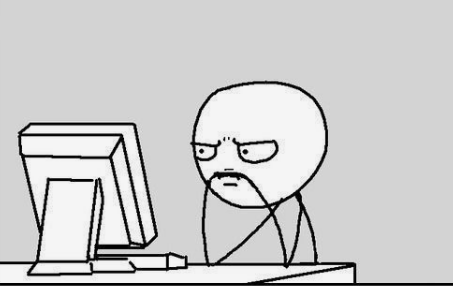
Windows 10 is the latest and highly popular operating system used by millions of users worldwide. It comes with numerous features and applications that provide users with an enhanced computing experience. However, like any other software, Windows 10 can also experience errors and glitches that could disrupt normal operations on your PC. One of the most common errors that Windows 10 users face is the Werfault.exe error. In this article, we will look at what the Werfault.exe error is, what causes it, and how to fix it
What is Werfault.exe?
Werfault.exe is an Error Reporting program in Windows that allows users to report errors related to different programs and applications to the Microsoft developers. It collects data about the error and sends it to Microsoft for analysis. Once the issue is identified, Microsoft will either fix the error in a Windows update or provide a solution to the user.
What Causes Werfault.exe Error?
The Werfault.exe error can occur due to several reasons, including:
· Corrupt or damaged system files
· Malware or virus infection
· Outdated drivers
· Faulty hardware
· Conflicting programs
· Improper shutdown of the system
· Corrupt registry files
How to Fix Werfault.exe Error?
If you are facing the Werfault.exe error on your Windows 10 system, try the following troubleshooting methods to fix the issue:
Method 1: Run System File Checker (SFC)
Method 2: Check for Malware and Virus Infection
Method 4: Run Check Disk (CHKDSK)
Method 5: Reinstall Conflicting Programs
Method 6: Repair Corrupt Registry Files
Method 1: Run System File Checker (SFC)
The System File Checker is a built-in tool in Windows 10 that helps detect and fix issues related to system files on your computer. Here's how to run the SFC scan:
Step 1: Press the Windows and X keys together and click on Command Prompt (Admin).
Step 2: In the Command Prompt window, type the following command and press Enter:
sfc /scannow
Step 3: Wait for the scan to complete. If any issues are detected, the SFC tool will try to fix them automatically.
Method 2: Check for Malware and Virus Infection
Malware and virus infections can cause serious damage to your system files and installed programs, leading to the Werfault.exe error. To check for malware and virus infections, follow these steps:
Step 1: Press the Windows and I keys together and click on Update & Security.
Step 2: Select Windows Security, then click on Virus & threat protection.
Step 3: Click on Scan options, then select Full scan and click on Scan now.
Step 4: Wait for the scan to complete. If any malware or virus is detected, remove them using the options provided.
Method 3: Update Drivers
Outdated or faulty drivers can also cause the Werfault.exe error. Here's how to update your system drivers:
1. Download and install Driver Talent
2. Click on the "Scan" button to scan your computer for outdated, missing, or corrupt drivers.
3. Once the scan is complete, you will see a list of all the problematic drivers on your computer.
4. Click on the "Download" button next to the driver you want to update or install.
5. Wait for the download to finish, then click on the "Install" button to install the new driver on your computer.
6. You can also use Driver Talent to backup and restore your drivers or to uninstall unwanted drivers.
7. Once you have installed all the necessary drivers, restart your computer to apply the changes.
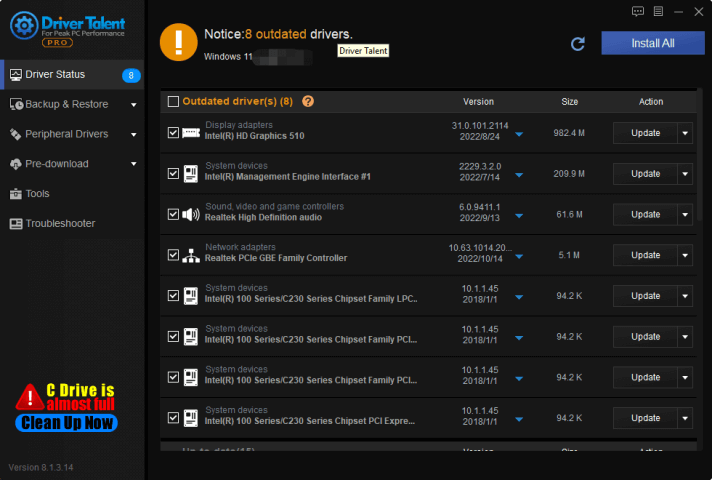
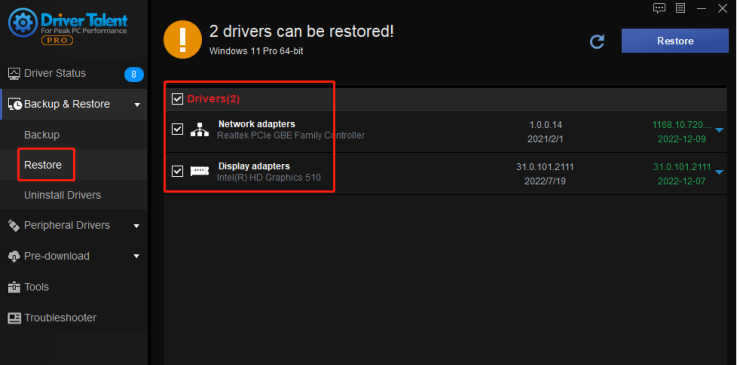
Method 4: Run Check Disk (CHKDSK)
Check Disk is another built-in tool in Windows 10 that checks the integrity of your system's drives for errors and bad sectors. Here's how to run Check Disk:
Step 1: Press the Windows and X keys together and click on Command Prompt (Admin).
Step 2: In the Command Prompt window, type the following command and press Enter:
chkdsk C: /f /r /x
Note: Replace "C:" with the letter of the drive you want to check.
Step 3: Wait for the scan to complete. If any issues are detected, the Check Disk tool will try to fix them automatically.
Method 5: Reinstall Conflicting Programs
Conflicting programs that are not compatible with your system can cause the Werfault.exe error. If you suspect that any program is conflicting with your system, uninstall and reinstall it. Here's how to do it:
Step 1: Press the Windows and I keys together and click on Apps.
Step 2: Select the program you want to uninstall, click on Uninstall, and follow the on-screen instructions.
Step 3: Once the program is uninstalled, restart your computer, and reinstall the program from its official website.
Method 6: Repair Corrupt Registry Files
Corrupt registry files can also cause the Werfault.exe error. Here's how to repair corrupt registry files in Windows 10:
Step 1: Press the Windows and R keys together and type regedit in the Run dialog box.
Step 2: In the Registry Editor window, click on File and select Export.
Step 3: Give the backup file a name and save it in your preferred location.
Step 4: Navigate to the following registry key:
HKEY_LOCAL_MACHINE\SOFTWARE\Microsoft\Windows\Windows Error Reporting
Step 5: Right-click on the Windows Error Reporting key and select Export.
Step 6: Save the key to your preferred location.
Step 7: Exit the Registry Editor.
Step 8: Double-click on the registry backup file you created earlier and import the file into your computer.
Conclusion
The Werfault.exe error is a common issue that Windows 10 users face. However, with the troubleshooting tips provided above, you can easily solve the problem. You can try each method until you find the one that works for you. If you are still experiencing Werfault.exe errors after trying the above methods, seek help from a professional technician.









