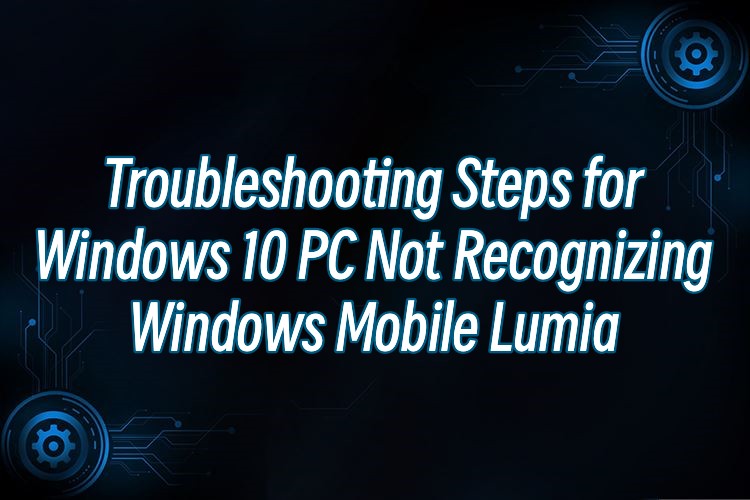
Introduction
Windows 10 offers seamless integration with various devices, including Windows Mobile Lumia smartphones. However, sometimes users may encounter issues where their PC fails to recognize the Lumia device. This guide provides a step-by-step troubleshooting process to address this problem effectively.
There are several reasons why a Windows 10 PC may fail to recognize a Windows Mobile Lumia device:
Outdated operating system on the PC.
Incompatible or missing drivers.
USB connection issues, such as faulty cables or ports.
Device compatibility limitations.
Software or firmware glitches.
Interference from security software.
USB Selective Suspend feature causing power-saving measures.
Physical damage or hardware faults.
These factors can contribute to the problem of a Windows 10 PC not recognizing a Windows Mobile Lumia device.
Solution1. Basic Troubleshooting
Solution3. Install Windows Device Recovery Tool
Solution4. Update Windows and Lumia Device
Solution1. Basic Troubleshooting
Begin by performing some basic troubleshooting steps to rule out common issues:
a. Check the USB Cable and Port: Ensure that the USB cable is undamaged and properly connected to both the Lumia device and the PC. Try using a different USB port.
b. Restart Both Devices: Restart the Lumia device and the PC to clear any temporary glitches.
c. Enable USB Debugging: On your Lumia device, go to Settings > Update & Security > For developers, and enable "Developer mode" and "Device discovery."
d. Try a Different USB Cable and Port: Use a different USB cable and port to verify if the issue lies with the current setup.
Solution2. Update Drivers
Outdated or incompatible drivers can cause communication problems between your PC and Lumia device. To update drivers:
1. Download and install Driver Talent
2. Click on the "Scan" button to scan your computer for outdated, missing, or corrupt drivers.
3. Once the scan is complete, you will see a list of all the problematic drivers on your computer.
4. Click on the "Download" button next to the driver you want to update or install.
5. Wait for the download to finish, then click on the "Install" button to install the new driver on your computer.
6. You can also use Driver Talent to backup and restore your drivers or to uninstall unwanted drivers.
7. Once you have installed all the necessary drivers, restart your computer to apply the changes.

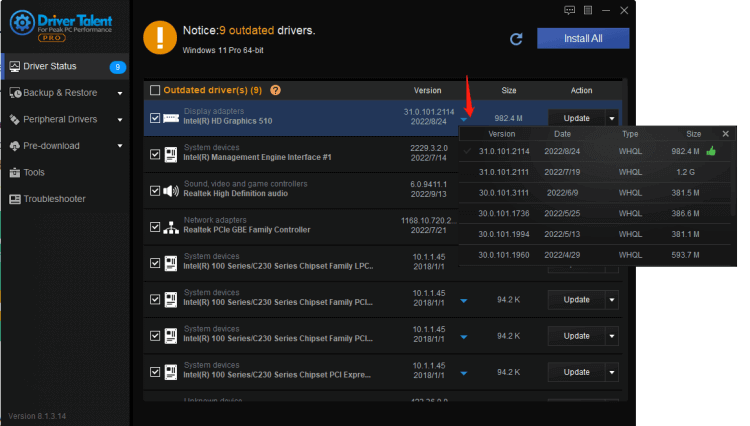
Other way to update drivers:
a. Device Manager: Press Win + X and select "Device Manager" from the list.
b. Portable Devices: Expand the "Portable Devices" section, right-click on your Lumia device, and select "Update driver."
c. Automatic Search: Choose the option to automatically search for updated driver software. Windows will search for and install the latest drivers for your Lumia device.
Solution3. Install Windows Device Recovery Tool
The Windows Device Recovery Tool can be used to fix software-related issues on Lumia devices. Here's how to use it:
a. Download and Install: Visit the official Microsoft website and download the Windows Device Recovery Tool. Install it on your PC.
b. Launch and Connect: Launch the tool and connect your Lumia device to the PC using a USB cable. Follow the on-screen instructions to detect and connect the device.
c. Recovery Process: If the tool detects your Lumia device, follow the instructions to initiate the recovery process. This will reinstall the operating system and firmware on your device, potentially resolving any recognition issues.
Solution4. Update Windows and Lumia Device
Ensuring that your Windows 10 PC and Lumia device are up to date is crucial for compatibility. Follow these steps:
a. Windows Updates: Go to Settings > Update & Security > Windows Update and check for any available updates. Install them and restart your PC.
b. Lumia Device Updates: On your Lumia device, go to Settings > Update & Security > Phone update. If updates are available, install them and restart your phone.
Solution5. Reset USB Root Hub
Resetting the USB Root Hub can resolve conflicts and refresh USB connections. Here's how:
a. Device Manager: Open Device Manager as mentioned in step 4.
b. Universal Serial Bus Controllers: Expand the "Universal Serial Bus Controllers" section.
c. USB Root Hub: Right-click on each "USB Root Hub" entry and select "Uninstall device." Confirm the action.
d. Restart PC: After uninstalling all USB Root Hub entries, restart your PC. Windows will automatically reinstall the drivers.
Conclusion
When your Windows 10 PC does not recognize your Windows Mobile Lumia device, it can be frustrating. However, by following these troubleshooting steps, you can resolve the issue and restore seamless communication between your PC and Lumia device. Start with the basic troubleshooting steps, update both your PC and Lumia device, and consider using tools like the Windows Device Recovery Tool to address software-related issues. Additionally, updating drivers and resetting the USB Root Hub can help resolve conflicts and improve device recognition. Remember to check for compatibility and ensure your devices are up to date for optimal performance.









