Since the urgent cry for Windows 10 upgrade from the zeal Microsoft, Windows users have experienced much with the new Windows OS more than they could tell. And those who own touch screen laptops or tablets have been mad because of ghost touch screen, or touchscreen not working, after the Windows 10 upgrade or Windows 10 anniversary update.
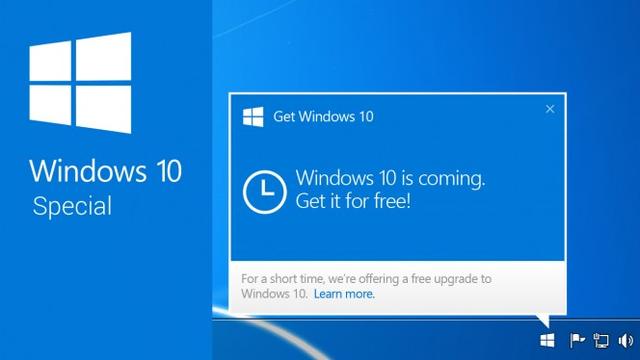
The ghost touch screen, aka phantom touches, happens when you see the laptop screen reacting as if it has been touched with an invisible finger, but, in fact, it has not. The cursor moves automatically and prevents you from controlling the mouse, which often occurs on laptop or tablet like HP Spectre 13, Lenovo Yoga, Dell Inspiron, Microsoft Surface, etc.
Read More:How to Turn on Microsoft Surface from Sleep Crash on Windows 10, 8, 7, Vista, XP
What Causes the Ghost Touch Screen or Touch Screen Not Working
There are many factors that results in a phantom touch screen or a laptop touchscreen not working, and here are some of them:
1. The Working Conditions that Causes Ghost Touch Screen
Some laptops or tablets are easily stuck in touch screen not working when operating in improper temperature, humidity, lights or other conditions that interfere with the screen features.
For example, some laptop touch screens like Microsoft Surface, which take capacitive touchscreen technology, are possibly sensitive to electromagnet.
2. Hardware Issues Resulting in Touch Screen Not Working
Something may be wrong with the touch screen. And sometimes, a loose or disconnected motherboard may also cause the ghost touch screen or touch screen not responding.
3. Ghost Touch Screen Caused by Improper Drivers
Some drivers may be wrongly installed or uninstalled through Windows Update after you upgraded to Windows 10. Windows Update will force to update drivers automatically and it is said that the automatic updates for NVidia drivers could result in the touch screen issues on Windows 10.
Read More:
How to Fix Windows Update Errors on Windows 10, 8, 7, Vista, XP
NVIDIA GeForce Drivers Download for Windows 10, 8.1, 8, 7, XP, Vista
4. Touchscreen Features Disabled by the Settings on Windows 10
Dell, Lenovo or Hp touch screen not working may also caused by intentionally settings on Windows 10.
How to Fix Ghost Touch Screen or Touchscreen Not Working Issues on Windows 10
Today, we’d like to introduce to you several methods to fix the ghost touch screen issues on Windows 10. You could try the methods below to repair the problem by yourself.
Note: It is recommended to connect a peripheral keyboard or mouse to help with the fix if you are using a tablet with the ghost touch screen. And it is suggest that you fix the problem as quickly as you can if your touchscreen laptop happens to work for a while.
Method 1: Check the Working Condition of the Touch Screen
When use your laptop or tablet with a touch screen, make sure it is away from damp or non-normal-temperature conditions, fluorescent lights, appliances interfering with the touch screen, etc. in case of the ghost touch screen or touch screen not working issues.
Method 2: Check the Hardware
Give your tablet or laptop touch screen a wipe and always keep the touchscreen clean. Do a full shutdown and then restart your touch screen laptop or tablet to see if the touchscreen could work properly.
If not, check the hardware including the screen that got ghost touches, the motherboard (if you are technical enough), the power adapter (varying power or electric fluctuations input to the laptop also result in ghost touch screen), etc.
Method 3: Repair the Drivers
Incorrectly drivers updated by Windows Update often cause computer problems such as "display driver stopped responding and has recovered" error, driver power state failure error, laptop won’t wake up from sleep, etc. It is important to check if the associated drivers, for example, touchscreen driver, on your laptop are correctly installed when you encounter the ghost touch screen or touch screen not working issues.
Driver Talent, Driver Booster, Driver Easy, etc. are the excellent driver troubleshooters that can help to detect and repair incorrect, missing, outdated drivers on your laptop.
Here we take Driver Talent as an example. Follow the steps below to fix the drivers.
Step 1: Scan the device and detect problematic drivers that cause ghost touch screen.
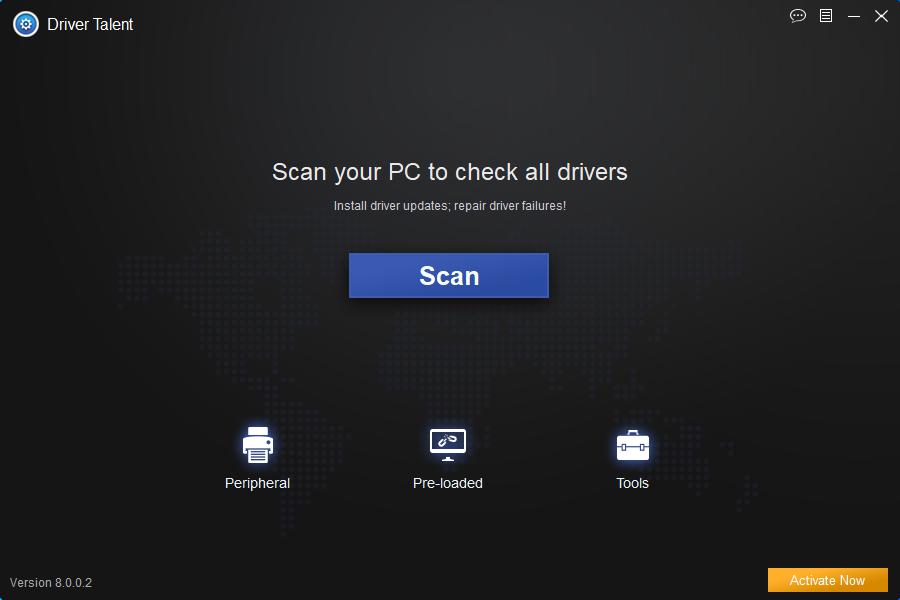
Step 2: Click Repair to fix the drivers and solve the touch screen not working issues.
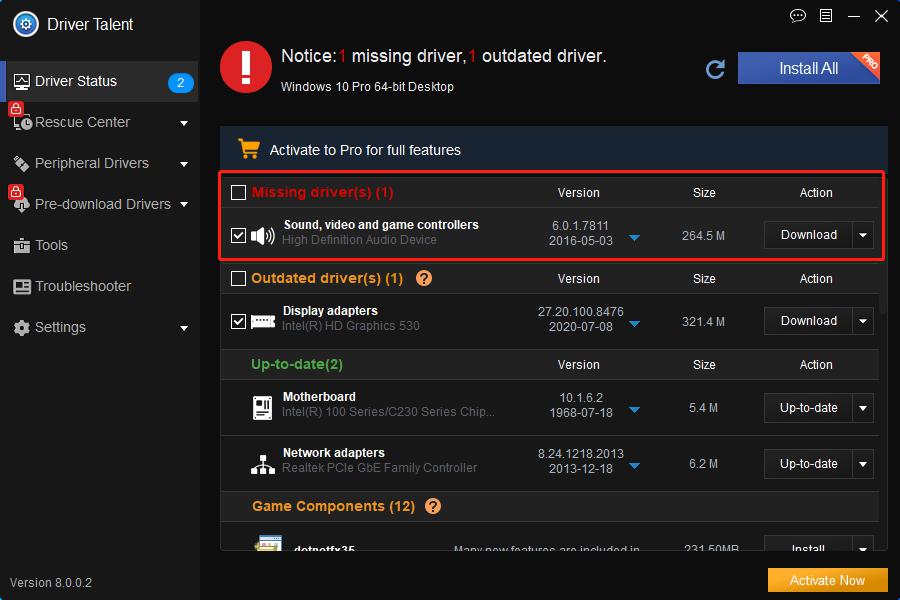
Step 3: Restart the device to make the newly installed touchscreen drivers take effect.
Method 4: Modify Related Settings
Conduct a calibration when you encounter touch screen not working issues.
Step 1: Use shortcut keys Win + X to open the Control Panel.
Step 2: Select the Tablet PC Settings.
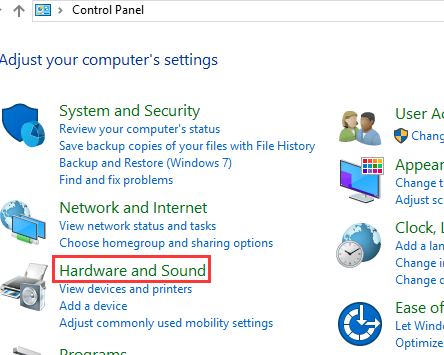
Step 3: Choose Calibrate the screen for pen or touch input.
Step 4: Click the button Calibrate.
Step 5: Then click Reset (if available).
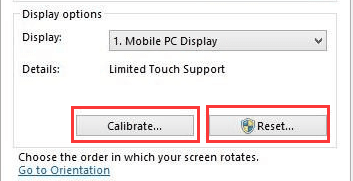
Read More: The WINDOWS Shortcut Keys and the Use on Windows 10
Method 5: Disable the Hid-compliant Touch Screen
This method also resolves the ghost screen issues and brings the touch screen back to life.
Step 1: Use shortcut keys Win + X to open the Device Manager.
Step 2: Locate and expand the Human Interface Devices.
Step 3: Right click the Hid-compliant Touch Screen.
Step 4: Select the Disable.
Step 5: Re-enable the Hid-compliant Touch Screen and reboot the device.
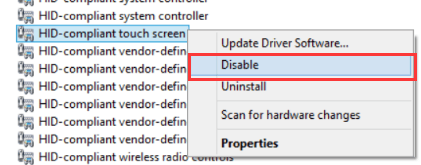
Method 6: Use Windows 10 Troubleshooting
You may want to try the Troubleshooting feature of Windows 10 to solve the ghost touch screen issues. Here are the steps:
Step 1: Open the Control Panel.
Step 2: Select Troubleshooting.
Step 3: Click Hardware and Sound
Step 4: Select Hardware and Devices to open a new dialog.
Step 5: Click Next and Windows 10 will detect and repair the problem automatically.
If this article is helpful to you, add it to bookmark or share it to your friends who encounter the ghost touch screen. If you have any questions on the subject ghost touch screen issues or touch screen not working, you can leave comments below to let us know or click the LEFT MENU on this page for more help. Any other driver issues, please see Windows Driver Solutions on this site.
Company
Driver Talent is a professional Windows driver download and update utility from drivethelife.com, a professional team of OSToto Co., Ltd. Since the establishment in 2009, the team has been working hard to develop computer and Internet software so as to improve the work and lives of people. Our products are well received by people from all over the word.
Our Spirit
“User-centric Design, Technology Fundamental, Principles Open”
Our Products
Driver Talent, Driver Talent for Network Card, ExplorerMax









