When users encounter Video Memory Management Internal Error, if the computer cannot boot normally, try the below method first:
The reason why the computer has a blue screen code video memory management is a damaged hard drive. The video memory management error usually means that a video memory failure has occurred. Please try to enter safe mode and disable the graphics card device in the device manager, and then see if you can start the computer normally:
1. Press the power button to start the computer.
2. After the Windows logo (may also be displayed as the computer manufacturer or motherboard manufacturer logo) and the dot loading indicator appear, wait for 2 seconds and press the power button to force shutdown.
3. Repeat the above steps twice. After the computer detecting boot failure, it will automatically transfer to the Windows recovery environment, and report Automatic Repair cannot repair your computer.
4. Click "Advanced Options", click "Troubleshooting", click "Startup Settings", click "Restart", and you will be given the option to enter Safe Mode
5. After entering the safe mode, press the key (Windows key + X key), click "Device Manager", right-click your graphics card device in the device list, and click "Disable" (if you have more than one graphics card device, please all disabled)
If the computer can restart normally, there are several solutions to prevent blue screen error again:
Solution4. Run Video Games in Window Mode
Solution1. Update All Drivers
According to many users, updating the display drivers helped them in getting rid of the Video Memory Management Internal Error in no time.
It is highly recommended to download a free driver updater, Driver Talent. It will scan the computer by only one click that display all the drivers that can be updated on the list. In addition to updating to the latest version, users can also choose other versions to download.
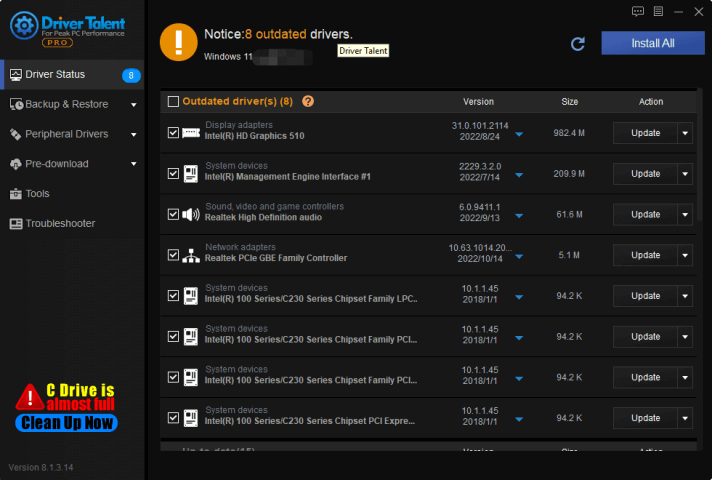
Updating the graphics card driver can correct the BUG in the old version, and can further tap the functions of the graphics card hardware, so that some hardware functions can be fully utilized.
Users can use Driver Talent to install or update the driver. It is very convenient to update the driver and install the driver. When the computer has a driver failure, Driver Talent can automatically detect it. Users only need to click the mouse to update and install it automatically, which is very convenient.
Solution2. Test The RAM
If the video memory management internal error is caused by RAM error, it can be a little tricky if it is actually the cause. Then, users can test the RAM problems the Windows memory diagnostic tool:
1. Press WIN+R together and open RUN dialogue box
2. On RUN dialogue box, type mdsched.exe and click on OK
3. Launch the Windows Memory Diagnostic prompt
4. Saving important files and folders before click the option Restart now and check for problems option.
By this time, the computer will run the diagnosis automatically, and it will reboot automatically after testing.
After the computer restarting, following the below steps to check if the RAM error fixed:
1. Right-click over the Start menu, then select the option Event Viewer
2. On the left pane menu of the Event Viewer window, follow the path to click: Windows Logs -System -Find... option
3. Inside the Find What section, type memory diagnostic and then click the Find Next button.
If you see "No Errors", this means that the RAM is working fine and is not the cause of video memory management internal errors.
But if you do see errors, it's best to get new RAM. Otherwise, the computer will blue screen again in the future.
Solution3. Run Command Prompt
SFC /SCANNOW is a command to scan all protected system files at once, which can directly fix the video memory management internal errors.
It is a tool for Microsoft Windows that allows users to scan all protected system files and check the integrity of system files before restoring corrupted Windows system files. SFC command helps in maintaining the entire system files.
Following the below steps to run SFC Scan:
1. Press the WIN+S button to open the Start menu.
2. In the search bar, type command, and click Run as administrator on the right panel
3. The command prompt window will pop up.
4. Type the below-mentioned code in the space provided and press enter:
sfc /scannow
5. Restart the computer and check for improvements.
 (1) (1) (1).png)
Wait for a few seconds, if the document is damaged, the crash can be automatically repaired after the program is executed.
Solution4. Run Video Games in Window Mode
If you play the game in full screen mode, and causing video memory management internal errors, then change the game settings to windowed mode. Running a game in windowed mode is different for each game, but with any of them, you'll eventually have to go into the game's video options. In Video Options, choose whether to run the game in full screen or windowed mode.
After setting the game window mode, you may no longer see video memory management internal errors.









